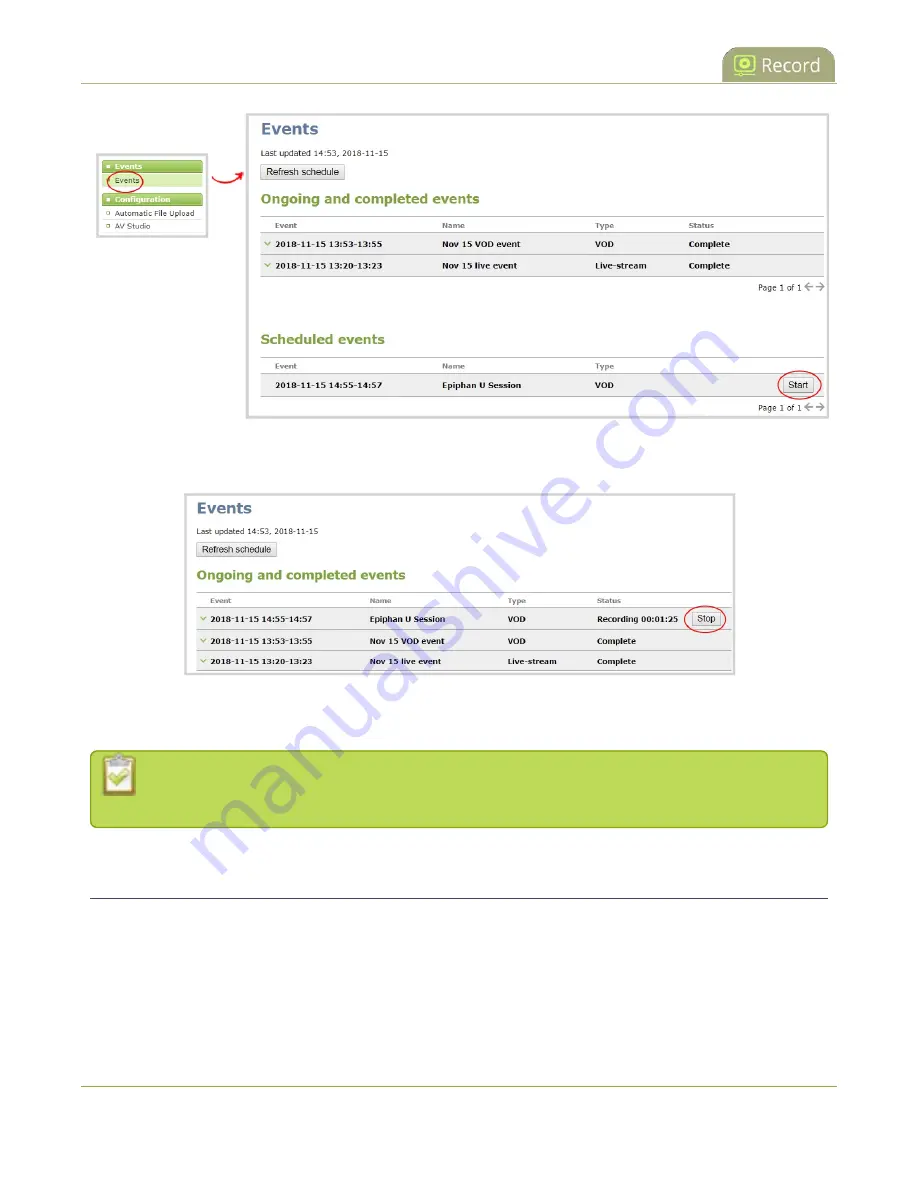
Pearl-2 User Guide
Manually start/stop an ad hoc event
A
Stop
button appears beside the event while the event is recording. You can click that to stop recording the
event before the scheduled end time.
In the Admin panel, you can click
Refresh schedule
at any time to manually update the events listed on the
Events page.
After the event ends, it may take a while for content to show up in Kaltura's media lists, depending
on how busy the Kaltura CMS system is at that time.
Manually start/stop an ad hoc event
To record ad hoc events manually, you just need to start recording on Pearl-2 when CMS is enabled and Pearl-
2 is registered with Kaltura. Whatever channels you start recording will automatically upload to Kaltura when
you stop recording the event.
371
Содержание Pearl-2 Rackmount
Страница 139: ...Pearl 2 User Guide Mute audio 4 Click Apply 126 ...
Страница 151: ...Pearl 2 User Guide Mirror the video output port display 138 ...
Страница 156: ...Pearl 2 User Guide 4K feature add on 143 ...
Страница 180: ...Pearl 2 User Guide Delete a configuration preset 167 ...
Страница 377: ...Pearl 2 User Guide Delete a recorder 3 Click Delete this recorder and click OK when prompted 364 ...
Страница 440: ...Pearl 2 User Guide Register Pearl 2 427 ...
Страница 488: ...l Pro audio inputs l 512 GB data storage SSD l Touchscreen ...
Страница 497: ... and 2019 Epiphan Systems Inc ...
















































