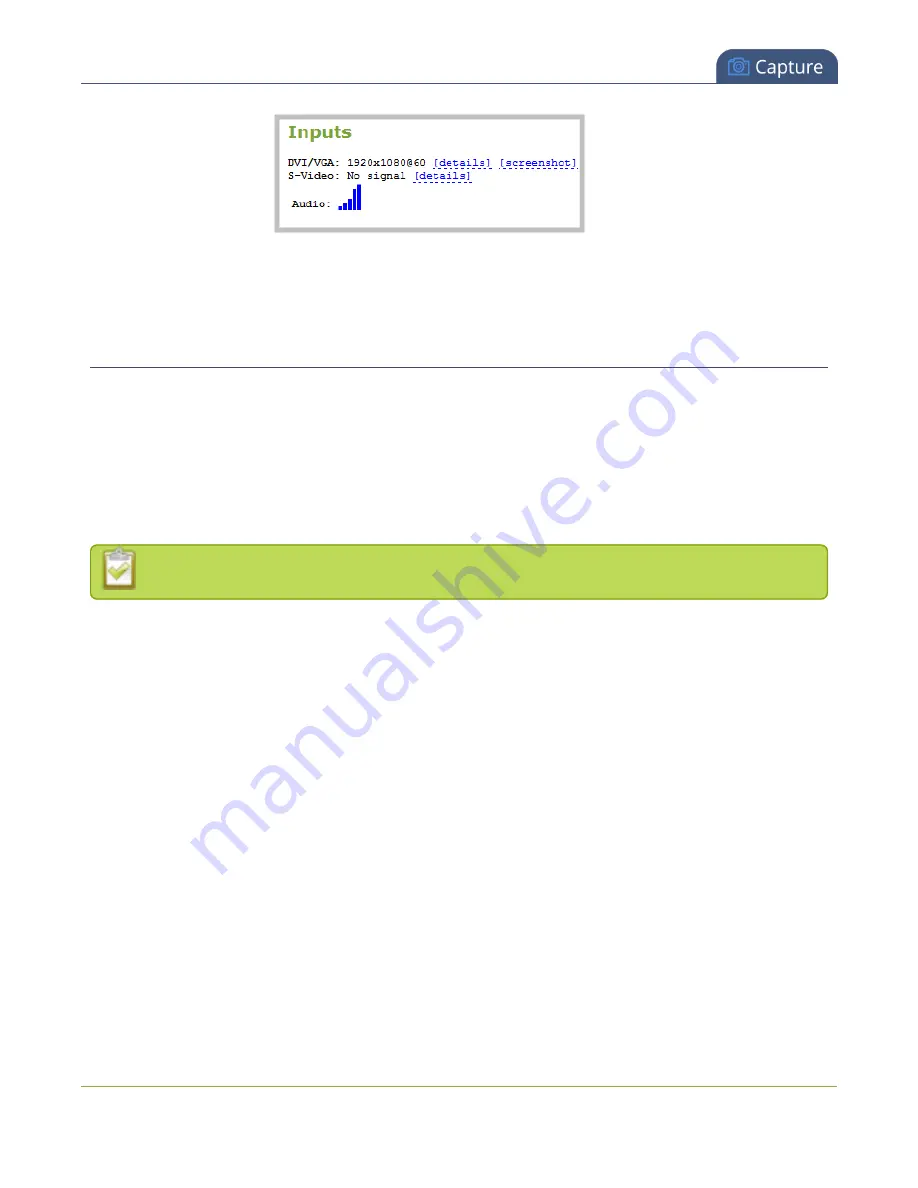
Networked VGA Grid User Guide
Configure a source
7. To preview an S-Video stream, go to the
Setup
page and enable S-Video then repeat the previous two
steps.
Configure a source
After attaching the source to the VGA Grid HD Encoder, the next steps are to ensure you have set up static
networking for the encoder (if desired) and to add the encoder as a channel to the Networked VGA Grid. See
Configure encoder network settings
.
Generally the captured stream doesn't require any additional configuration, but if needed, you can log into
the HD Encoder's Admin panel to make configuration changes.
To configure a source complete these steps in the VGA Grid HD Encoder's Admin panel:
The following adjustments cannot be made for S-Video sources.
1. Login to the VGA Grid HD Encoder's Admin panel as
admin
3. Ensure a source is connected to the input port, see
4. From the Admin panel, click
Frame Grabber
from the Configuration menu; the Frame Grabber
Adjustments page opens.
5. Make fine adjustments if required, however in most cases the video is ready to view from a channel and
ready to stream.
DVI and HDMI signals
Although many options can be listed on the .vga (DVI) source configuration page, only certain ones are
applicable to DVI or HDMI signals. When you have a digital source connected, the page indicates that most
changes are not configurable.
183
Содержание Networked VGA Grid
Страница 1: ...Networked VGA Grid User Guide Release 3 17 0n July 5 2016 UG104 08 ...
Страница 386: ......
Страница 387: ... and 2016 Epiphan Systems Inc ...






























