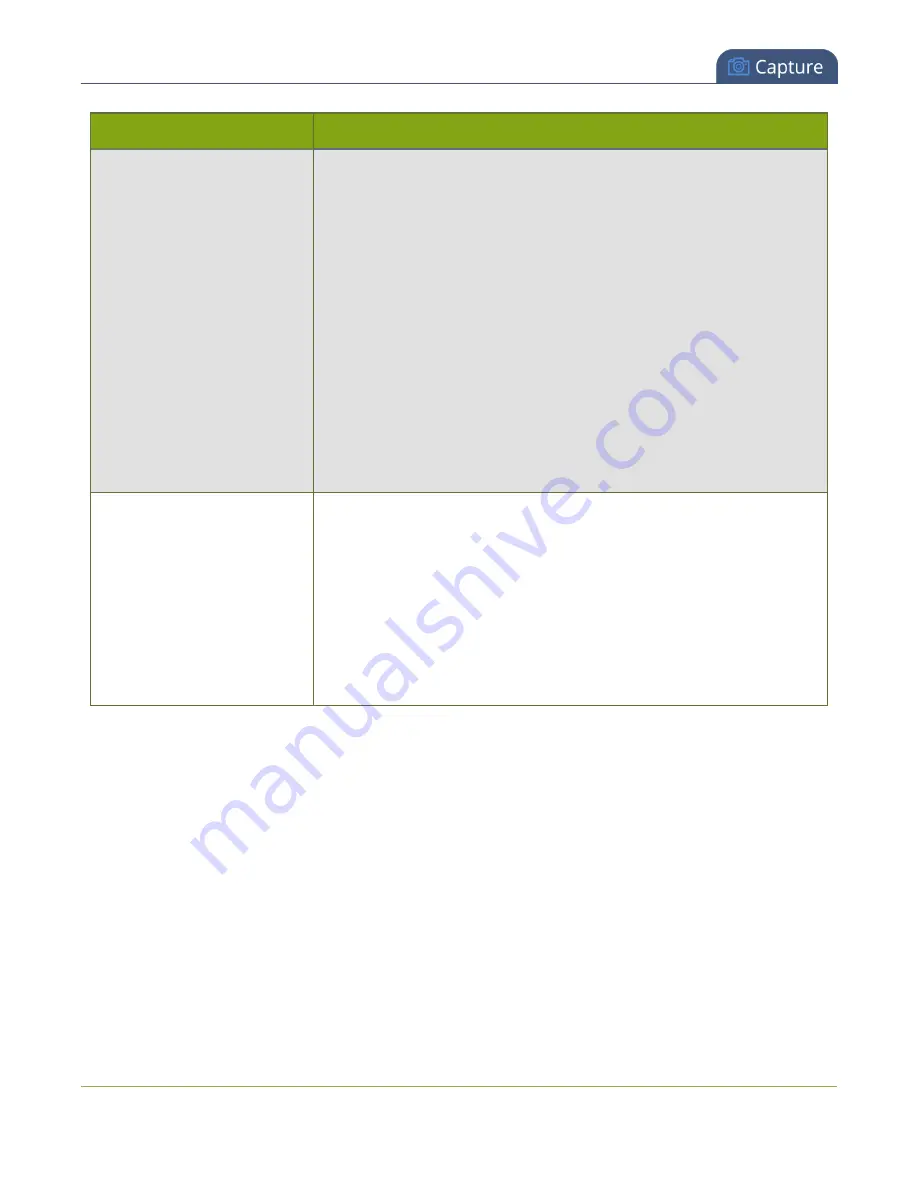
Networked VGA Grid User Guide
Configure encoding (custom local channels)
Setting
Description
Frame rate
Frame rate reflects the number of images captured by the device per
second. Reducing the frame rate reduces bandwidth usage, and vice versa.
The system's ability to maintain a set frame rate is based on several
factors, for example:
l
overall system load affects the ability for the device to process
pixels;
l
available network bandwidth;
l
the source and stream frame size (resolution);
l
the type of motion that is captured; and
l
number of users accessing the stream.
When adjusting the frame rate, you may need to try different values to
achieve the best outcome.
Bitrate
In general, higher bitrate mean higher image quality in the stream, at the
cost of higher bandwidth needed to transmit it.
For comparison against something you are likely familiar with, an HD Blu-
ray video is typically in the range of 20 mbps, standard-definition DVD is
usually 6 mbps.
If you don't know what value to use, a good place to start is 5000 kbps
(slightly less than a typical DVD). Test to see how this works for your
viewers and adjust.
Configure audio codec
If your channel sources included audio (see
), your stream will by default use the
PCM audio codec at 22 kHz. You can modify this setting to best match your streaming or post-processing
needs.
To configure your stream's audio codec complete these steps in the VGA Grid's Admin panel:
1. Login to the Admin panel as
admin
.
2. Click
Encoding
for the your channel; the encoding configuration page opens.
3. Scroll to the
Audio settings
section.
166
Содержание Networked VGA Grid
Страница 1: ...Networked VGA Grid User Guide Release 3 17 0n July 5 2016 UG104 08 ...
Страница 386: ......
Страница 387: ... and 2016 Epiphan Systems Inc ...






























