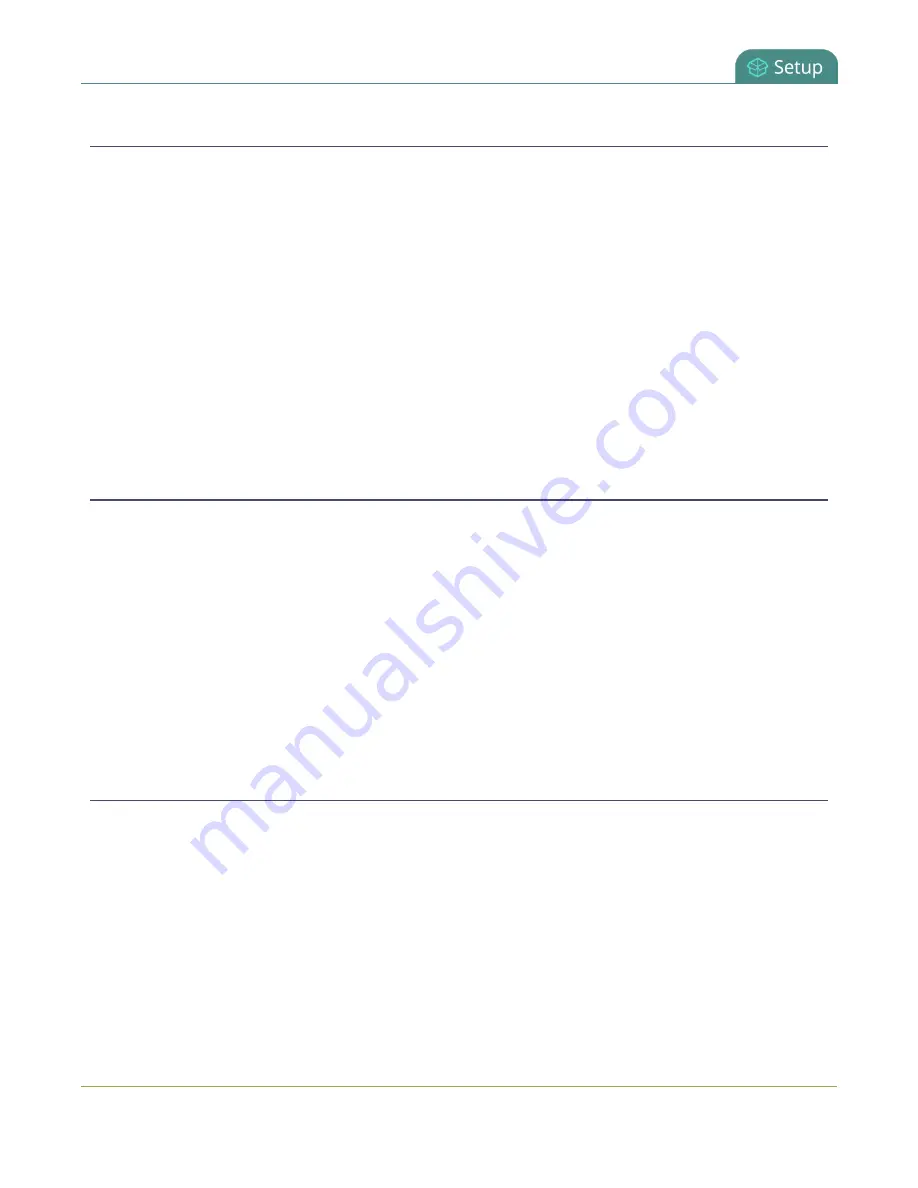
Networked VGA Grid User Guide
Configure the date and time manually
Configure the date and time manually
By default the Networked VGA Grid uses NTP for time synchronization. If your system does not have access
to a time synchronization server, or if you do not wish to use one, you can choose to manually set the date
and time.
To manually set the date and time:
1. Login to the Admin panel as
admin
.
2. Select the
Date and Time
link in the Configuration menu; the date and time configuration page
opens.
3. Type the desired date in the
Date
field. Use the format yyyy-mm-dd.
4. Type the desired time in the
Time
field. Use the format hh:mm:ss.
5. Click
Apply
.
Change the time zone
By default the system has the Canada/Eastern time zone set. Configuration of the time zone is necessary to
ensure synchronized time servers provide the correct time to the system.
To select another time zone:
1. Login to the Admin panel as
admin
.
2. Select the
Date and Time
link in the Configuration menu; the date and time configuration page
opens.
3. Select the new time zone from the
Time Zone
drop down box.
4. Click
Apply
.
Configure a local NTP server
The Networked VGA Grid can run a local NTP server that all encoders can use as their NTP server. Using a local
NTP server means that the encoders and VGA Grid will share the same time. Synchronization will be accurate,
even if your network has no external time server available.
To configure a local NTP server:
1. Login to the Admin panel as
admin
.
2. Select the
Date and Time
link in the Configuration menu; the date and time configuration page
opens.
3. Select the check box Enable local NTP server.
103
Содержание Networked VGA Grid
Страница 1: ...Networked VGA Grid User Guide Release 3 17 0n July 5 2016 UG104 08 ...
Страница 386: ......
Страница 387: ... and 2016 Epiphan Systems Inc ...






























