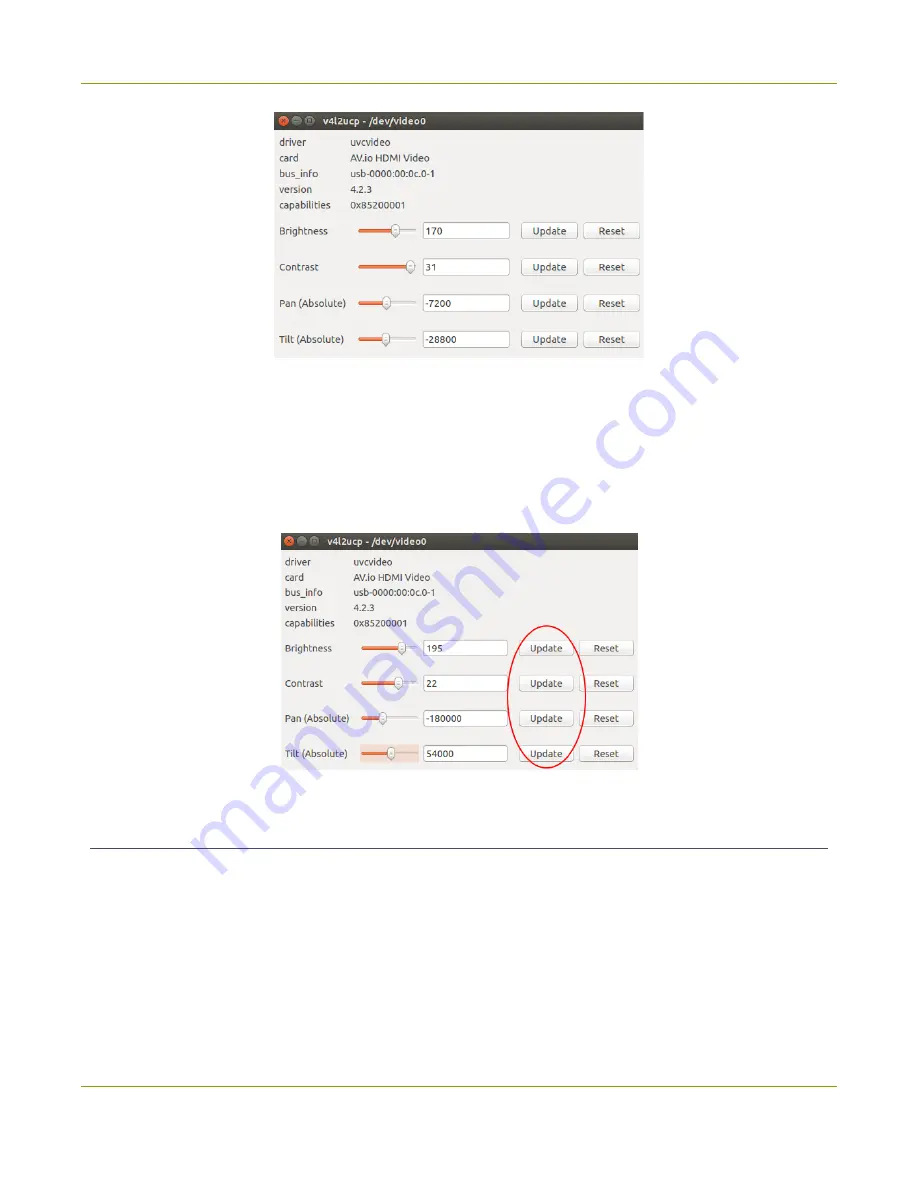
AV.io SDI User Guide
Advanced set t ings f or VGA capt ure
2. Adjust t he Bright ness, Cont rast , Pan and/ or Tilt slider values as required.
Pan af f ect s horizont al sync and can resolve issues where t he image is t oo f ar t o t he lef t or right of t he
screen. Tilt cont rols vert ical sync and can resolve issues where t he bot t om edge of t he f rame isn't
properly det ect ed. For best result s, change t he values in small increment s and t est .
3. Press Updat e f or each set t ing changed; t he respect ive set t ing adjust ment s are saved.
Rest oring VGA capt ure set t ings t o default on Linux (using v4l2ucp)
Adjust ment s made t o VGA capt ure set t ings using a t hird-part y applicat ion are saved t o t he AV.io HD unit
it self . Revert ing t he changes t o t he def ault values requires t he use of a t hird-part y applicat ion.
To rest ore t he def ault AV.io HD VGA capt ure set t ings on your Linux comput er (using v4l2ucp):
1. Connect your AV.io HD t o bot h your source and capt ure comput er and open v4l2ucp.
2. Press Reset f or each of t he Bright ness, Cont rast , Pan or Tilt values you wish t o rest ore.
33






























