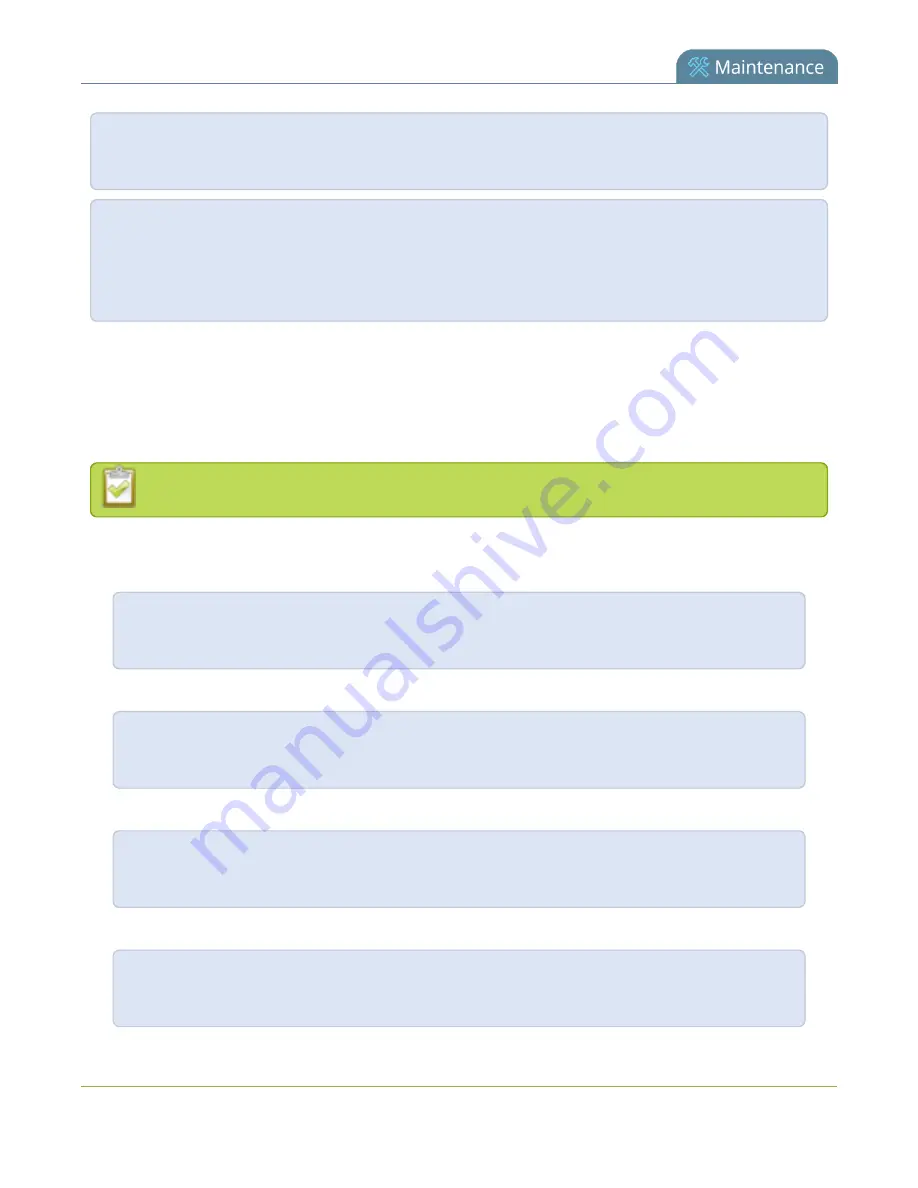
Standalone VGA Grid User
Guide
Control with HTTP commands
wget --http-user=admin --http-passwd=<password> http://<address>/admin/channel<N>/get_
params.cgi?<key>[&<key>]
set_param using wget:
wget --http-user=admin --http-passwd=<password> http://<address>/admin/channel<N>/set_
params.cgi?<key>=<value>[&<key>=<value>]
HTTP command examples
Some configuration of the Standalone VGA Grid can be done by non-interactive http commands. The
following examples demonstrate how to use wget to exercise some of the HTTP commands supported by the
system.
For values with spaces, encode space as %20. i.e.: set_params.cgi?framesize=640%20x%20480
The examples assume a system IP address of 192.30.23.45 and admin password pass123.
1. To get the type of stream being published and frame size for channel 1:
wget --http-user=admin --http-passwd=pass123 http://192.30.23.45/admin/channel1/get_
params.cgi?publish_type&framesize
2. To set the publish stream type to RTMP Push (6) and at the title “System Stream” for channel 2:
wget --http-user=admin --http-passwd=pass123 http://192.30.23.45/admin/channel2/set_
params.cgi?publish_type=6&title=System%20Stream
3. To start recording on channel 2:
wget --http-user=admin --http-passwd=pass123 http://192.30.23.45/admin/channel2/set_
params.cgi?rec_enabled=on
4. To stop recording on channel 2:
wget --http-user=admin --http-passwd=pass123 http://192.30.23.45/admin/channel2/set_
params.cgi?rec_enabled=""
292






























