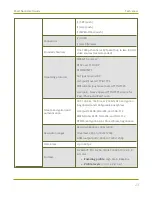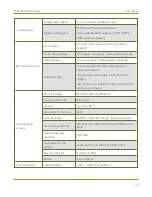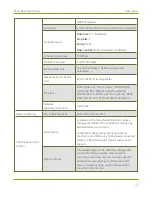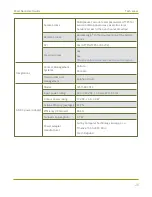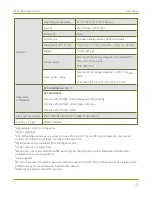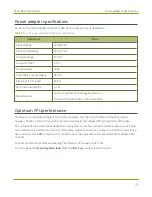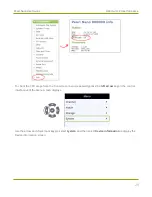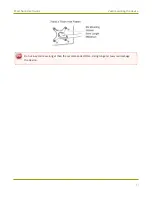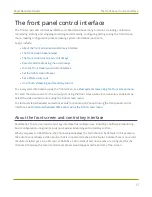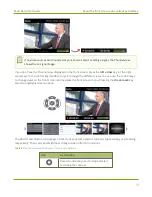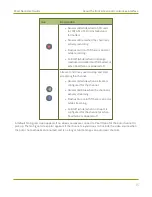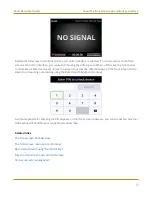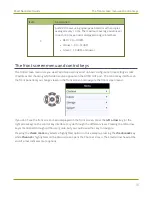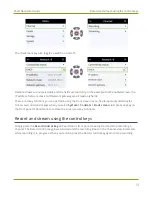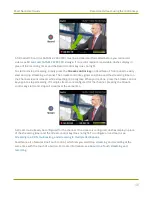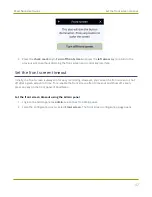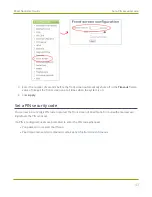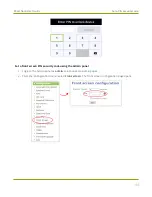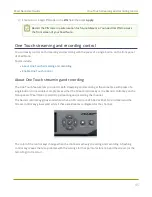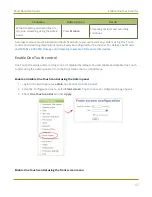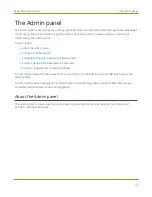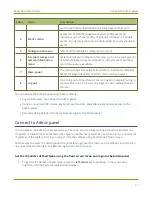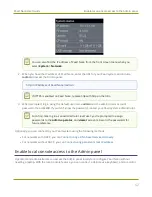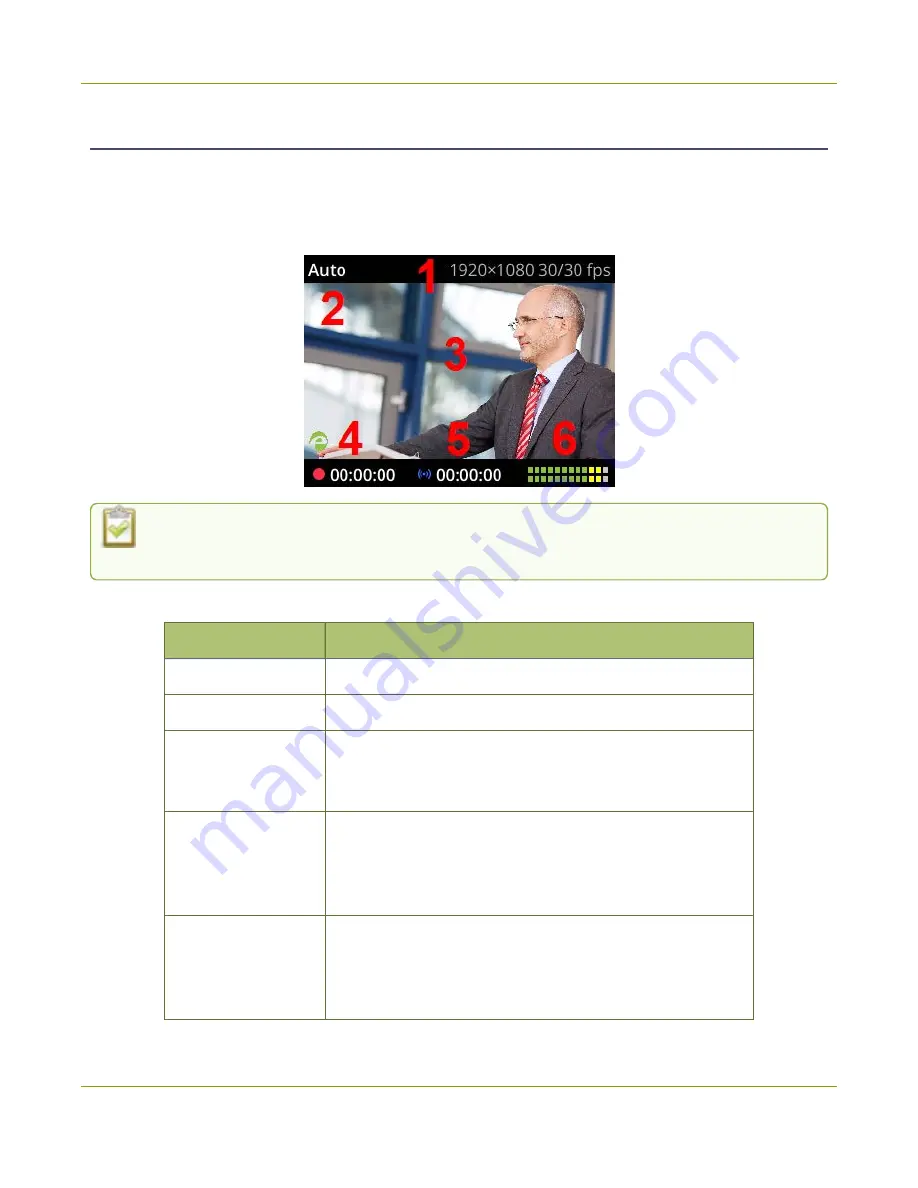
Pearl Nano User Guide
The front screen Channel view
The front screen Channel view
After you power on Pearl Nano, the Channel view displays automatically. If you don't see the Channel view
displayed on the front screen, press the
left arrow
key on the control key interface to cycle through the
different views.
You can hide the header and footer bars on the Channel view by pressing the
check mark
key. Press the
check mark
key again to show the header and footer bars.
Table 9
Parts of the front screen for the Channel view
Item
Description
1
Channel resolution and frame rate.
2
Channel name.
3
Preview of the channel video source used for confidence
monitoring. If no video source is connected or there is no
video signal, the default No Signal screen displays.
4
Recording indicator and timer. The recording timer shows
the length of time that recording has been in progress. If
dashes appear in place of the timer, there is no SD card or
SATA M.2 SSD installed and formatted.
5
Streaming indicator and timer. The streaming timer shows
the length of time that streaming has been in progress. If
dashes appear in place of the timer, there are no streams
configured for the channel.
37
Содержание Pearl Nano
Страница 1: ...Epiphan Pearl Nano User Guide Release 4 14 2 June 7 2021 UG125 03 and 2021 Epiphan Systems Inc ...
Страница 100: ...Pearl Nano User Guide Disable the network discovery port 87 ...
Страница 315: ...Pearl Nano User Guide Start and stop streaming to a CDN 302 ...
Страница 325: ...Pearl Nano User Guide Viewing with Session Announcement Protocol SAP 312 ...
Страница 452: ...Pearl Nano User Guide Register your device 439 ...
Страница 484: ... and 2021 Epiphan Systems Inc ...