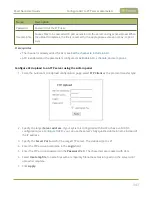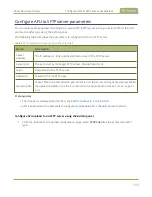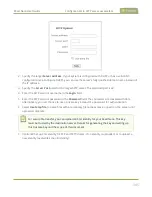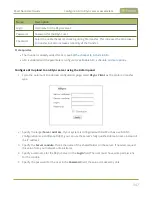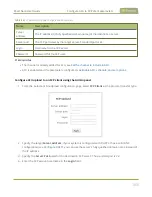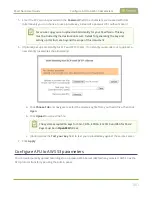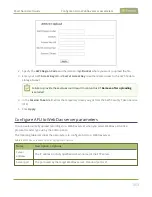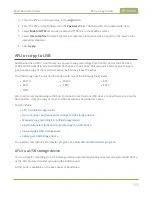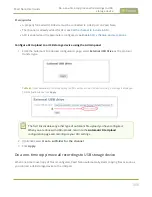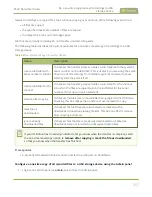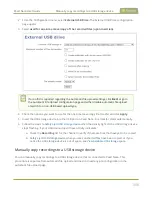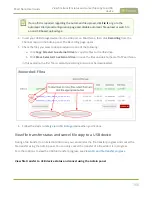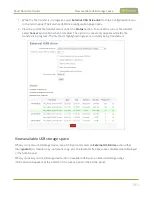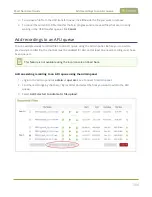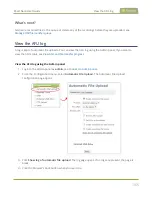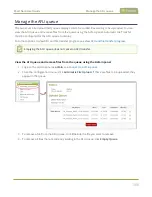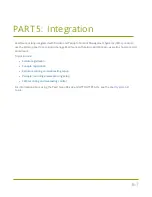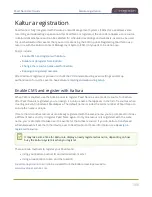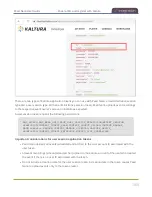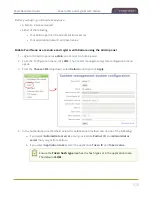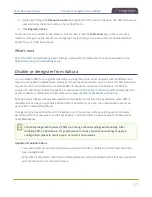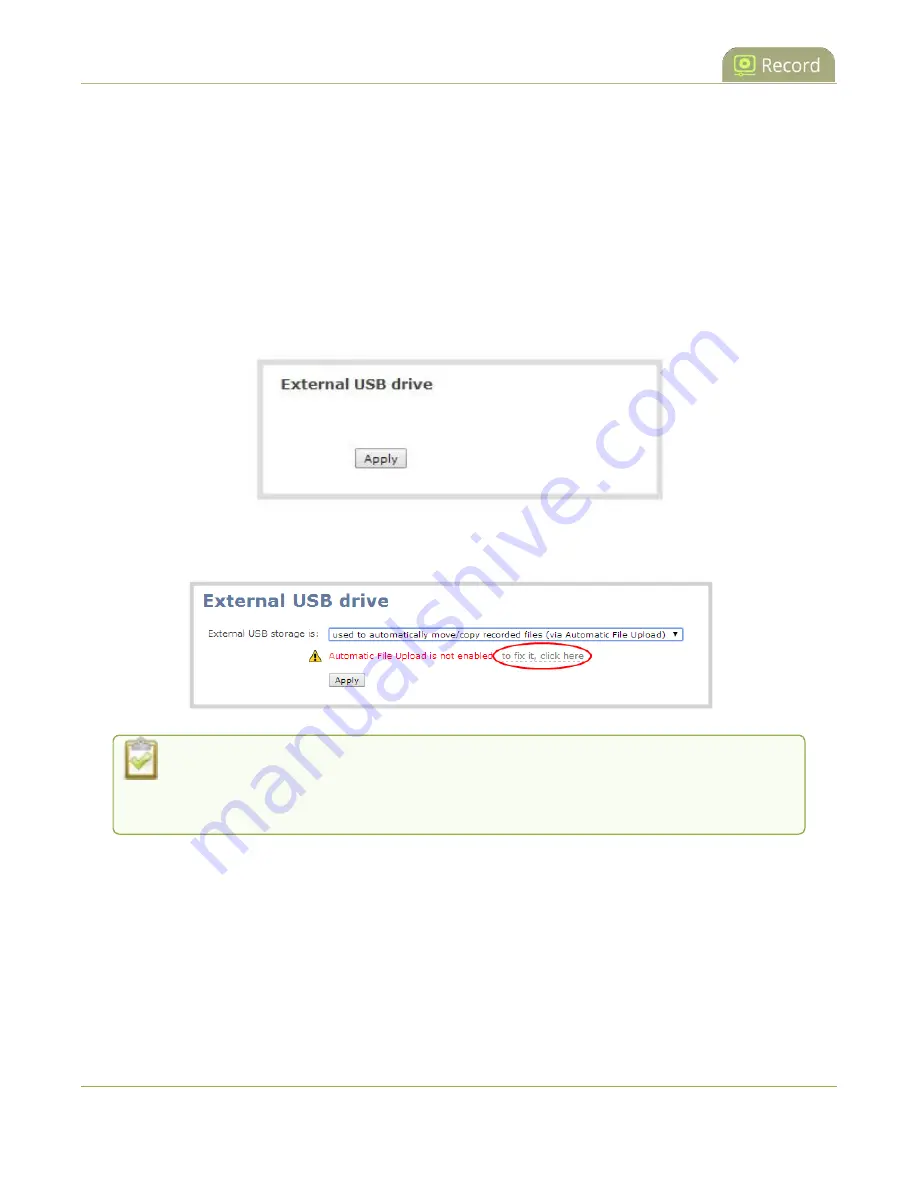
Pearl Nano User Guide
Do a one-time copy/move all recordings to USB
storage device
Prerequisites
l
A properly formatted USB device must be connected to a USB port on Pearl Nano.
l
The channel is already added for AFU, see
Set the channel to include in AFU
l
AFU is enabled and the parameters configured, see
Enable AFU, schedule, and set options
Configure AFU upload to a USB storage device using the Admin panel
1. From the Automatic File Upload configuration page, select
External USB Drive
as the protocol
transfer type.
Table 63
If your Automatic File Upload setting conflicts with your new USB device setting, a message is displayed.
Click the
fix it
link and click
Apply
.
The fix it link disables any other type of automatic file upload you have configured.
When you are done with USB uploads, return to the
Automatic File Upload
configuration page and reconfigure your AFU settings.
2. (Optional) Select
Creat a subfolder for the channel
.
3. Click
Apply
.
Do a one-time copy/move all recordings to USB storage device
When one-time move/copy of files is configured, Pearl Nano automatically starts copying files as soon as
you connect a USB storage device to the USB port.
356
Содержание Pearl Nano
Страница 1: ...Epiphan Pearl Nano User Guide Release 4 14 2 June 7 2021 UG125 03 and 2021 Epiphan Systems Inc ...
Страница 100: ...Pearl Nano User Guide Disable the network discovery port 87 ...
Страница 315: ...Pearl Nano User Guide Start and stop streaming to a CDN 302 ...
Страница 325: ...Pearl Nano User Guide Viewing with Session Announcement Protocol SAP 312 ...
Страница 452: ...Pearl Nano User Guide Register your device 439 ...
Страница 484: ... and 2021 Epiphan Systems Inc ...