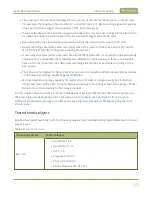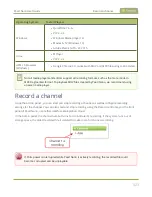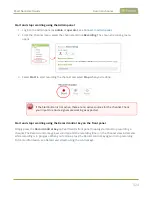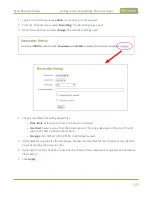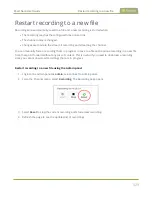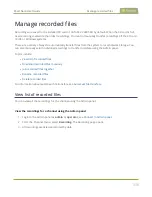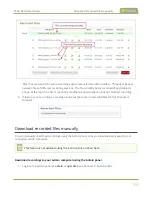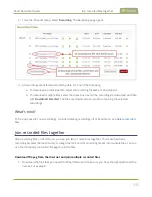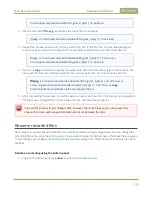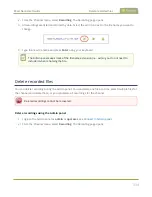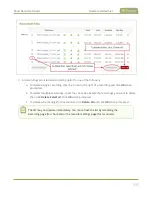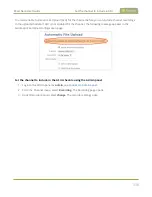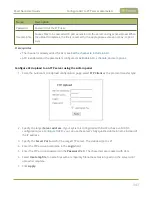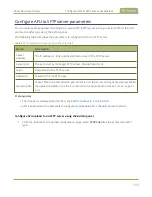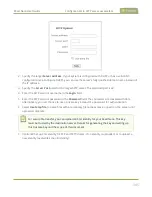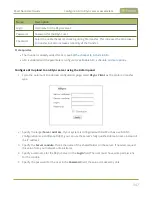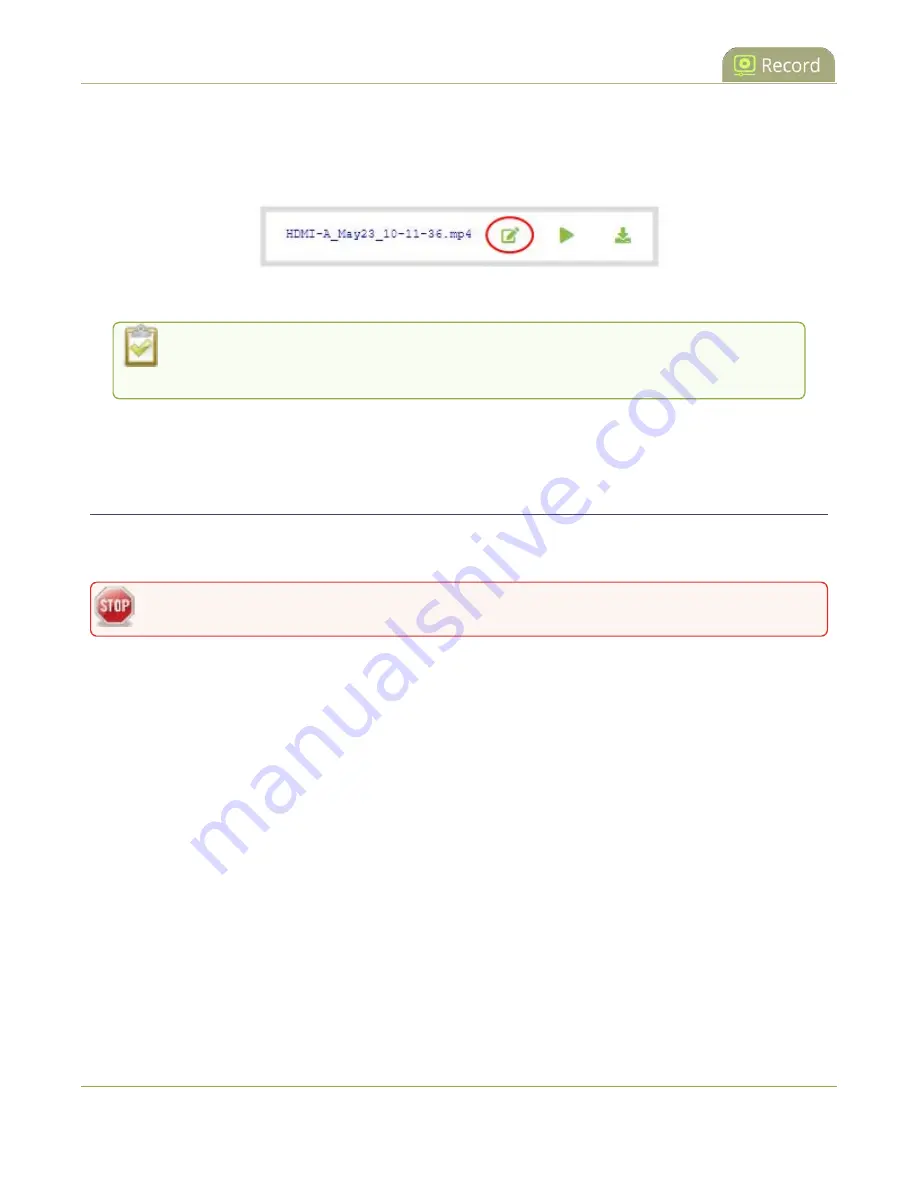
Pearl Nano User Guide
Delete recorded files
2. From the Channel menu, select
Recording
. The Recording page opens.
3. All recordings are listed and sorted by date. Select the edit icon next to the file name you want to
change.
4. Type the new file name and press
Enter
using your keyboard.
The Admin panel keeps track of the filename extension (i.e. .avi) so you do not need to
include it when renaming the file.
Delete recorded files
You can delete recordings using the Admin panel. You can delete one file at a time, select multiple files for
the channel and delete those, or you can delete all recordings for the channel.
Deleted recordings cannot be recovered.
Delete recordings using the Admin panel
1. Login to the Admin panel as
admin
or
operator
, see
.
2. From the Channel menu, select
Recording
. The Recording page opens.
334
Содержание Pearl Nano
Страница 1: ...Epiphan Pearl Nano User Guide Release 4 14 2 June 7 2021 UG125 03 and 2021 Epiphan Systems Inc ...
Страница 100: ...Pearl Nano User Guide Disable the network discovery port 87 ...
Страница 315: ...Pearl Nano User Guide Start and stop streaming to a CDN 302 ...
Страница 325: ...Pearl Nano User Guide Viewing with Session Announcement Protocol SAP 312 ...
Страница 452: ...Pearl Nano User Guide Register your device 439 ...
Страница 484: ... and 2021 Epiphan Systems Inc ...