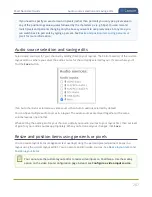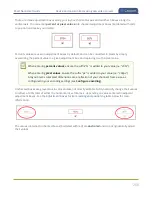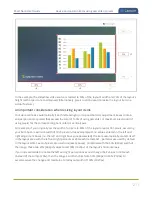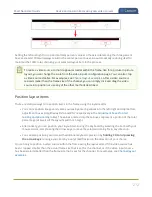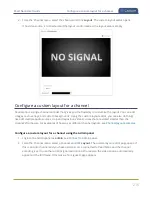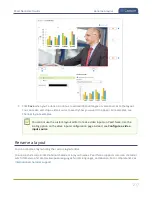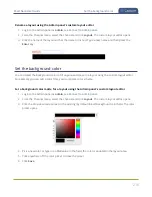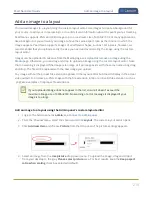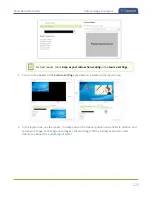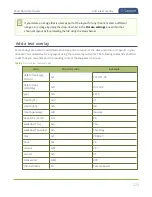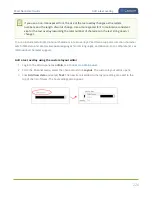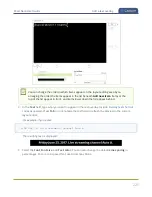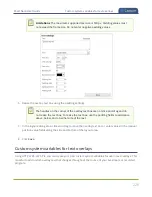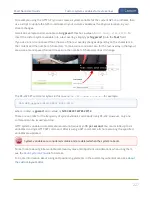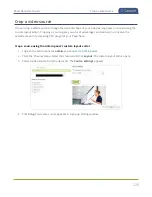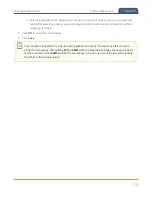Pearl Nano User Guide
Set the background color
Rename a layout using the Admin panel's custom layout editor
1. Login to the Admin panel as
admin
, see
.
2. From the Channel menu, select the channel and click
Layout
. The custom layout editor opens.
3. Click the name of the layout so that the name turns red. Type a new name and then press the
Enter
key.
Set the background color
You can select the background color to fill any unused space in a layout using the custom layout editor.
For example you can add a color from your corporate color scheme.
Set a background color matte for a layout using the Admin panel's custom layout editor
1. Login to the Admin panel as
admin
, see
.
2. From the Channel menu, select the channel and click
Layout
. The custom layout editor opens.
3. Click the drop down arrow next to the existing (by default black) background color field. The color
picker opens.
4. Pick a new color or type in an RGB value in the field; the color is updated in the layout area.
5. Click anywhere off the color picker to close the picker.
6. Click
Save
.
218
Содержание Pearl Nano
Страница 1: ...Epiphan Pearl Nano User Guide Release 4 14 2 June 7 2021 UG125 03 and 2021 Epiphan Systems Inc ...
Страница 100: ...Pearl Nano User Guide Disable the network discovery port 87 ...
Страница 315: ...Pearl Nano User Guide Start and stop streaming to a CDN 302 ...
Страница 325: ...Pearl Nano User Guide Viewing with Session Announcement Protocol SAP 312 ...
Страница 452: ...Pearl Nano User Guide Register your device 439 ...
Страница 484: ... and 2021 Epiphan Systems Inc ...