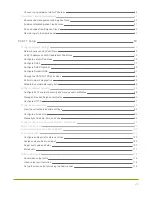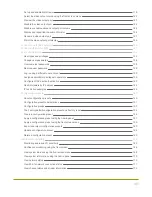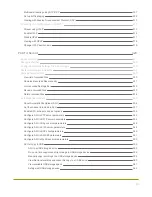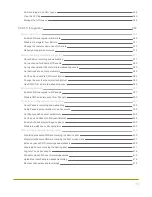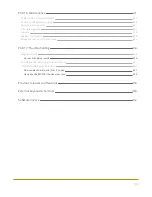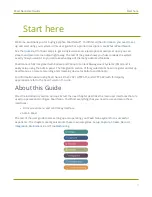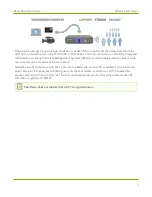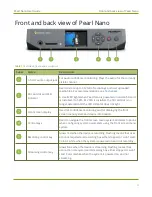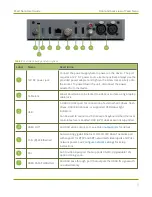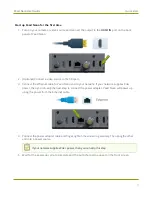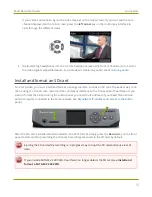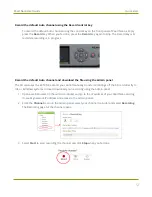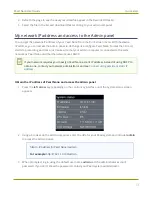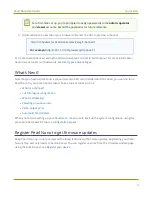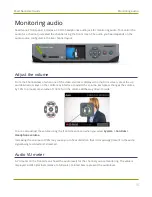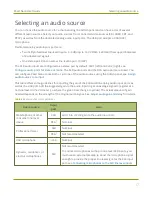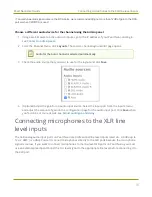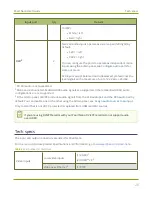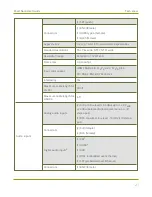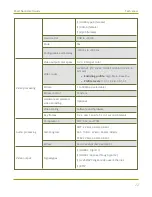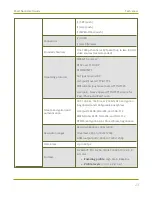Pearl Nano User Guide
Quick start
Quick start
After you've unpacked your Pearl Nano, you're ready to get started. This quick start uses the default
settings where possible so you can quickly start using your Pearl Nano.
Before you begin, make sure you have:
l
A video source such as a camera or computer and cables to connect them to Pearl Nano. For HDMI,
the video source must not be HDCP protected.
l
An audio source coming from either your SDI or HDMI video source (must not be encrypted).
Optionally, audio from a different source, such as an audio mixer that you connect to the audio
input ports or the USB (UAC) port can be used.
l
Local area network that uses Dynamic Host Configuration Protocol (DHCP) is preferable.
l
Computer with a web browser connected to the same network. We'll call it the “admin” computer.
l
Ethernet cables to connect Pearl Nano and the admin computer to the network.
l
An SD card so you can record video using Pearl Nano right away. We recommend an SD card that is
at least a class 10 with up to 512 GB of capacity, see
SD card and SATA M.2 2280 SSD storage
Pearl Nano comes shipped with an AC/DC power adapter and a registration card that contains brief
instructions to connect Pearl Nano to the network, login to the Admin panel, and format an SD card. The
instructions in this quick start provide more details.
Starting up
Pearl Nano is pre-configured with a no fuss Auto channel, which makes it possible to connect a video
source and start recording right away to the EXT4 formatted SD card that you install.
When you first start Pearl Nano, the pre-configured Auto channel behaves as follows:
l
If you connect an HDMI video source to the HDMI IN port, the Auto channel automatically uses the
HDMI video and embedded HDMI audio.
l
If you connect an SDI video source to the SDI port, the Auto channel automatically uses the SDI
video and embedded SDI audio.
l
If both HDMI and SDI video sources are connected, the HDMI video source and embedded audio
takes priority and is used in the Auto channel by default.
l
If no video sources are connected, a standard No Signal screen displays.
The Auto channel's frame size is set to match the video source by default and the best bit rate for the
default frame rate of 30 fps is applied automatically.
8
Содержание Pearl Nano
Страница 1: ...Epiphan Pearl Nano User Guide Release 4 14 2 June 7 2021 UG125 03 and 2021 Epiphan Systems Inc ...
Страница 100: ...Pearl Nano User Guide Disable the network discovery port 87 ...
Страница 315: ...Pearl Nano User Guide Start and stop streaming to a CDN 302 ...
Страница 325: ...Pearl Nano User Guide Viewing with Session Announcement Protocol SAP 312 ...
Страница 452: ...Pearl Nano User Guide Register your device 439 ...
Страница 484: ... and 2021 Epiphan Systems Inc ...