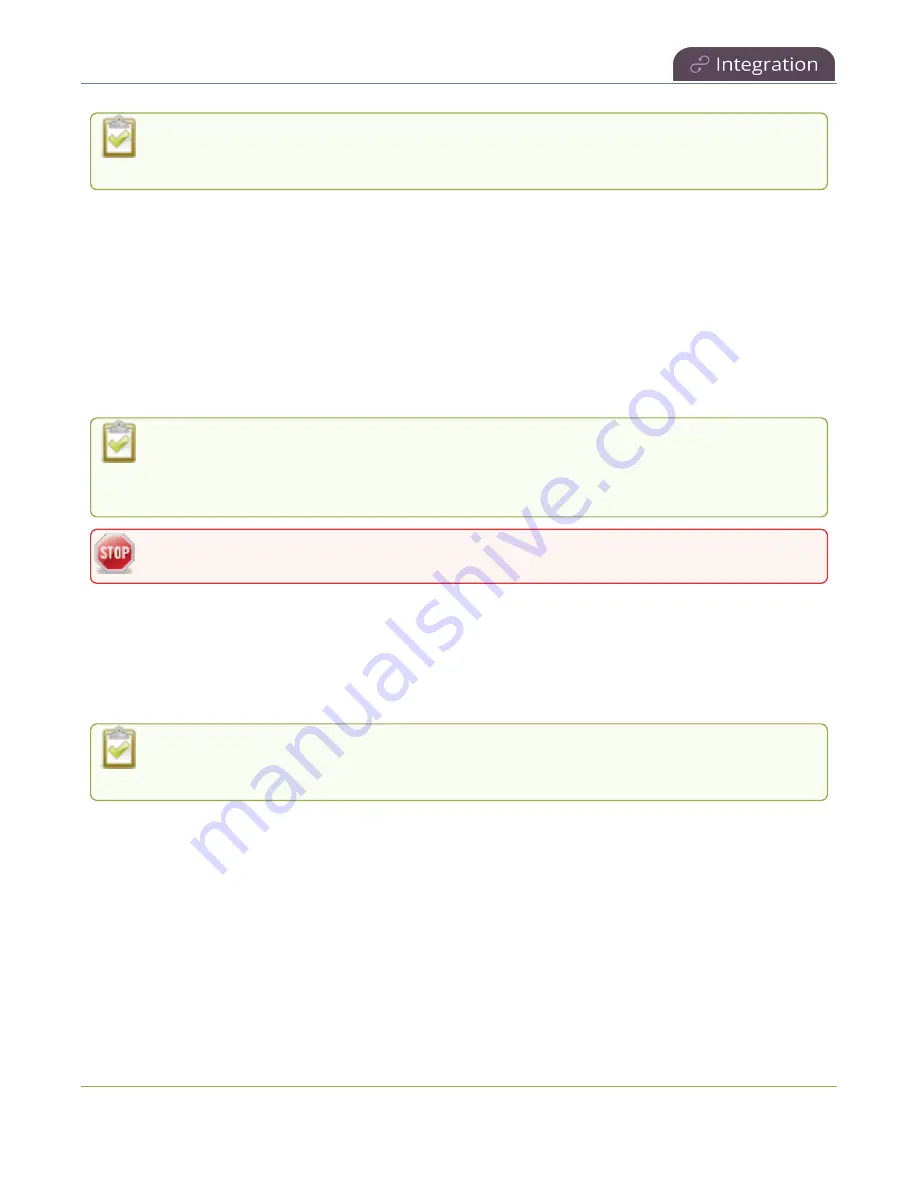
Pearl Mini User Guide
Creating, modifying, and deleting YuJa events
YuJa events must be scheduled in YuJa. To view YuJa events in the Pearl admin panel, click
Events
and look under
Scheduled events
.
Creating, modifying, and deleting YuJa events
Once a Pearl device is registered with YuJa, scheduled events can be created, modified, and deleted.
All creation, modification, and deletion of YuJa events must be done from the YuJa interface. To learn
more about creating, modifying, and deleting events in YuJa, contact your YuJa administrator.
Once an event has been created in YuJa, view the event in the Pearl Admin panel by clicking
Events
in the
navigation pane.
Once an event is scheduled in YuJa, click
Refresh schedule
in the Pearl Admin panel and the
event will appear. Alternatively, wait five minutes for the Pearl device to automatically refresh
and pull scheduled events from YuJa.
Do not restart your Pearl device during a YuJa scheduled event.
Accessing YuJa recordings
All YuJa recordings are automatically uploaded to YuJa. For more information on accessing the recordings,
contact your YuJa administrator.
The Pearl device's Automatic File Upload (AFU) feature is not available when the Pearl device is
registered to YuJa.
View YuJa events
There are several ways to view YuJa events linked to your Pearl device:
l
Pearl Admin panel
- Log in to the Pearl Admin panel as admin, then click
Events
in the Pearl
Admin navigation pane.
l
Epiphan Cloud -
Log in to Epiphan Cloud, then click
Events
in the Epiphan Cloud navigation pane.
428






























