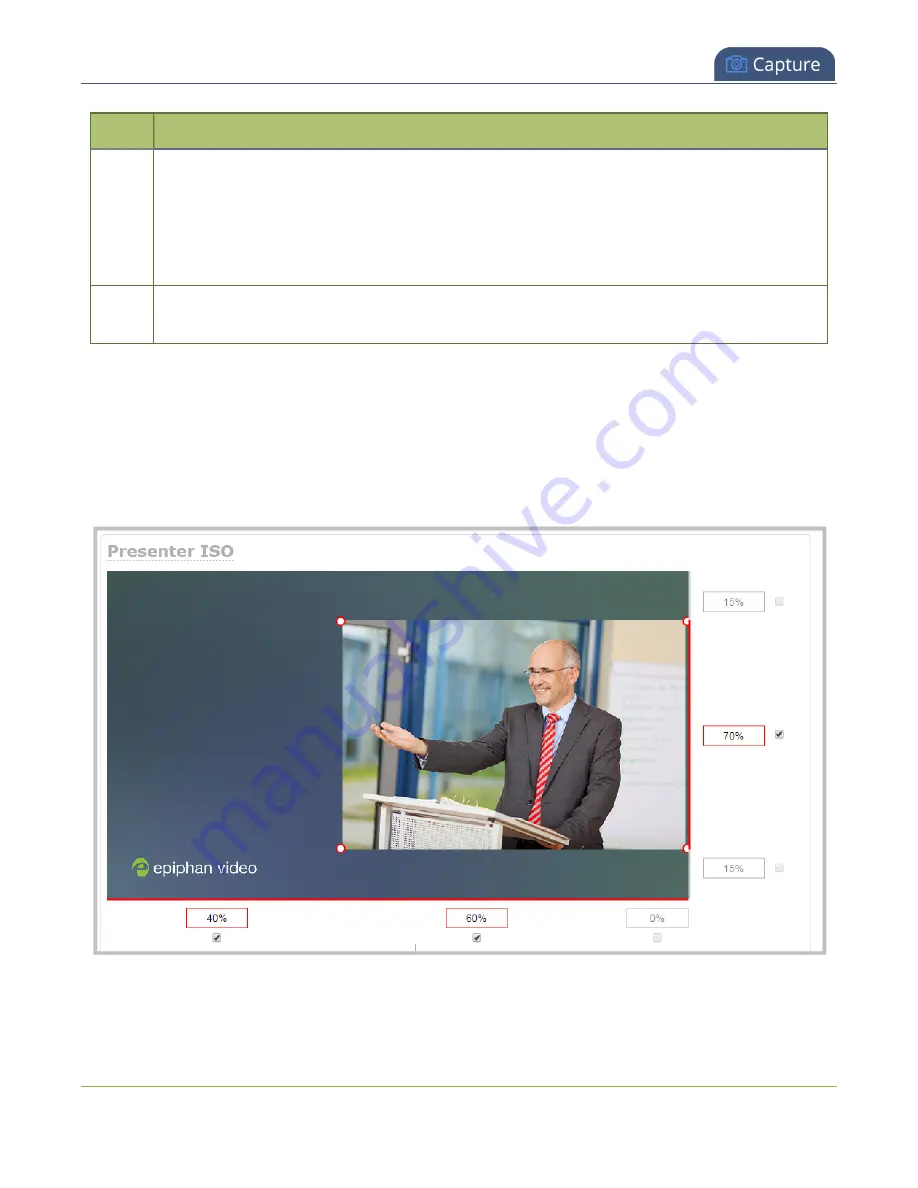
Pearl Mini User Guide
Resize and position items using percents or pixels
Item
Description
6
If using percents, this is the items percentage of
total height on the layout's vertical axis
.
(for example, the item takes up 80% of the layout's height – represented by a thin red bar to
the left of the percent box).
If using pixels, this value is
the item's height, in pixels
, with a maximum pixel width (for
example, frame size) identified in your channel's encoding settings
7
The percentage of blank space (or number of pixels) from
the top downward
on the layout's
vertical axis. (for example, the item is displaced 10%, or 200px, from the top down).
Resize layout items
The easiest way to resize a layout item is to use the
center adjustment boxes
(annotated as #3 and #6
in the image above) on each of the horizontal and vertical axes to set your item's width and height
respectively. You can also use your mouse cursor to select the corners and manipulate them into the size
you want. Hold the shift key while doing so to keep the frame size constant. If you need to
crop
your
image, see
244






























