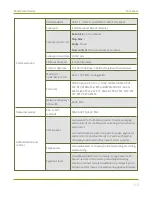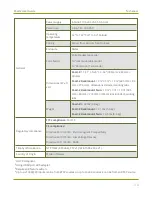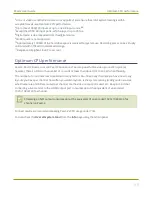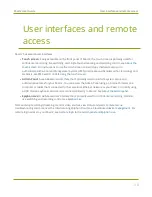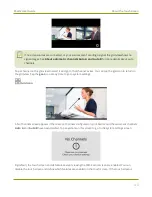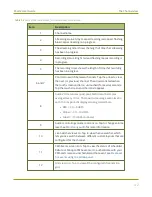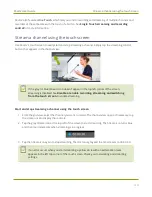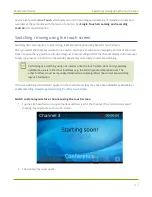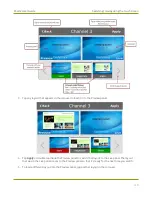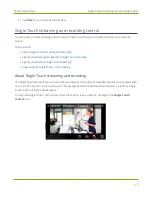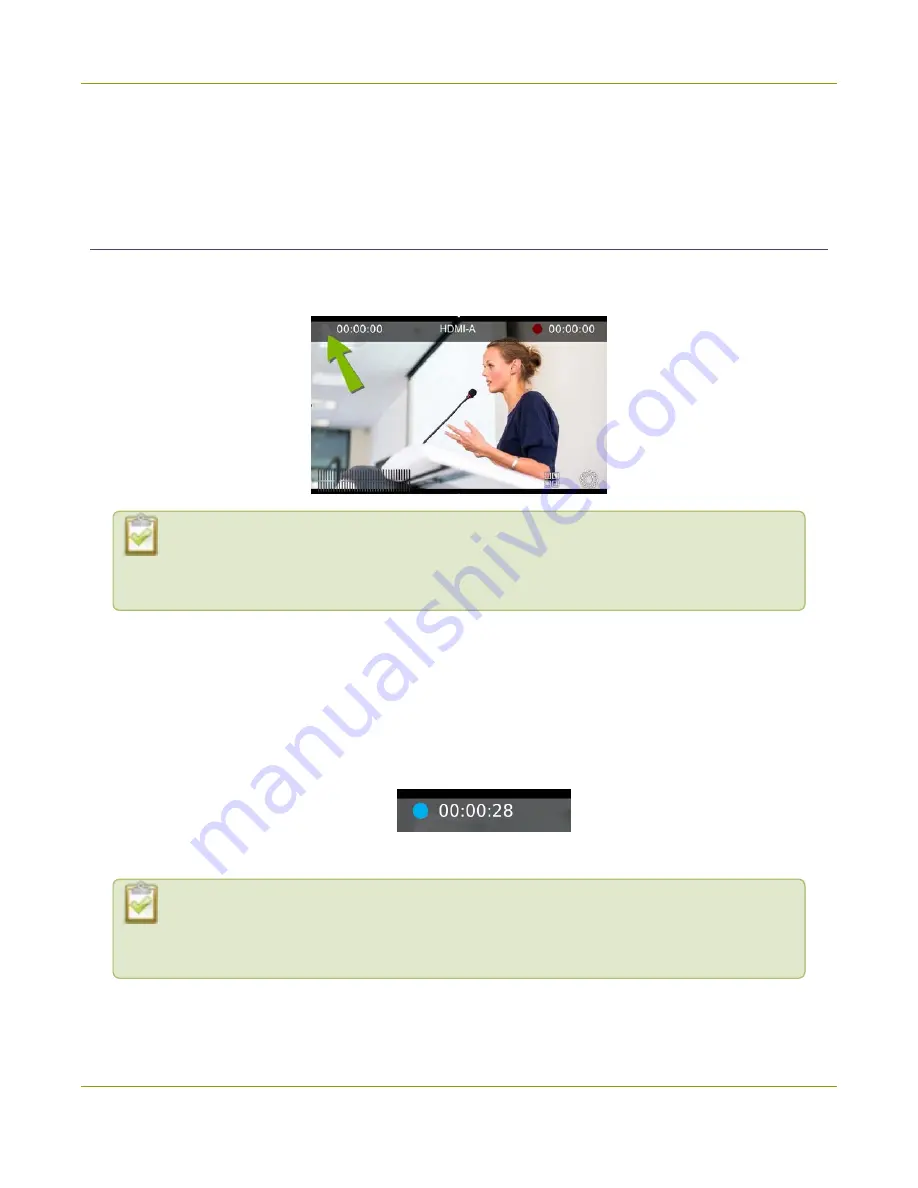
Pearl-2 User Guide
Stream a channel using the touch screen
Pearl-2 also features
One Touch
, which lets you control recording and streaming of multiple channels and
recorders at the same time with the touch of a button. See
Single Touch streaming and recording
for more information.
Stream a channel using the touch screen
Use Pearl-2's touch screen to easily start and stop streaming a channel. Simply tap the streaming control
button that appears in the channel view.
If the gray (or blue) Stream icon doesn't appear in the top left corner of the screen,
streaming is disabled. See
Disable or enable recording, streaming and switching
Start and stop streaming a channel using the touch screen
1. From the grid view, select the channel you want to record. The channel view opens. If necessary, tap
the screen once to display the controls.
2. Tap the gray Stream icon at the top left of the screen to start streaming. The Stream icon turns blue
and the timer increments when streaming is in progress.
3. Tap the Stream icon again to stop streaming. The dot turns gray and the timer resets to 00:00:00.
If an error occurs when you start streaming, a yellow circle with an exclamation mark
appears in the left top corner of the touch screen. Check your networking and streaming
settings.
44
Содержание Pearl-2
Страница 137: ...Pearl 2 User Guide Disable the network discovery port 123 ...
Страница 157: ...Pearl 2 User Guide Mute audio 143 ...
Страница 178: ...Pearl 2 User Guide 4K feature add on 164 ...
Страница 434: ...Pearl 2 User Guide Delete a recorder 3 Click Delete this recorder and click OK when prompted 420 ...
Страница 545: ...Pearl 2 User Guide Register your device 531 ...
Страница 583: ... and 2021 Epiphan Systems Inc ...