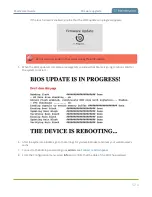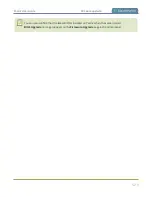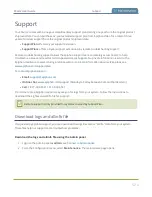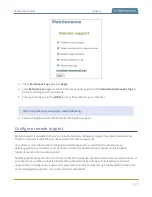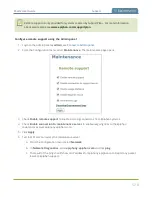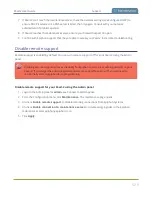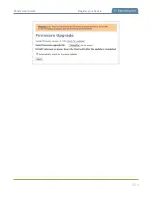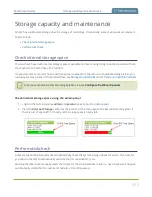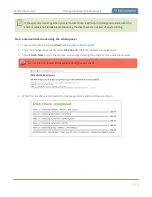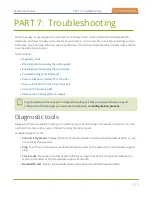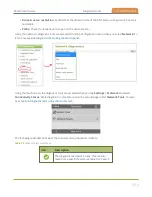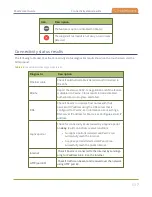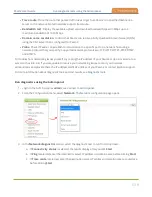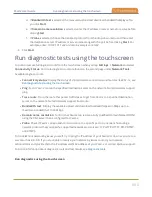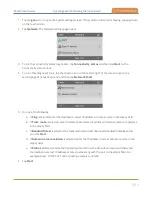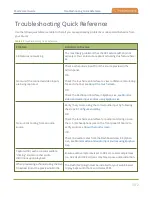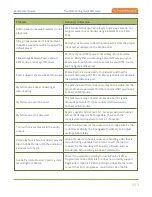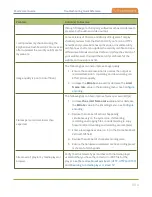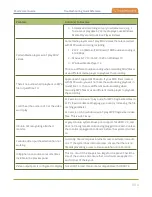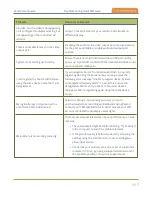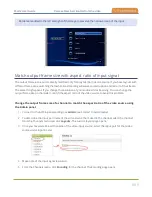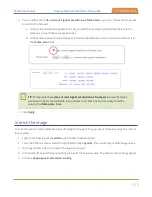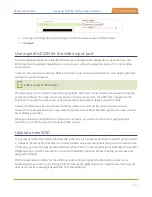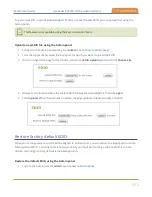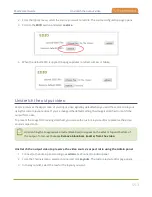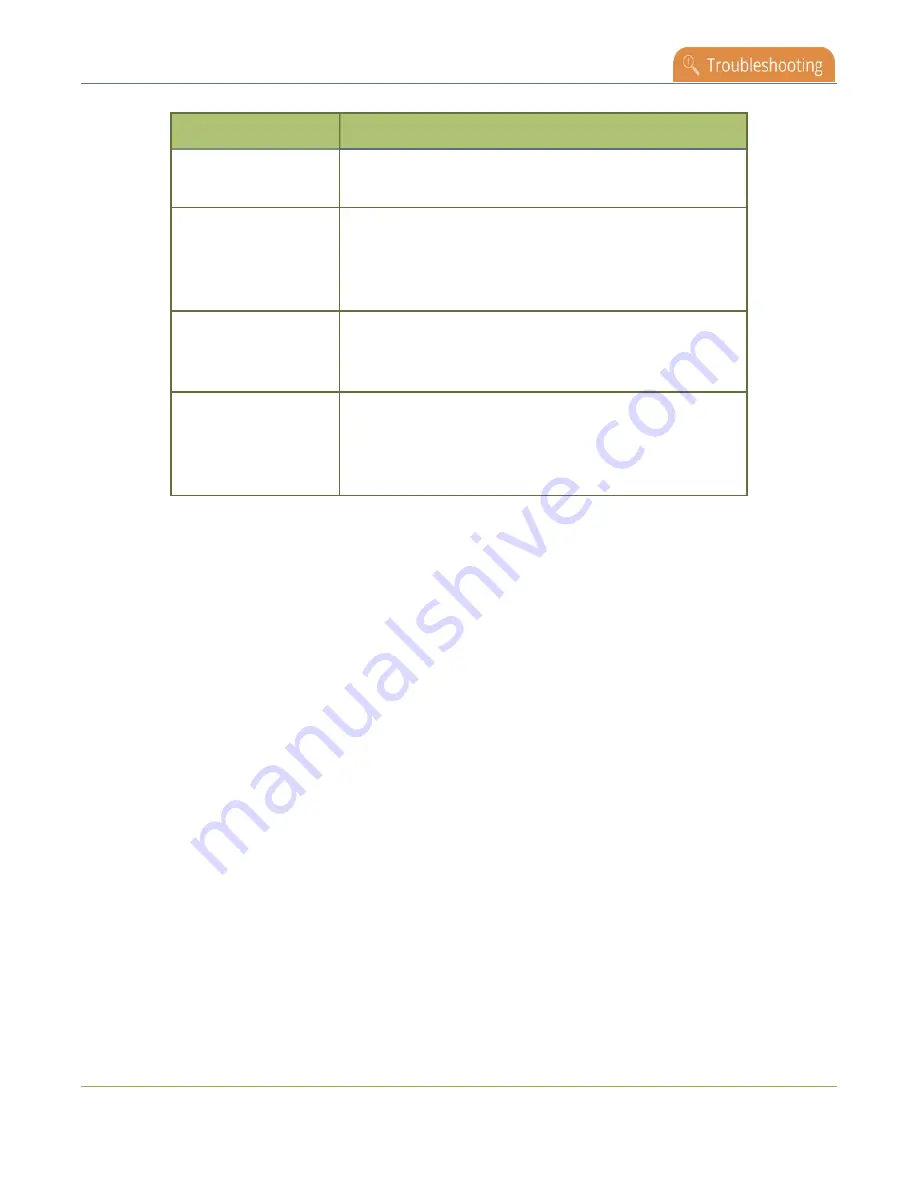
Pearl-2 User Guide
Run diagnostic tests using the Admin panel
Diagnostic
Description
HTTPS (port 443)
Check if traffic can be sent and received over the network
using HTTPS port 443.
Support server
Check if the connection to the Epiphan support server is
enabled and if enabled, confirm that Pearl-2 can establish
communication with the server. A successful connection is
required to use the Epiphan Cloud remote login feature.
Epiphan Cloud™
Check if the Epiphan Cloud remote management feature
is disabled on Pearl-2 and if Pearl-2 can successfully
connect to Epiphan Cloud.
Public IP
Display the public IP address of this Pearl-2. Knowing the
public IP address is useful when configuring SRT on Pearl-
2, especially if Pearl-2 is behind a NAT on the network. An
empty result means the IP address was not reported.
When you run Connectivity status diagnostics using the Admin panel, additional networking information
about Pearl-2 is displayed.
l
MAC address
l
IP address
l
Network mask
l
Default gateway
l
DNS servers
l
mDNS
Run diagnostic tests using the Admin panel
Using the Admin panel, you can access useful diagnostic tools from the Configuration menu when you select
Network
.
Available diagnostic tools:
l
Connectivity status
: Display the status of critical network connections and features like 802.1x, see
l
Ping
: Test if Pearl-2 can reach a specified destination server on the network. Not all networks support
ping.
538
Содержание Pearl-2
Страница 137: ...Pearl 2 User Guide Disable the network discovery port 123 ...
Страница 157: ...Pearl 2 User Guide Mute audio 143 ...
Страница 178: ...Pearl 2 User Guide 4K feature add on 164 ...
Страница 434: ...Pearl 2 User Guide Delete a recorder 3 Click Delete this recorder and click OK when prompted 420 ...
Страница 545: ...Pearl 2 User Guide Register your device 531 ...
Страница 583: ... and 2021 Epiphan Systems Inc ...