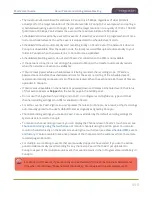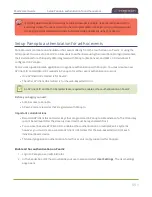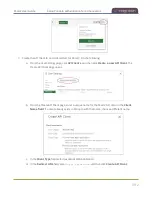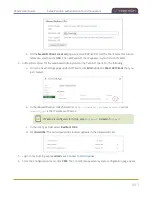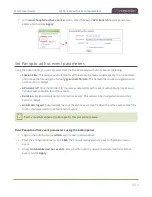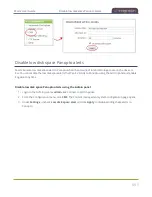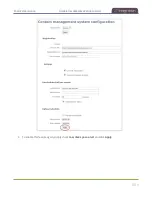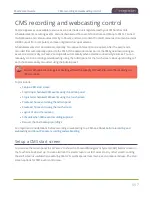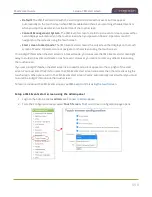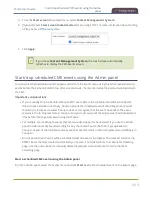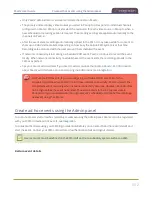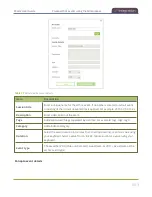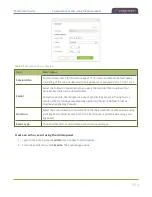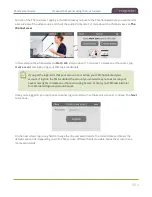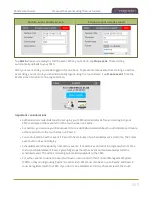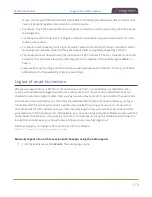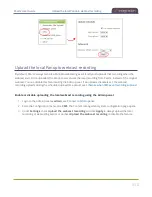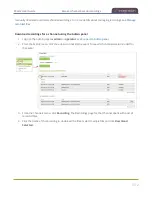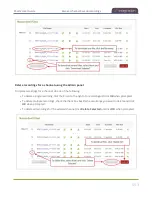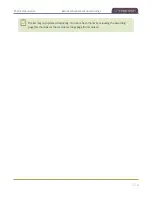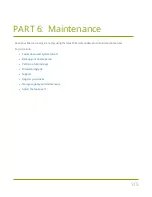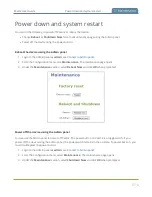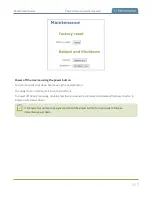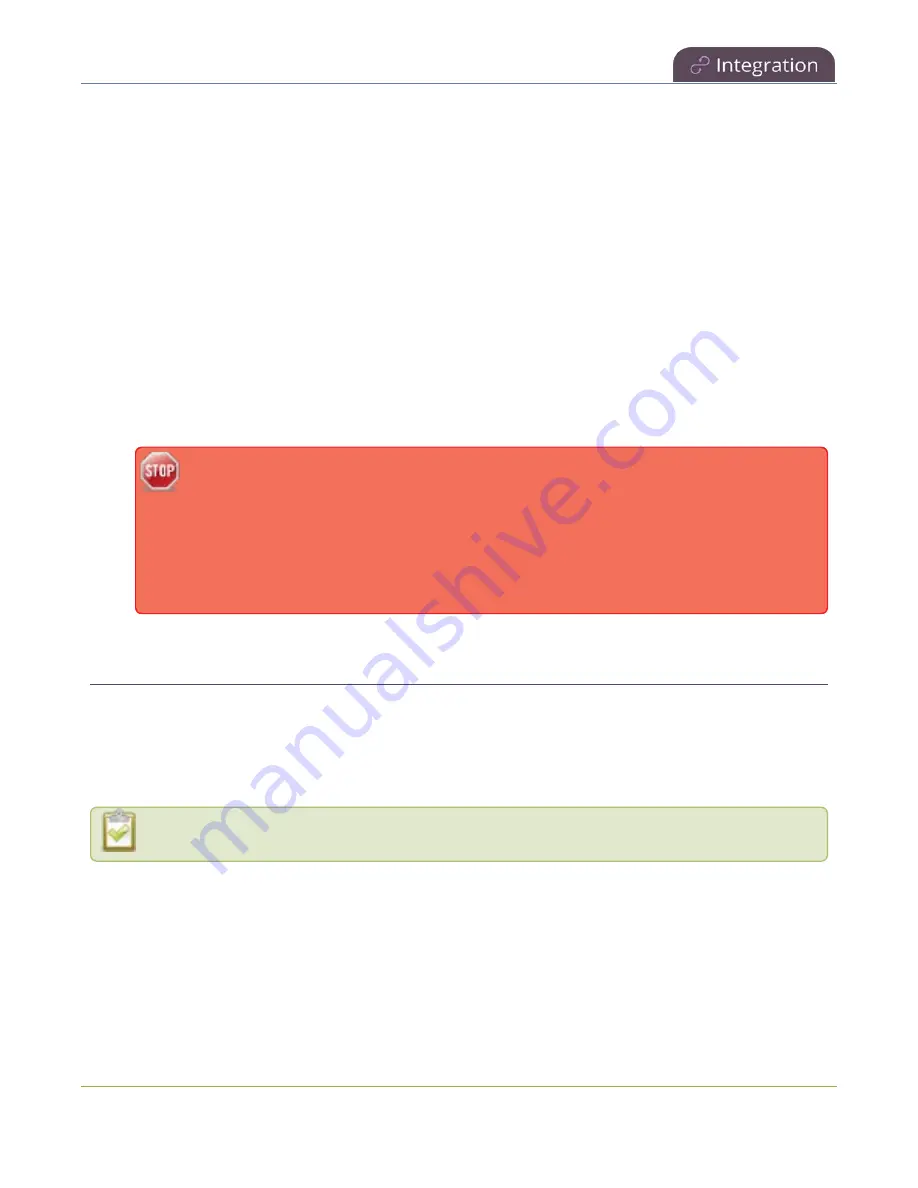
Pearl-2 User Guide
Create ad hoc events using the Admin panel
l
Only Pearl-2 administrators can create or delete channels on Pearl-2.
l
The primary and secondary video sources you select in Panopto correspond to individual channels
configured on Pearl-2. Panopto users select the resolution for each video source in Panopto when a
new scheduled or recurring session is created. The encoding settings are applied automatically to the
channels on Pearl-2.
l
After the event ends, recordings automatically upload to the CMS. It may take a while for content to
show up in Kaltura's media lists, depending on how busy the Kaltura CMS system is at that time.
Recordings are associated with the user account that scheduled the event.
l
If network connectivity is lost during a scheduled VOD event, Pearl-2 continues to record the event
locally. When network connectivity re-establishes and the event ends, the recording uploads to the
CMS as expected.
l
See your Pearl-2 administrator if you need to add or remove channels on Pearl-2. For information
about Pearl-2 administration and control using the Admin panel, see
For Panopto VOD events, if you manually stop a scheduled VOD event before the
scheduled end time when Pearl-2 doesn't have network connectivity, Pearl-2 uploads the
completed event's recording when network connectivity resumes. However, Panopto does
not recognize that the event has ended. The event remains in the In Progress state in
Panopto and you must wait until the original event's scheduled end time before creating a
new event using that Pearl-2.
Create ad hoc events using the Admin panel
You can create and start an ad hoc recording or webcast using the Admin panel. Pearl-2 must be registered
with your CMS to create ad hoc events, see
You must authenticate using your CMS login credentials before you can enter the ad hoc event details and
start the event. Contact your CMS administrator if authentication fails and login is denied.
User accounts must be defined on the CMS itself and not a subsidiary system such as an LMS.
Kaltura event details
502
Содержание Pearl-2
Страница 137: ...Pearl 2 User Guide Disable the network discovery port 123 ...
Страница 157: ...Pearl 2 User Guide Mute audio 143 ...
Страница 178: ...Pearl 2 User Guide 4K feature add on 164 ...
Страница 434: ...Pearl 2 User Guide Delete a recorder 3 Click Delete this recorder and click OK when prompted 420 ...
Страница 545: ...Pearl 2 User Guide Register your device 531 ...
Страница 583: ... and 2021 Epiphan Systems Inc ...