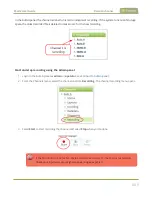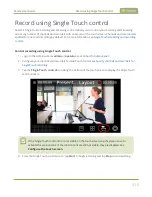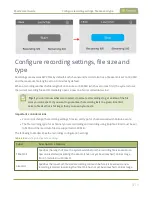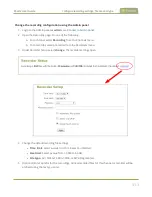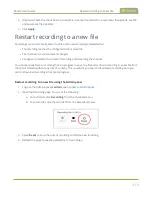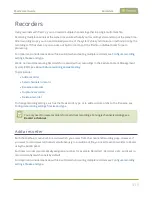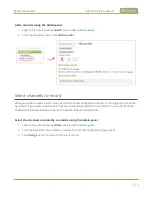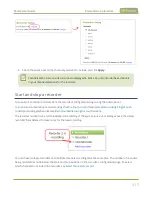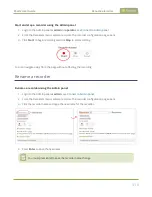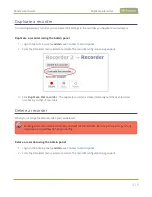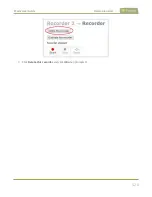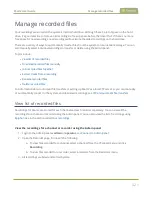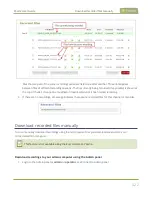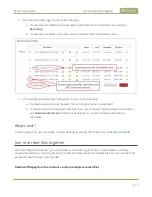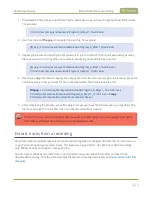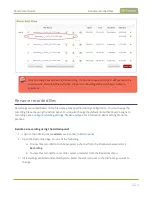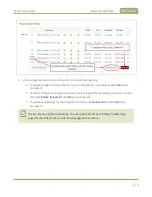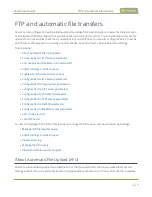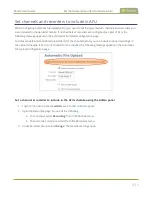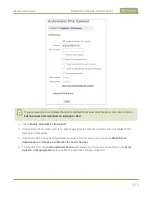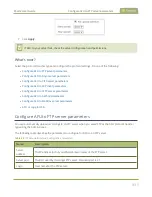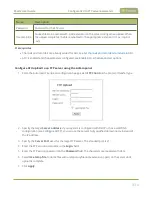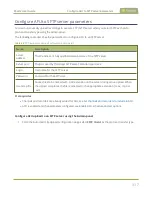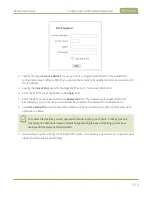Pearl-2 User Guide
Join recorded files together
2. Open the Recording page. Do one of the following:
a. To view files recorded for a channel, select a channel from the Channels menu and click
Recording
.
b. To view files recoded for a recorder, select a recorder from the Recorders menu.
3. All recordings are listed and sorted by date. Do one of the following:
a. To download an individual file, select the recording filename to download it.
b. To download multiple files, select the check box next to the recordings to download and then
click
Download Selected
. The files are download as a .zip file containing the selected
recordings.
What's next?
To free up space for new recordings, consider deleting recordings off of Pearl-2, see
Join recorded files together
After recording files on Pearl-2, you can join two or more files together. This is useful when a recording
exceeds the maximum recording time limit and the recording is split into multiple files. You can use the third-
party tool called ffmpeg to join the files.
Download ffmpeg from the Internet and join multiple recorded files
423
Содержание Pearl-2
Страница 137: ...Pearl 2 User Guide Disable the network discovery port 123 ...
Страница 157: ...Pearl 2 User Guide Mute audio 143 ...
Страница 178: ...Pearl 2 User Guide 4K feature add on 164 ...
Страница 434: ...Pearl 2 User Guide Delete a recorder 3 Click Delete this recorder and click OK when prompted 420 ...
Страница 545: ...Pearl 2 User Guide Register your device 531 ...
Страница 583: ... and 2021 Epiphan Systems Inc ...