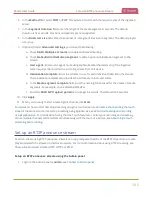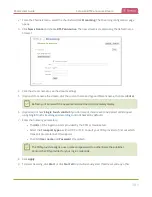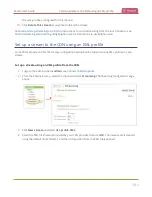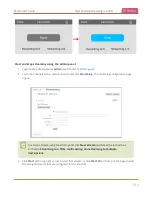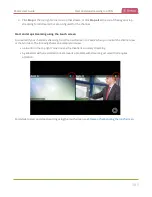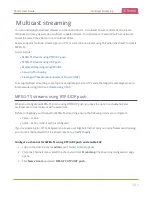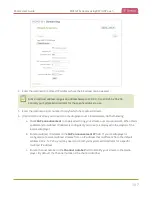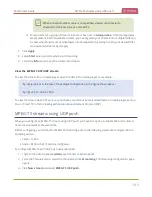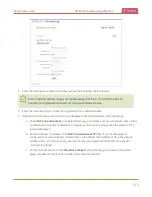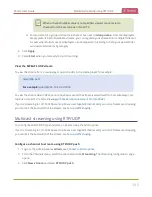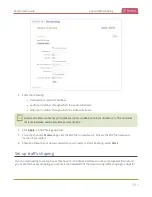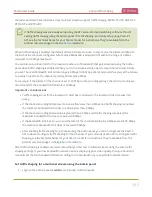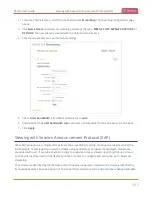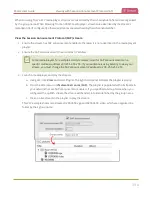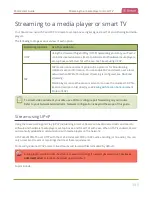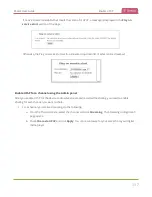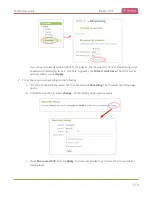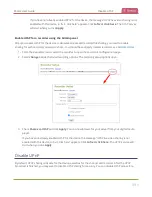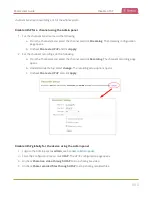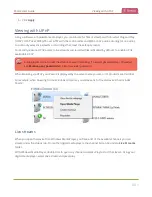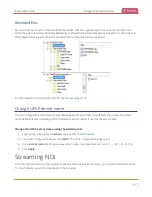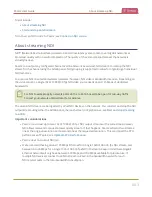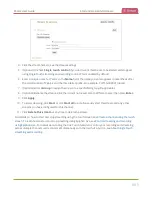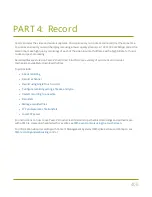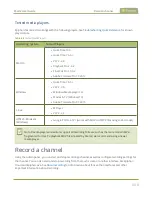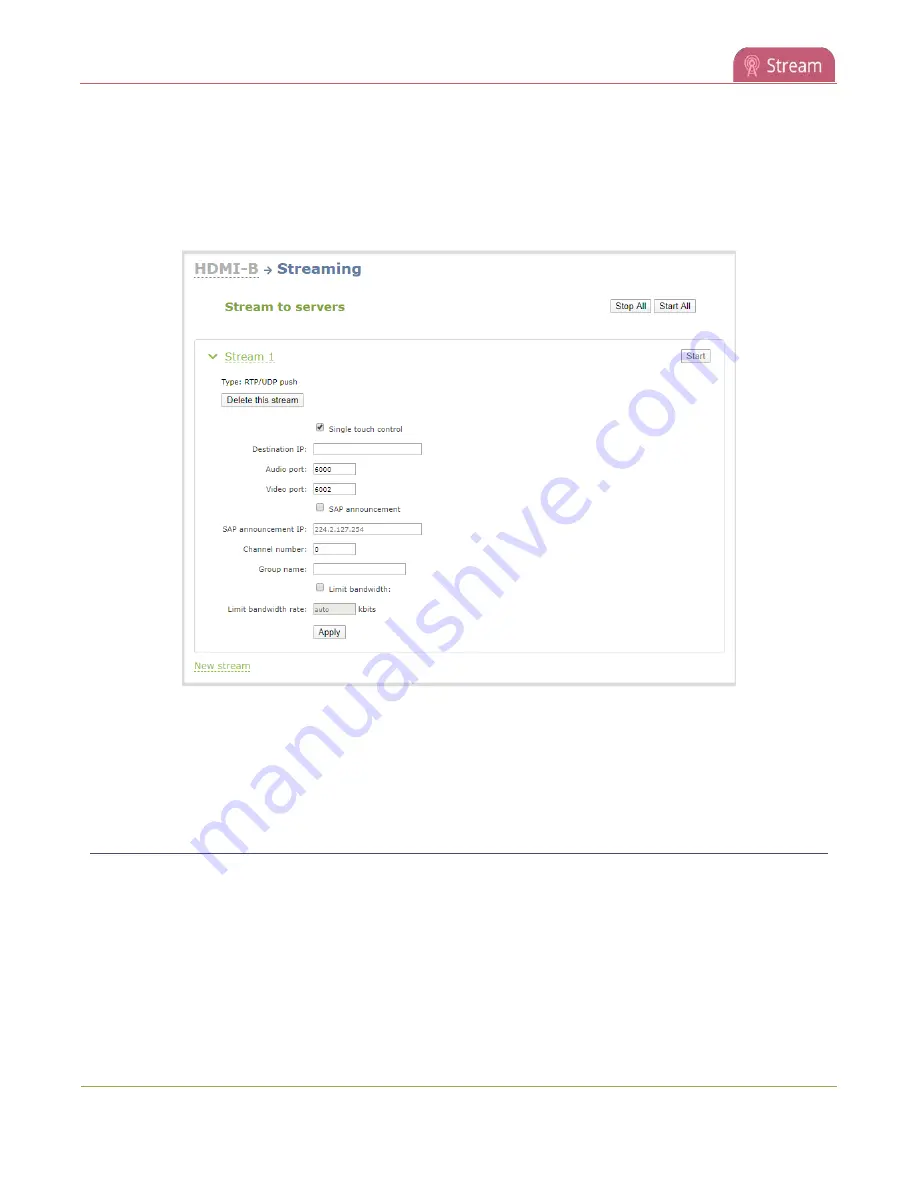
Pearl-2 User Guide
Viewing with Session Announcement Protocol (SAP)
2. From the Channels menu, select the channel and click
Streaming
. The Streaming configuration page
opens.
3. Click
New stream
and select a multicasting stream as the type:
MPEG-TS USP
,
MPEG-TS RTP/UDP
, or
RTP/UDP
. The new stream is created with the default name
Stream 1
.
4. Click the stream name to see the stream settings.
5. Check
Limit bandwidth
. The default bitrate is set to
auto
.
6. (Optional) Set the
Limit bandwidth rate
and enter a bitrate value from 4,000 kbps to 95,000 kbps.
7. Click
Apply
.
Viewing with Session Announcement Protocol (SAP)
When SAP Announce is configured for a stream that uses UDP streaming, the stream is advertised over the
local network. Local viewers can view the stream using a software or hardware media player. Viewers are
presented with a list of available channels, similar to a television menu. Viewers need only click on a stream
and the video is streamed to their desktop, mobile or tablet. To configure SAP announce, go to
Your stream is advertised by the metadata title, if one was configured; otherwise, the stream is identified by
its channel identifier. For a description of how to set the metadata, refer to
Add or remove channel metadata
.
393
Содержание Pearl-2
Страница 137: ...Pearl 2 User Guide Disable the network discovery port 123 ...
Страница 157: ...Pearl 2 User Guide Mute audio 143 ...
Страница 178: ...Pearl 2 User Guide 4K feature add on 164 ...
Страница 434: ...Pearl 2 User Guide Delete a recorder 3 Click Delete this recorder and click OK when prompted 420 ...
Страница 545: ...Pearl 2 User Guide Register your device 531 ...
Страница 583: ... and 2021 Epiphan Systems Inc ...