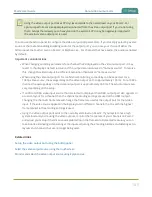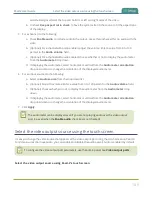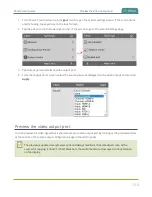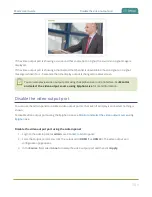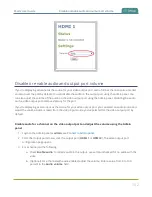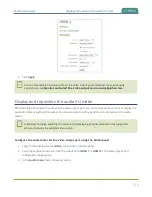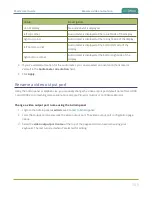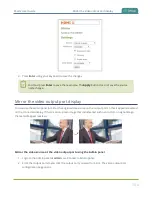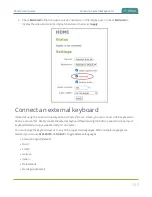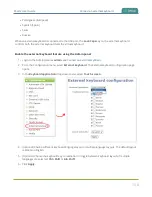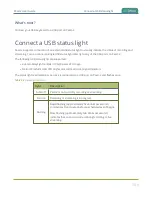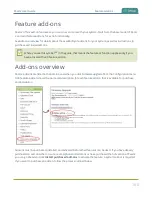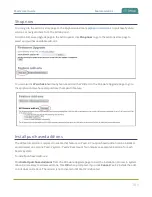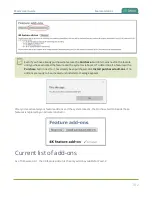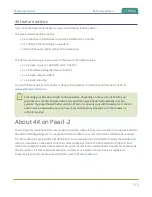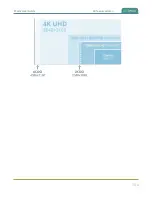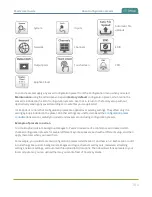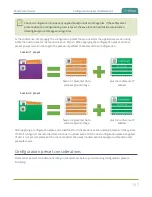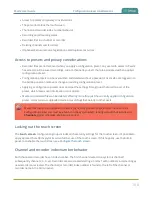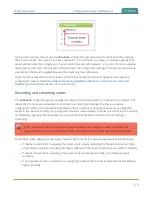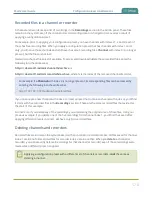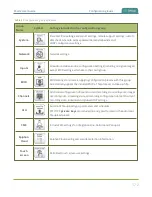Pearl-2 User Guide
Connect an external keyboard
3. Check
Mirrored
to flip the video source's orientation on the display port. Uncheck
Mirrored
to
display the video source in it's original orientation, then select
Apply
Connect an external keyboard
Instead of using the built-in virtual keyboard on Pearl-2's touch screen, you can connect a USB keyboard to
Pearl-2 and use that. Simply enable the external keyboard feature using the Admin panel and connect your
keyboard directly to any available USB port on Pearl-2.
You can change the keyboard layout to any of the supported languages. When multiple languages are
selected, you can use
Ctrl+Shift
or
Ctrl+Alt
to toggle between languages.
l
American English (default)
l
Dutch
l
French
l
German
l
Italian
l
Netherlands
l
Norwegian (Bokmal)
157
Содержание Pearl-2
Страница 137: ...Pearl 2 User Guide Disable the network discovery port 123 ...
Страница 157: ...Pearl 2 User Guide Mute audio 143 ...
Страница 178: ...Pearl 2 User Guide 4K feature add on 164 ...
Страница 434: ...Pearl 2 User Guide Delete a recorder 3 Click Delete this recorder and click OK when prompted 420 ...
Страница 545: ...Pearl 2 User Guide Register your device 531 ...
Страница 583: ... and 2021 Epiphan Systems Inc ...