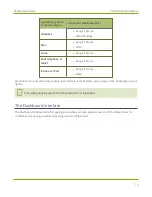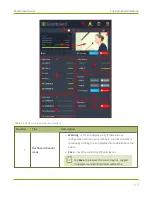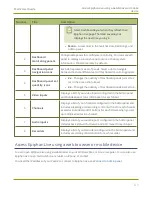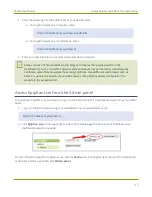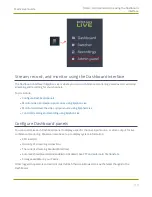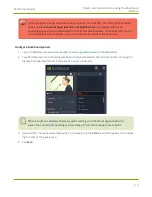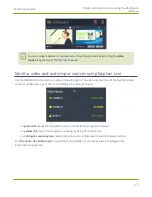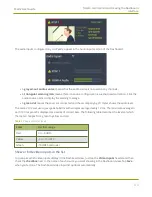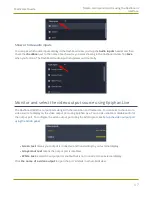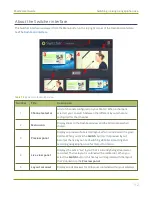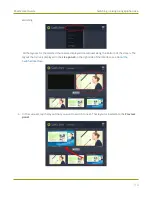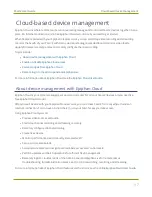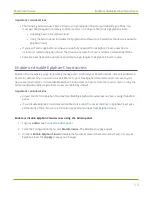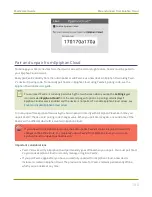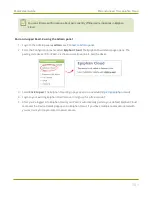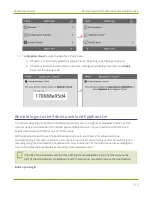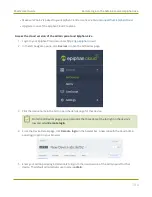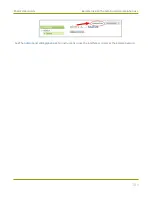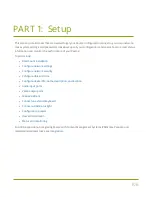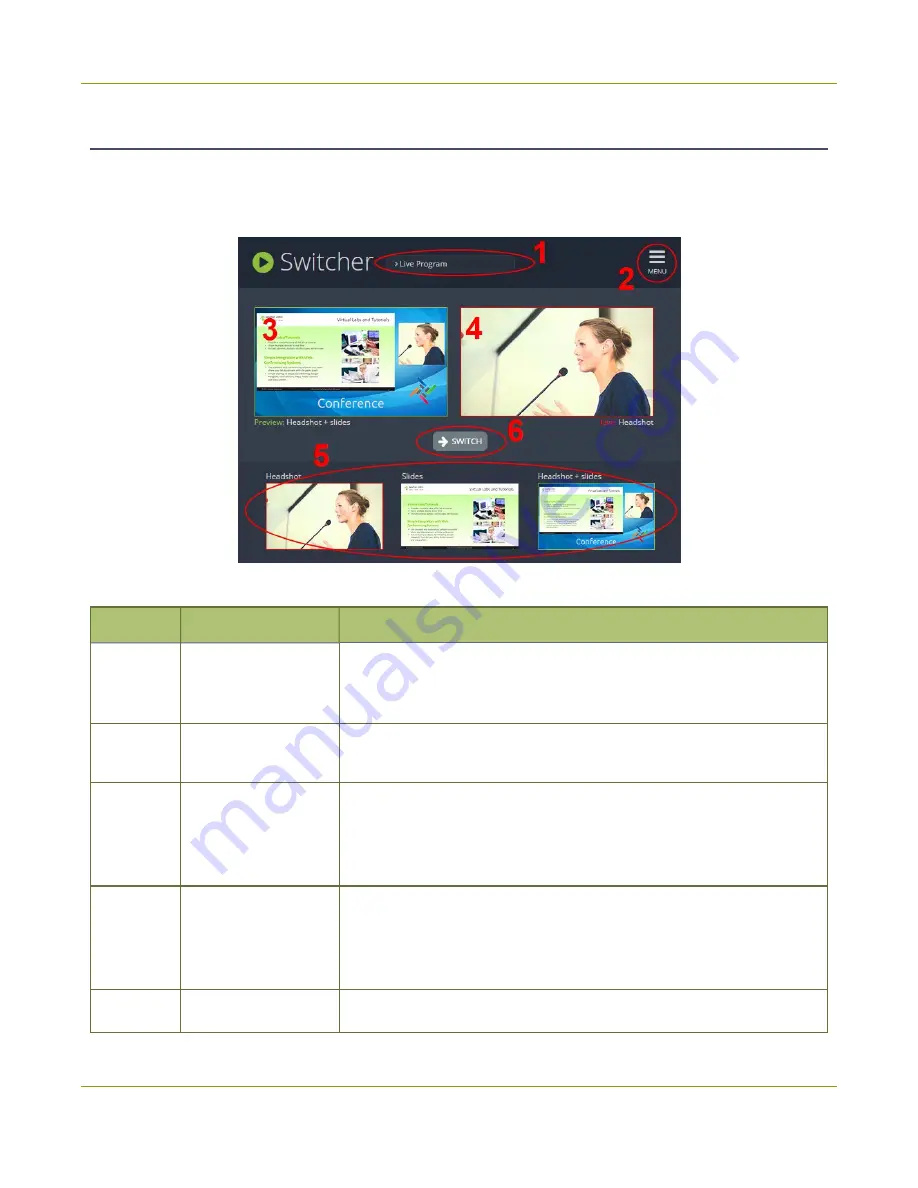
Pearl-2 User Guide
Switching / mixing using Epiphan Live
About the Switcher interface
The Switcher interface is accessed from the Menu button in the top right corner of the Dashboard interface.
See
Table 18
Elements in the Switcher view
Number
Title
Description
1
Channel selector
A list of channels configured on your Pearl-2. When a channel is
selected, you can switch between the different layouts that are
configured for that channel.
2
Menu icon
Displays links to the Dashboard view and the Admin panel when
clicked.
3
Preview panel
Displays a preview of a selected layout, which is outlined with a green
border. When you click the
Switch
button, this preview layout
Switching while live streaming and
4
Live view panel
Displays the active "live" layout that is currently being streamed or
recorded. The live layout is outlined with a red border. When you
select the
Switch
button, this live layout is replaced with the layout
that's loaded in to the
Preview panel
.
5
Layout carousel
Displays small previews for all layouts contained within your selected
92
Содержание Pearl-2
Страница 137: ...Pearl 2 User Guide Disable the network discovery port 123 ...
Страница 157: ...Pearl 2 User Guide Mute audio 143 ...
Страница 178: ...Pearl 2 User Guide 4K feature add on 164 ...
Страница 434: ...Pearl 2 User Guide Delete a recorder 3 Click Delete this recorder and click OK when prompted 420 ...
Страница 545: ...Pearl 2 User Guide Register your device 531 ...
Страница 583: ... and 2021 Epiphan Systems Inc ...