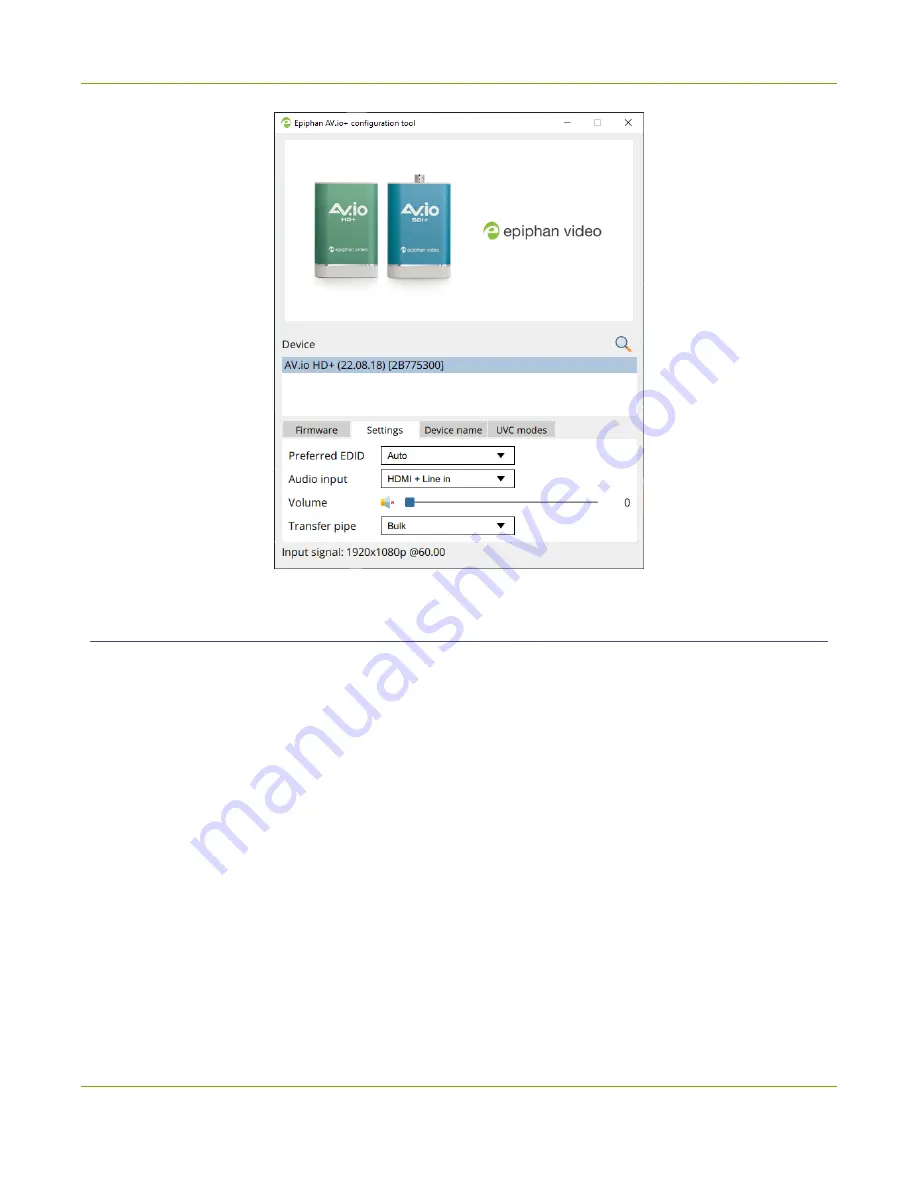
User Guide
Modify the EDID
Modify the EDID
The AV.io+ Config tool gives users the ability to specify a specific EDID from a list of preloaded EDID files,
or load a custom EDID file. For settings to persist after power cycling, please allow 5 seconds before
disconnecting or restarting device.
To modify the EDID with the AV.io+ Config tool:
1. If needed, install the AV.io+ Config tool. For details specific to your OS, see
.
2. Connect your AV.io HD+ device to your computer, laptop, or notebook.
3. Open the AV.io+ Config tool.
26
Содержание AV.io HD+
Страница 1: ...Epiphan AV io HD User Guide September 2022 1 0 UGHDPLUS 01 ...
Страница 35: ...User Guide Modify the transfer pipe 5 Click the Settings tab the Settings page appears 31 ...
Страница 37: ...User Guide Modify the transfer pipe 7 Wait for the AV io HD to process the change and you re done 33 ...
Страница 57: ...53 and 2022 Epiphan Systems Inc ...






























