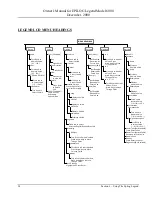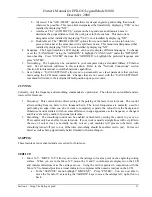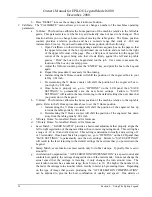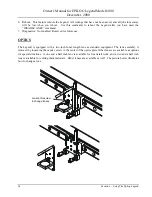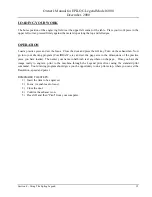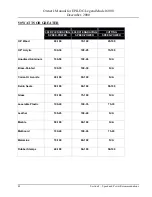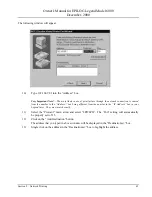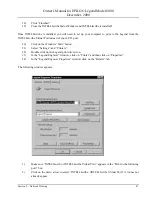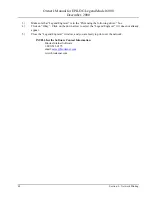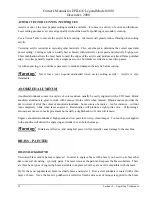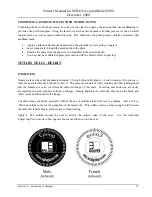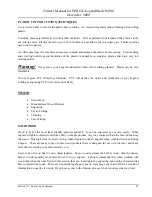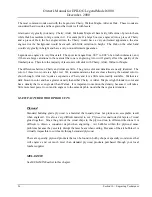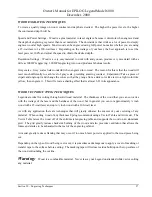Owner's Manual for EPILOG Legend Model 6000
December, 2000
42
Section 9 – Network Printing
3)
On the Legend display panel select the drop-down menu item “Options”, then “Networking”. Set
the network settings to the following:
IP Address
192
168
98
1
Subnet Mask
255
255
255
0
Gateway Address
0
0
0
0
NOTE – The “IP Address” in the Legend must exactly match the INTELLIscribe network Address! Insure
the "Subnet Mask" matches the numbers listed above. Ask your network administrator if you want to
assign different "Subnet Mask" numbers.
4)
Install INTELLIscribe software onto your computer. Installing INTELLIscribe is explained later
in this document.
5)
Print your first job!
SERVER-LESS PRINTING USING A HUB
This method allows you to print directly from your computer to the Legend through a hub without going
through your network server. The hub allows you to maintain current connections to your local area network
or other devices that you may already have. This method has the advantage of isolating your Legend engraver
from the network if you wish, but does not isolate your computer from your network. This is a simplified
printing solution that does not affect your server.
REQUIREMENTS
1)
A 10Base-T Ethernet network card installed in your Windows 95/98 computer.
2)
Three standard straight-through network cables.
3)
A 10Base-T Ethernet network hub.
4)
INTELLIscribe software.
INSTALLATION
1)
Install a 10Base-T Ethernet network card in your PC. Network cards and installation can be
obtained at any local computer store.
2)
Connect one standard network cable from the computer to the hub.
3)
Connect one standard network cable from the hub to the Legend.
4)
Connect one standard network cable from the hub to your local area network wall connection.
NOTE: Be sure that you use the correct input/output ports on the particular hub you are using. The hub
manufacturer instructions will indicate which ports are input and output.