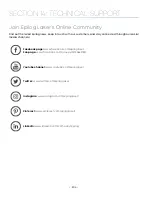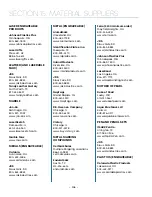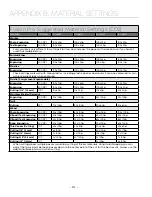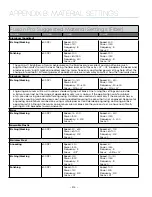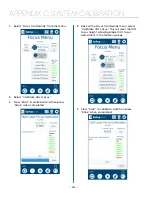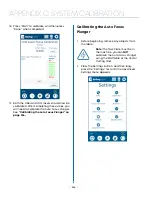Fusion Pro Suggested Material Settings (Fiber)
Material
DPI/Freq.
30 watt
50 watt
Etching:
Like our C02 counterparts, the slower the speed setting, the deeper the etching. However, many metal
applications can be processed at higher speed settings. Again, consider the marking requirements.
Annealing:
To achieve an annealed mark, the focal point should be significantly away from zero. The
unfocused, broader beam provides the heat to change the surface color without actually penetrating the
metal. The focal point can be either closer to or away from zero. Focusing away from the material should be in
the range of .060” to .090”. Focusing closer to the material is generally in the range of -.070” to -.110”.
Both focusing methods will result in annealing of the metal. Focusing up typically results in a slight
indentation of the metal.
Multiple passes can darken the mark even more (no data to confirm whether multiple passes offer more
permanency).
Polishing:
Some steel alloys are easier to polish than others. For best results, clean off the surface with alcohol
prior to processing. Any leftover grease, oils or residue can affect how well the polished mark turns out.
Polishing the metal where the final marks result in a bright white engraving requires finer tuning of settings,
more so than the etched or annealed marks. Determine a base speed and frequency setting and adjust the
power in small increments/decrements. If you are unable to get a white bright mark, increase the frequency
setting and try again by adjusting only the power.
Titanium
Annealing
600 DPI
Speed: 3.5 - 6%
Power: 100%
Frequency: 1%
Focus: +.08 to +.110”
Speed: 5.5 - 7.5%
Power: 100%
Frequency: 1%
Focus: +.08 to +.110”
Etching/Marking
600 DPI
Speed: 15 - 20%
Power: 100%
Frequency: 1-5%
Focus: -.01 to +.01”
Speed: 20 - 25%
Power: 100%
Frequency: 1-5%
Focus: -.01 to +.01”
Titanium and Ti alloys are highly amenable to marking at this wavelength. Similar to aluminum, a black mark
from the etching process is difficult to achieve. Various shades of gray can be made, from very dark gray to
light gray. Annealed marks can also be made on titanium materials using the same processing parameter
described for stainless steel. Depending on the Ti alloy, marks of various colors can be achieved by changing
the frequency values for 1% up to 100%. It is common to see red, blue, green, orange, yellows and purple marks,
depending on the frequency selected.
Plated Metals
Etching/Marking
600 - 1200 DPI
Speed: 10 - 15%
Power: 100%
Frequency: 1 - 5%
Focus: -.09 to -.100”
+.09 to .100”
Speed: 15 - 20%
Power: 100%
Frequency: 1 - 5%
Focus: -.09 to -.100”
+.09 to .100”
Metals are often plated to assist with conductivity, to provide a protective coating against rust and elements
and for aesthetic purposes. Plating thickness will depend on application and purpose. Most of the plated
metals processed through the applications lab are electronic components (to enhance conductivity) and
various fittings (protection against environment & rust). The typical plating thickness varies from .001” up to
.005”. Our recommended settings for general metal engraving works well for ablating through the plating;
exposing the base metal. Ablating the plating will also provide high contrast. Using an oxidizer will enhance
the look.
Our recommended settings for polishing of metals are a good starting point where ablating through the
plating isn’t an option. This is likely the most common plated metal application as exposing the raw metal
underneath will break continuity and / or expose the bare metal to rust and other elements. Note that the
contrast of polishing of plated metals won’t be as consistent or contrasting as a direct ablation. Multiple
passes will help and end results will vary based on the metal used for plating, thickness of plating & size of
mark. Our recommended settings for annealing will often work for plated metals where the plating has a
thicker wall and material used has high levels of carbon or metal oxides.
- 215 -
APPENDIX B: MATERIAL SETTINGS
Содержание Fusion Pro 32
Страница 2: ......
Страница 6: ......
Страница 13: ...The following diagrams show the location of each specific label Fusion Pro 32 7 SECTION 1 SAFETY ...
Страница 14: ...Fusion Pro 48 8 SECTION 1 SAFETY ...
Страница 15: ... 9 SECTION 1 SAFETY ...
Страница 18: ......
Страница 28: ......
Страница 60: ......
Страница 98: ......
Страница 108: ......
Страница 132: ......
Страница 162: ......
Страница 184: ......
Страница 202: ......
Страница 214: ......
Страница 216: ......
Страница 242: ......