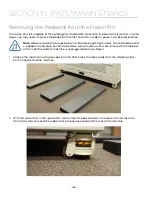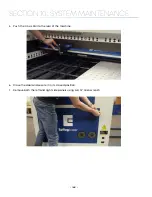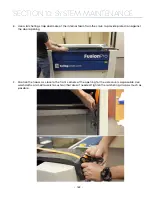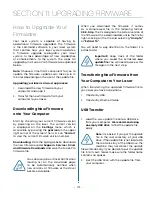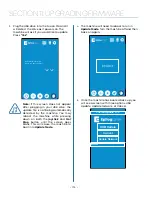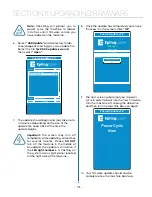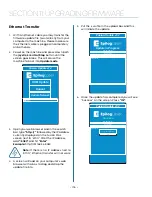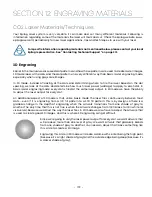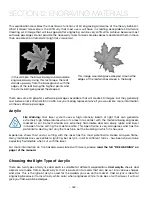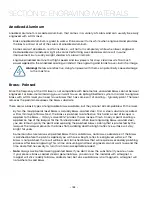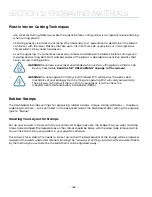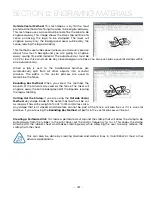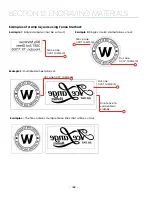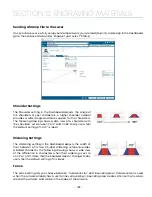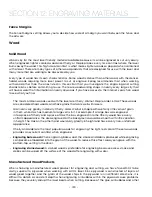Ethernet Transfer
1. With an Ethernet cable you may transfer the
firmware update file (.swu) directly from your
computer to the machine. Please make sure
the Ethernet cable is plugged in completely
on both ends.
2. Power on the machine and press down both
the
joystick
and
Go/Stop
button until the
screen goes blank. This will cause the
machine to boot into
Update mode
.
3. Open your web browser and in the search
bar, type
“http://”
followed by the IP address
currently displayed on the Fusion Pro’s
screen next to “eth0:”. After the IP address,
add
“:8080”
and hit
“Enter”
.
Example:
http://192.168.3.4:8080
Note:
If there is no IP address next to
“eth0:”, Ethernet transfer will not work.
4. A screen will load on your computer’s web
browser with a box to drag and drop the
update file into.
Fusion Update v1.2
eth0:
USB Update
Cancel
Update Network
5. Put the .swu file in the upload box and this
will initiate the update.
6. Once the update has completed you will see
“Success” on the screen. Press
“Ok”
.
Fusion Update v1.2
Update in Progress
Number of Steps
Current Step
m4stopper.ko
Fusion Update v1.2
Success
Number of Steps
Current Step
Update has succeeded!
OK
m4stopper.ko
- 176 -
SECTION 11: UPGRADING FIRMWARE
Содержание Fusion Pro 32
Страница 2: ......
Страница 6: ......
Страница 13: ...The following diagrams show the location of each specific label Fusion Pro 32 7 SECTION 1 SAFETY ...
Страница 14: ...Fusion Pro 48 8 SECTION 1 SAFETY ...
Страница 15: ... 9 SECTION 1 SAFETY ...
Страница 18: ......
Страница 28: ......
Страница 60: ......
Страница 98: ......
Страница 108: ......
Страница 132: ......
Страница 162: ......
Страница 184: ......
Страница 202: ......
Страница 214: ......
Страница 216: ......
Страница 242: ......