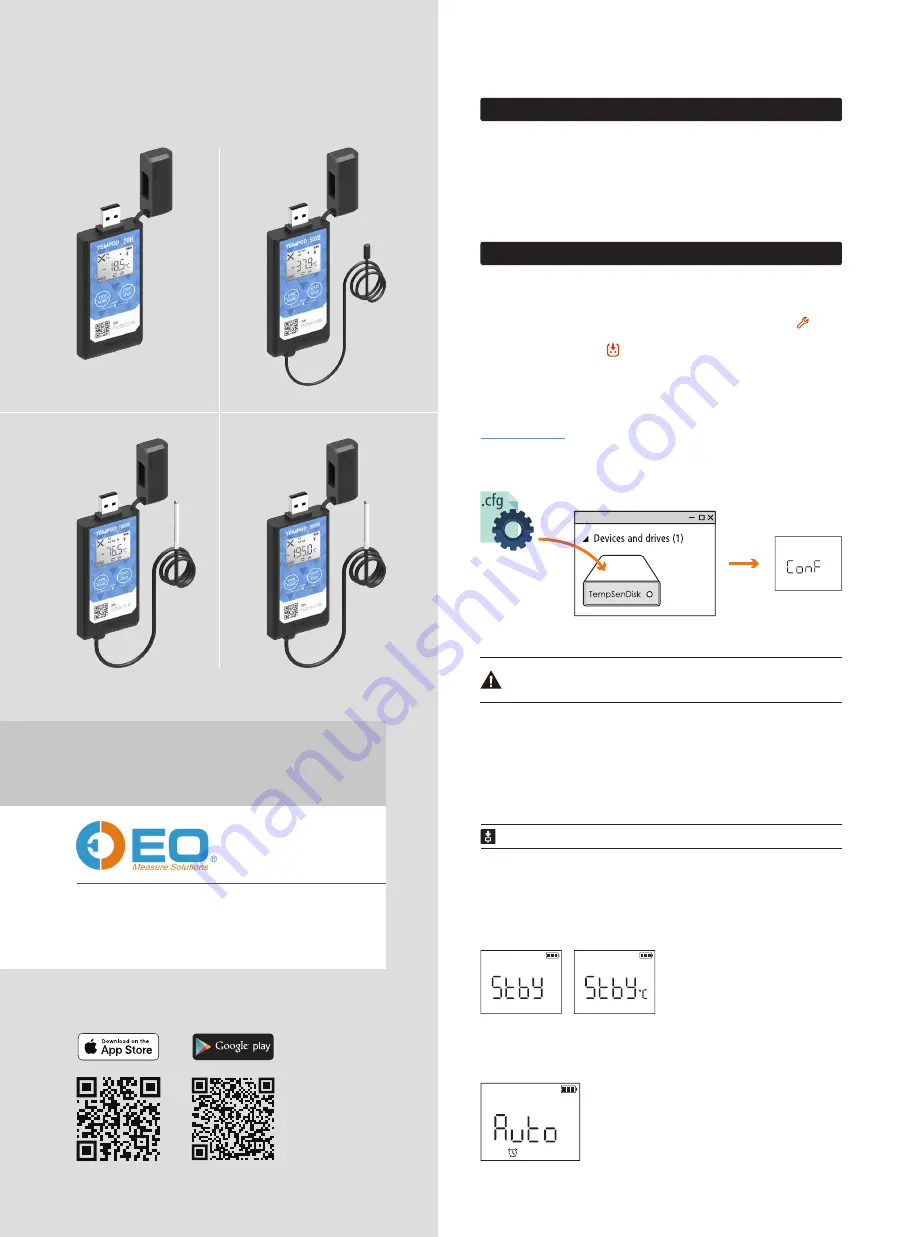
Connect Tempod
®
data logger to PC via USB connection, open online configuration portal
www.tempodlogger.com
in internet browser, then select the device you are going to configure, input
configuration parameters, download configuration profile (.cfg) and save it to the logger created
Removable Storage Device "TempSenDisk" .
App changes to
Device Connected
page after successfully connecting to data logger, tap button at
bottom bar to enter into
Configure Device
page, in which you could select and enter parameters you
need for configuration, and then tap at bottom to apply these configurations to data logger connected.
Connect logger to computer, open TempCentre software, move to Configure Device mode, enter
configuration parameters, and click on Apply to complete configuration. Please
DO NOT
remove logger
from PC before you are prompted of configuration success.
QG_180709
REV
. A
2> Configuration (3 options)
1> Connect to Data Logger via Bluetooth
↑
Standby
Ready for Manual Activiation after configuration
(Press Start button to activate device). Temperature
unit appears in right indicating device was set to
condition start (After device manually activited,
recording begins after temperature meets preset
temperature conditions).
←
Auto
Wait for recording begins at preset time automatically after
configuration.
↑
Configuration
success
Quick Guide
▼ Configure Device via TempCentre
▼ LCD After Configuration
▼ Configure Device Online
Please download TempCentre software from www.tempsen.com/software/tempcentre
Tempod
®
20B / 50XB / 100XB / 200XB
Bluetooth
®
Temperature Data Logger
T: +86 755 8420 0058
F: +86 755 2571 2314
E: [email protected]
W: www.eofirm.com
Open
TempSen Go
App on your smart device, tap any data logger shown on
Device
page to connect
to this data logger. When in
Device
page, TempSen Go will automatically scan and search all TempSen
Bluetooth loggers within communication range (30 meters sight range).
You need to enter correct AccessKey if current data logger was protected with AccessKey with protection
level 2. You could scan the QR code on front side of logger to connect to this logger directly.
Configuration profile created contains Local Time Zone information, so please download
new configuration profile when you are in different time zone to avoid time error.
▼ Configure Device via TempSen Go App




