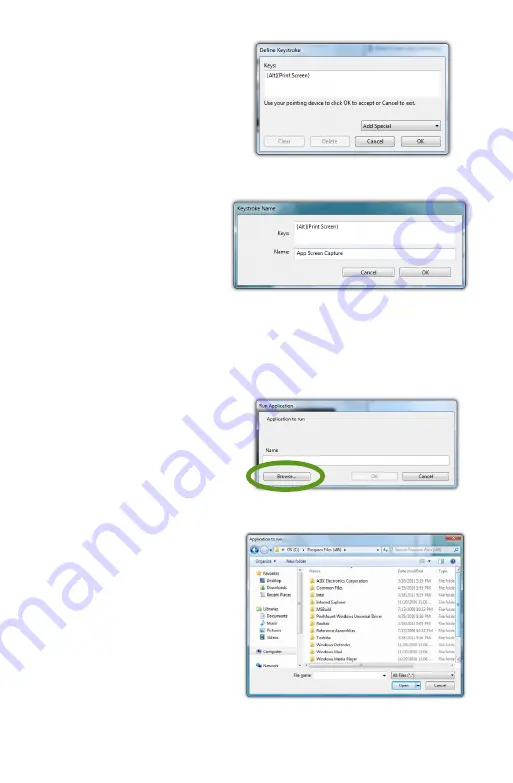
42
Chapter 04:
Using Your eo Ultra-Mobile Tablet PC with Microsoft® Windows® 7
to accept the key-
stroke combination.
3.
Enter the name, as
you would like it to
appear in the pop-
up menu, into the
“Name” field. Tap the
“OK” button to add it to
the pop-up menu.
4.
Repeat as many
combinations as you
like and then go to
the “Pop-up Items”
field and drag them
into the order you
would like them to
display in the menu.
Adding a Program Short-Cut to the menu
1.
Tap on the “Add” drop
down menu and select
“Open/Run...”
2.
Tap on the “Browse...”
button to open the “Ap-
plication to run” dialog
box and then navigate
to the application
you which to add
and double-tap on it.
3.
Enter the name,
as you would like
it to appear in the
pop-up menu, into
the “Name” field. Tap
the “OK” button to
Enter a name for the keystroke short-cut as you
want it to appear in the Pen Pop-up Menu.
Tap the “Browse...” button to open the
“Application to Run” dialog box.
Navigate to the application you wish to add
and then double-tap on it.
Choose a key combination from the menu
or enter your own from any keyboard.
Содержание a7400
Страница 1: ...User s Guide eo a7400 7 Ultra Mobile Tablet PC ...
Страница 2: ......
Страница 11: ...Preface ix This Page Left Blank Intentionally ...
Страница 12: ......
Страница 18: ......
Страница 26: ......
Страница 38: ......
Страница 45: ...Chapter 03 This page left blank intentionally 27 This page left blank intentionally ...
Страница 46: ......
Страница 94: ......
Страница 105: ...Chapter 05 Troubleshooting 87 This page left blank intentionally ...
Страница 106: ......
Страница 115: ...Appendix A This page left blank intentionally 97 This page left blank intentionally ...
Страница 116: ......
Страница 125: ...Chapter 07 Specifications 107 This Page Left Blank Intentionally ...
Страница 126: ......
Страница 127: ......
Страница 128: ...310 782 1201 tel 310 782 1205 fax www tabletkiosk com UG a7400 rev 11 02 12 ...






























