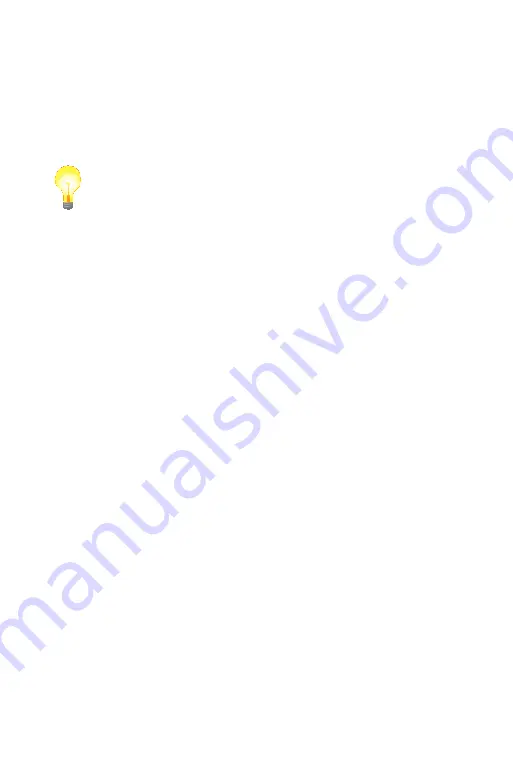
36
Chapter 04:
Using Your eo Ultra-Mobile Tablet PC with Microsoft® Windows® 7
screen and in motion. When the box is checked, a document or
window will continue panning even after you remove your finger
from the screen.
Inertia allows for more efficient panning within a very long or
wide document. How far inertia will continue to scroll the page
depends on how far and fast your finger moved.
TIP:
The faster you drag your finger(s), the faster and farther your page
will pan or scroll.
To allow a document to continue scrolling longer or faster after
removing your finger from the screen, adjust the Inertia Set-
tings slider toward “More”. For shorter and slower panning after
removing your finger from the screen, adjust the slider towards
“Less”.
To help identify when you have reached as far in a particular
direction as you can pan, the document window will bounce
back as if running into a wall. To turn off this animated visual
cue, simply uncheck the box “Enable boundary feedback for pan
gestures”.
Configuring and Calibrating the Digitizer
The Electromagnetic Active Digitizer by Wacom® is the highest
resolution input panel available on the eo a7400. In order to
switch to it, all you need to do is bring the tip of the digitizer
stylus pen to within about 10mm of the screen’s surface and
it will automatically activate. Move the stylus away and it will
automatically switch back.
There are a few different control panels in Windows® 7 that
configure the way the digitizer functions.
The
Tablet PC Settings
control panel is where you specify
your handedness and where you can go to calibrate the
digitizer.
The
Pen and Touch
control panel is where you can configure
tap settings, pen flicks and handwriting recognition.
Содержание a7400
Страница 1: ...User s Guide eo a7400 7 Ultra Mobile Tablet PC ...
Страница 2: ......
Страница 11: ...Preface ix This Page Left Blank Intentionally ...
Страница 12: ......
Страница 18: ......
Страница 26: ......
Страница 38: ......
Страница 45: ...Chapter 03 This page left blank intentionally 27 This page left blank intentionally ...
Страница 46: ......
Страница 94: ......
Страница 105: ...Chapter 05 Troubleshooting 87 This page left blank intentionally ...
Страница 106: ......
Страница 115: ...Appendix A This page left blank intentionally 97 This page left blank intentionally ...
Страница 116: ......
Страница 125: ...Chapter 07 Specifications 107 This Page Left Blank Intentionally ...
Страница 126: ......
Страница 127: ......
Страница 128: ...310 782 1201 tel 310 782 1205 fax www tabletkiosk com UG a7400 rev 11 02 12 ...






























