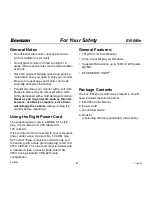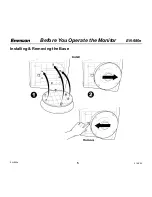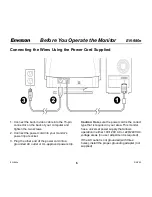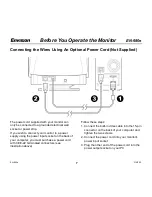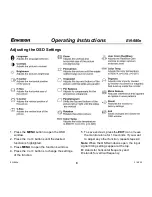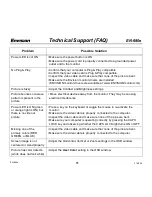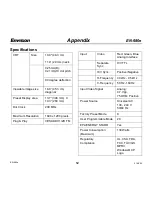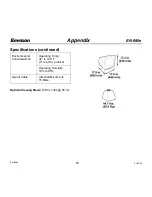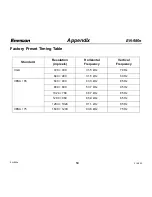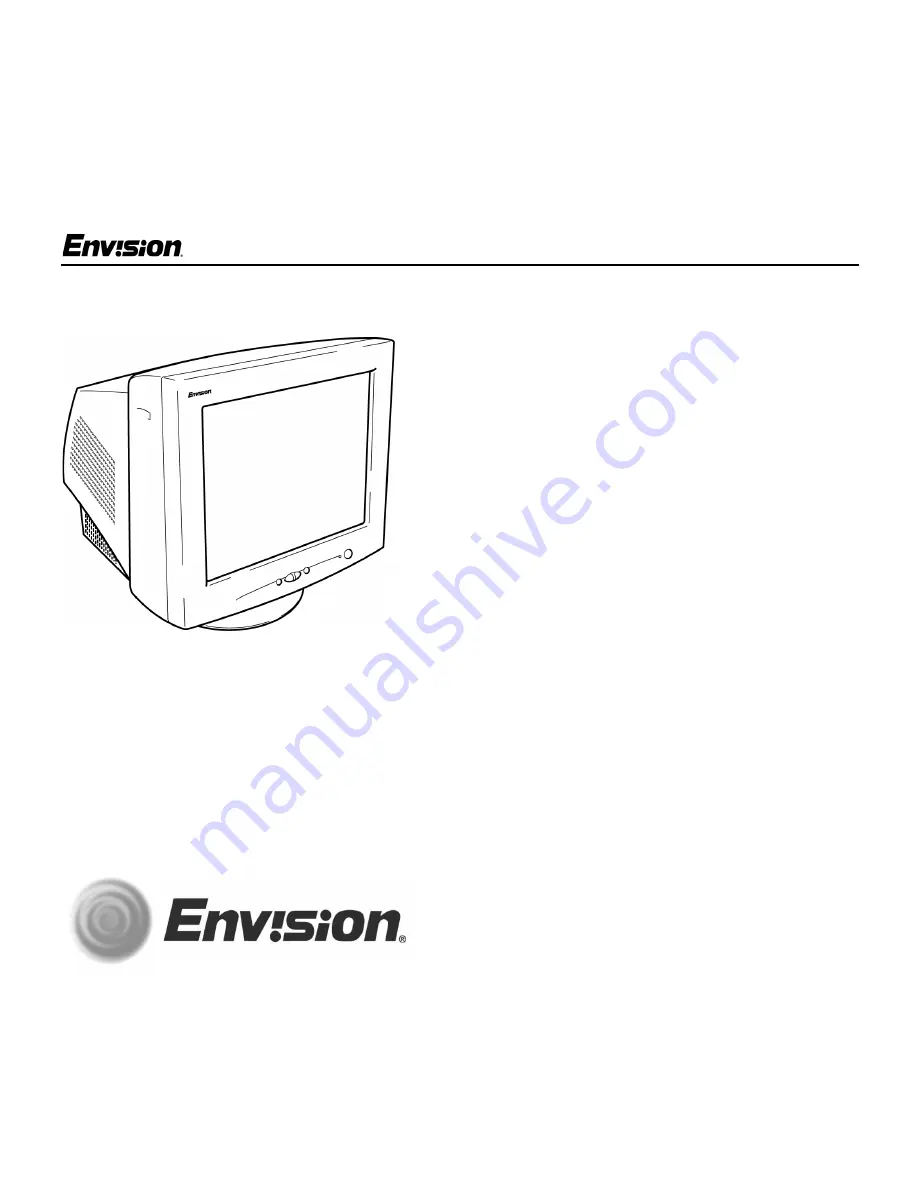Отзывы:
Нет отзывов
Похожие инструкции для EN-980e

SyncMaster 1200NF
Бренд: Samsung Страницы: 30

SyncMaster 172W
Бренд: Samsung Страницы: 45

SyncMaster 2032GWPlus
Бренд: Samsung Страницы: 62

SyncMaster 2033SN
Бренд: Samsung Страницы: 91

SyncMaster 1100MB
Бренд: Samsung Страницы: 62

SyncMaster 171B, 171S, 181B, 171T, 171Q
Бренд: Samsung Страницы: 83

SyncMaster SM320MX-2
Бренд: Samsung Страницы: 109

T200HD - SyncMaster - 20" LCD Monitor
Бренд: Samsung Страницы: 27

SyncMaster TC180
Бренд: Samsung Страницы: 2

T220HD - SyncMaster - 22" LCD Monitor
Бренд: Samsung Страницы: 88

UD55D
Бренд: Samsung Страницы: 241

SyncMaster XL2270
Бренд: Samsung Страницы: 43

SyncMaster S24A460B
Бренд: Samsung Страницы: 44

SyncMaster S22A300N
Бренд: Samsung Страницы: 48

SyncMaster S27A850D
Бренд: Samsung Страницы: 89

SyncMaster S22A650D
Бренд: Samsung Страницы: 94

SyncMaster S22A650S
Бренд: Samsung Страницы: 95

SyncMaster S19C450BR
Бренд: Samsung Страницы: 125