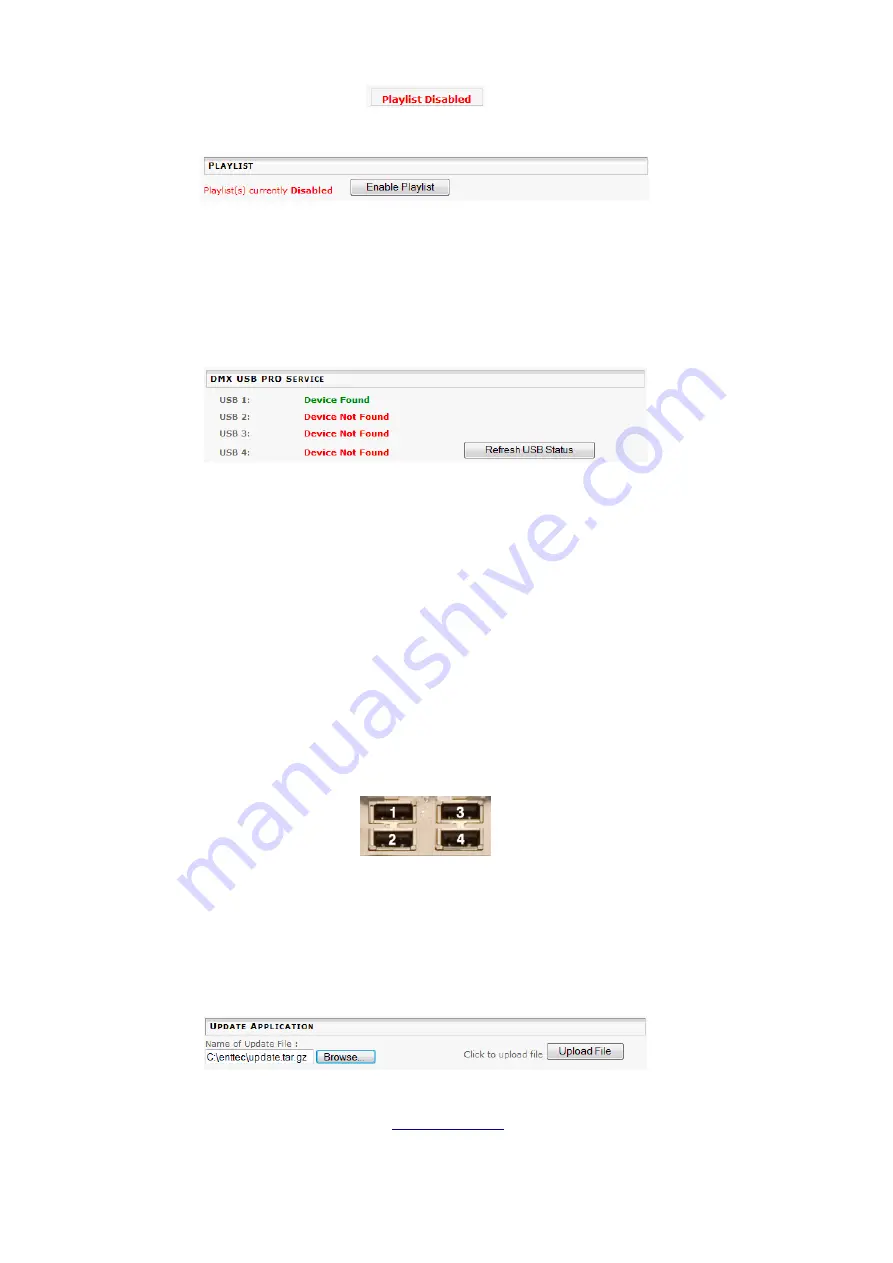
Settings
38
While the Playlist is disabled, a reminder message is displayed at the bottom of the main navigation
menu. Pressing the
Playlist Disabled
button returns to the system settings page.
To restore Playlist operations, select the
Enable Playlist
button.
Don't forget to check that you restored Playlist operations before creating your E-Streamer fault ticket
on the Enttec support system.
DMX USB Pro connections
The E-Streamer supports direct DMX512 data input and output through the Enttec DMX USB Pro
interface. Up to four DMX USB Pros may be connected to the USB ports on the rear panel of the E-
Streamer.
Each DMX USB Pro is automatically identified and enabled when it is connected to the E-Streamer
system, and its presence shown in the DMX USB Pro section.
The
Refresh USB Status
button, updates the screen to show any recent changes to the list of
connected interfaces.
If more than one DMX USB Pro is to be used, it advisable to connect all devices to the E-Streamer,
then perform a Hardware Reboot before configuring Shows that include DMX streams from these
interfaces.
USB Device Identification
Live Connection
When a DMX USB Pro is connected to a running E-Streamer, it is allocated the next available device
number [1 -4], independently of which USB port it is connected to. However the device number may
change after a Streamer Engine reboot.
System Reboot
During the Streamer Engine start-up sequence, any connected DMX USB Pros will be allocated device
numbers in the priority sequence shown in the picture below.
For example, if DMX USB Pros are connected to sockets 2 and 4, then at start-up, the DMX USB Pro
in socket 2 will be assigned USB device number 1 and the DMX USB Pro in socket 4 will be assigned
USB device number 2.
During DMX USB Pro identification and connection the system log screen on the Streamer Engine
(see Streamer Engine screens on page 54)
will display messages regarding
FTDI
devices. (FTDI
manufacture the communications chip in the DMX USB Pro).
Update Application
The Update Application function provides a facility to update the firmware (internal software) that
runs the E-Streamer. To obtain the latest revision of this software, visit the E-Streamer page in the
Downloads
section of the Enttec website at
and download the latest version to
your computer.
The Update Application process will terminate all Recording and Playback activities.
The
Browse
button opens a standard file selection dialogue to locate the packed archive file






























