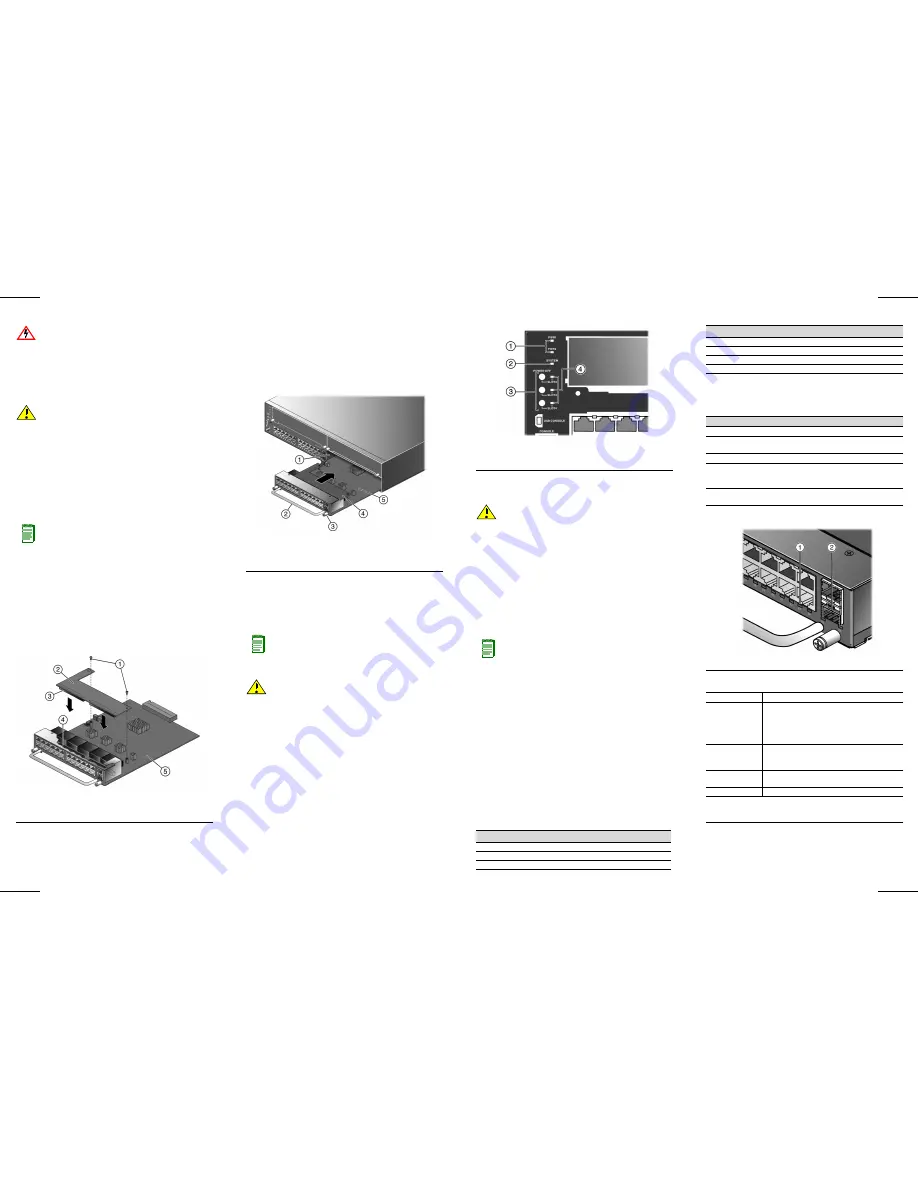
Installing the Module
Use
this
Quick
Reference
to
install
or
replace
an
IOM
(Input/Output
Module)
into
an
available
slot
of
an
Enterasys
G
‐
Series
switch.
Refer
to
the
Enterasys
G
‐
Series
Hardware
Installation
Guide
for
the
procedure
to
disconnect
power
and
remove
the
switch
from
a
rack.
Handling the IOM
To
prevent
electrostatic
damage,
observe
the
following
guidelines:
•
Attach
an
ESD
wrist
strap
to
your
wrist.
• Remove
the
IOM
from
its
packaging
only
when
ready
to
install.
• Do
not
touch
IOM
pins,
connectors,
or
components.
• Hold
the
IOM
by
its
edges
or
front
panel
only.
• Store
or
transport
the
IOM
only
in
anti
‐
static
packaging.
Tools
This
installation
requires
a
Phillips
screwdriver.
Optional PoE Installation Procedure (G3G-24TX IOM only)
If
you
have
purchased
an
optional
PoE
module
(G3G
‐
POE),
you
can
install
it
before
installing
the
G3G
‐
24TX
IOM
into
the
G
‐
Series
base
system
chassis.
You
can
also
install
it
at
any
time
by
first
removing
the
IOM
module
as
described
in
this
document.
The
G
‐
Series
PoE
module
will
be
shipped
in
a
separate
package.
Unpack
and
install
the
PoE
card
in
the
IOM
as
follows:
1. Gently
plug
the
PoE
module
into
the
IOM
by
fitting
the
standoffs
into
the
PoE
board
mounting
holes
as
shown
in
Figure 1
.
There
should
be
a
direct
vertical
translation
of
standoffs
to
PoE
mounting
holes.
Figure 1 Installing a PoE Module in the G3G-24TX
2. Using
the
screws
shipped
with
the
PoE
module,
firmly
attach
the
PoE
module
to
the
IOM.
Electrical Hazard:
Only qualified personnel should perform
installation procedures.
Caution:
The IOM can be damaged by electrostatic discharge.
Note:
This procedure applies only to the G3G-24TX IOM for which an
optional Power over Ethernet (PoE) module has been purchased separately
from Enterasys Networks.
1
Fastening screws
4
IOM connector
2
PoE daughter card module
5
G3G-24TX IOM module
(motherboard)
3
IOM to PoE connector
IOM Installation Procedure
1. Remove
the
coverplate
from
the
slot.
2. Insert
the
IOM
in
the
guide
rail
of
the
slot.
Gently
slide
the
module
into
the
slot,
as
shown
in
Figure 2
,
until
the
IOM
engages
the
connector
on
the
backplane
and
the
module
locks
into
place
and
is
flush
with
adjoining
coverplates.
3.
Tighten
the
two
captive
screws.
Figure 2 Installing the IOM (G3G-24TX with optional PoE shown)
4. To
install
additional
modules,
remove
the
coverplate(s)
from
the
slot(s)
and
repeat
the
earlier
steps.
Save
coverplates
for
optional
future
use.
5. After
completing
all
module
installation,
be
sure
to
install
coverplate(s)
over
any
unused
IOM
slot(s)
to
contain
EMI
radiation
and
ensure
proper
air
circulation.
IOM Removal Procedure
1. Disconnect
any
cabling
from
the
module.
2. Loosen
the
module’s
two
captive
screws.
3. Press
the
power
off
button
corresponding
to
the
slot
from
which
you
want
to
remove
the
IOM
as
shown
in
Figure 3
.
1
IOM slot 2
4
Optional PoE module
2
IOM handle
5
IOM module
3
Captive screw
Note:
You must reboot the system before hot-inserted IOM modules will be
recognized. Once rebooted, module LEDs will display as described later in
this document.
Caution:
Do not attempt to remove an IOM module from the G-Series
switch when power is on to the switch without performing the following
procedure.
Figure 3 Chassis LEDs
4. When
the
slot’s
POWER
OFF
status
LED
turns
amber,
gently
slide
the
module
out
of
the
slot.
5. Replace
the
slot’s
coverplate
to
contain
EMI
radiation
and
ensure
proper
air
circulation.
Specifications
The
G3G
‐
24TX
and
G3G
‐
24SFP
IOMs
can
be
installed
in
the
G
‐
Series
Ethernet
switch.
Interfaces
G3G-24TX
24
RJ45
100BASE
‐
TX
ports
Two
combo
SFP
ports
G3G-24SFP
24
SFP
ports
Dimensions
Size:
4.1
H
x
20.5
W
x
32
D
cm
(handle
included)
Weight:
G3G
‐
24TX
=
1.1
kg
(2.43
lb);
G3G
‐
24SFP
=
1.4kg
(3.09
lb)
Power Consumption and Mean Time Between Failure
Power: G3G
‐
24TX
=
119
BTU/HR;
G3G
‐
24SFP
=
78
BTU/HR
MTBF:
G3G
‐
24TX
=
354,653
hours;
G3G
‐
24SFP
=
394,524
hours
Temperature and Humidity
Operating: 0°
to
50°C
(32°
to
122°F)
Storage:
‐
40°
to
70°C
(
‐
40°
to
158°F)
Operating
relative
humidity:
5%
to
95%
(non
‐
condensing)
Optical Specifications
1
Power Supply LEDs
3
IOM power off buttons (Slot 2, 3 and 4)
2
SYSTEM LED
4
IOM power off status LEDs (Slot 2, 3 and 4)
Caution:
Use caution when removing an IOM on which you have optional
PoE installed to avoid damaging the PoE module.
Note:
Each combo SFP port on the G3G124-24, G3G124-24P or
G3G-24TX supports the installation of Mini-GBICs for 1000Base-SX,
1000Base-LX, or 100Base-FX SFP transceivers.
Each combo SFP port in use on these 10/100/1000 base systems or the
G3G-24TX module eliminates the availability of one RJ45 port. In other
words, only 24 ports can be active at any given time on components
equipped with a combination of RJ45 and SFP interfaces. When an SFP
transceiver (Mini-GBIC) SFP port 23 establishes a link, RJ45 port 23 is
disabled. When an SFP transceiver (Mini-GBIC) in SFP port 24 establishes
a link, RJ45 port 24 is disabled.
Item
62.5 µm MMF
50 µm MMF
Transmit Power (minimum)
-9.5 dBm
-9.5 dBm
Receive Sensitivity
-17 dBm
-17 dBm
Link Power Budget
7.5 dBm
7.5 dBm
Operating Range
LEDs
The
G3
IOMs
provide
one
LED
per
port,
as
described
in
the
following
table
and
displayed
in
Figure 4
.
Figure 4 IOM LEDs (G3G-24TX shown)
Getting Help
Related Documents
•
Enterasys
G
‐
Series
Hardware
Installation
Guide
•
Enterasys
G
‐
Series
Configuration
Guide
Documentation
URL:
http://www.enterasys.com/support/manuals
Item
Modal Bandwidth @ 850 nm
Range
62.5 µm MMF
160 MHz/km
2-220 Meters
62.5 µm MMF
200 MHz/km
2-275 Meters
50 µm MMF
400 MHz/km
2-500 Meters
50 µm MMF
500 MHz/km
2-550 Meters
Display
Status
Off
No link established.
Solid Green
Ethernet link established without activity. For combo
SFP ports, this indicates power up.
Blinking Green
Ethernet link established with activity.
Solid Amber
(RJ45 only)
Link established without activity and failure to provide
power to powered devices. For RJ45 ports, this
indicates power up.
Blinking Amber
(RJ45 only)
Link established with activity and failure to provide
power to powered devices.
1
RJ45 port LED
2
Combo SFP port LED
World Wide Web
www.enterasys.com/support/
Phone
1-800-872-8440 (toll-free in U.S. and Canada)
or 1-978-684-1000
To find the Enterasys Networks Support toll-free
number in your country:
www.enterasys.com/support/
Internet mail
To expedite your message, type [
Switching
] in the
subject field of your message.
Latest image and
release notes
www.enterasys.com/support/downloads/
Documentation
www.enterasys.com/support/manuals/
To send comments concerning this document to the Technical
Publications Department:
Please include the document Part Number in your email message.


