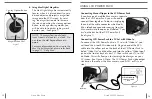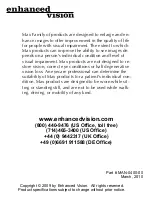4
t
able
o
F
C
ontents
Important Safety Precautions
............................................... 4
Max
...................................................................................... 6
Max Package Contents & Controls ................................
7
Max Installation ............................................................. 9
Using Max ..................................................................... 11
Max Panel
............................................................................. 15
Max Panel Package Contents & Controls ...................... 16
Using Max Panel ........................................................... 18
Using LCD Power Pack.................................................. 20
Common Questions
.............................................................. 23
Max .............................................................................. 23-24
Max Panel...................................................................... 25
General.......................................................................... 26
Warranty Statement
............................................................. 27
Other Enhanced Vision Products
......................................... 28
Contact Information
............................................................. 30
i
mportant
s
aFety
p
reCaUtions
SYSTEM WARNINGS
The Max family of products are designed to improve the quality of
life for visually impaired individuals. The extent to which Max prod-
ucts can improve the ability to see images depends on an individu-
al’s condition and level of visual impairment. These products are not
designed to restore vision, correct eye conditions or halt degenera-
tive vision loss. An eyecare professional can determine the suitabili-
ty of Max products for a patient’s condition.
SYSTEM PRECAUTIONS
Avoid exposing Max products to extreme or rapid changes in
temperature or humidity as these conditions may cause fogging
or damage to products. Max products should never be placed
near a radiator or heat register.
Do not smoke while using Max products. Cigarette, cigar and
pipe smoke release abrasive particles which are potentially dam-
aging to the Max optics.
Do not use this product near water, i.e., near a bathtub, kitchen
sink, swimming pool, etc.
Do not place this product on an unstable cart, stand or table, as
the product may fall, causing serious damage.
To obtain the maximum benefits from your Max product, please read
these safety precautions carefully.
iMportant SaFety precaUtionS