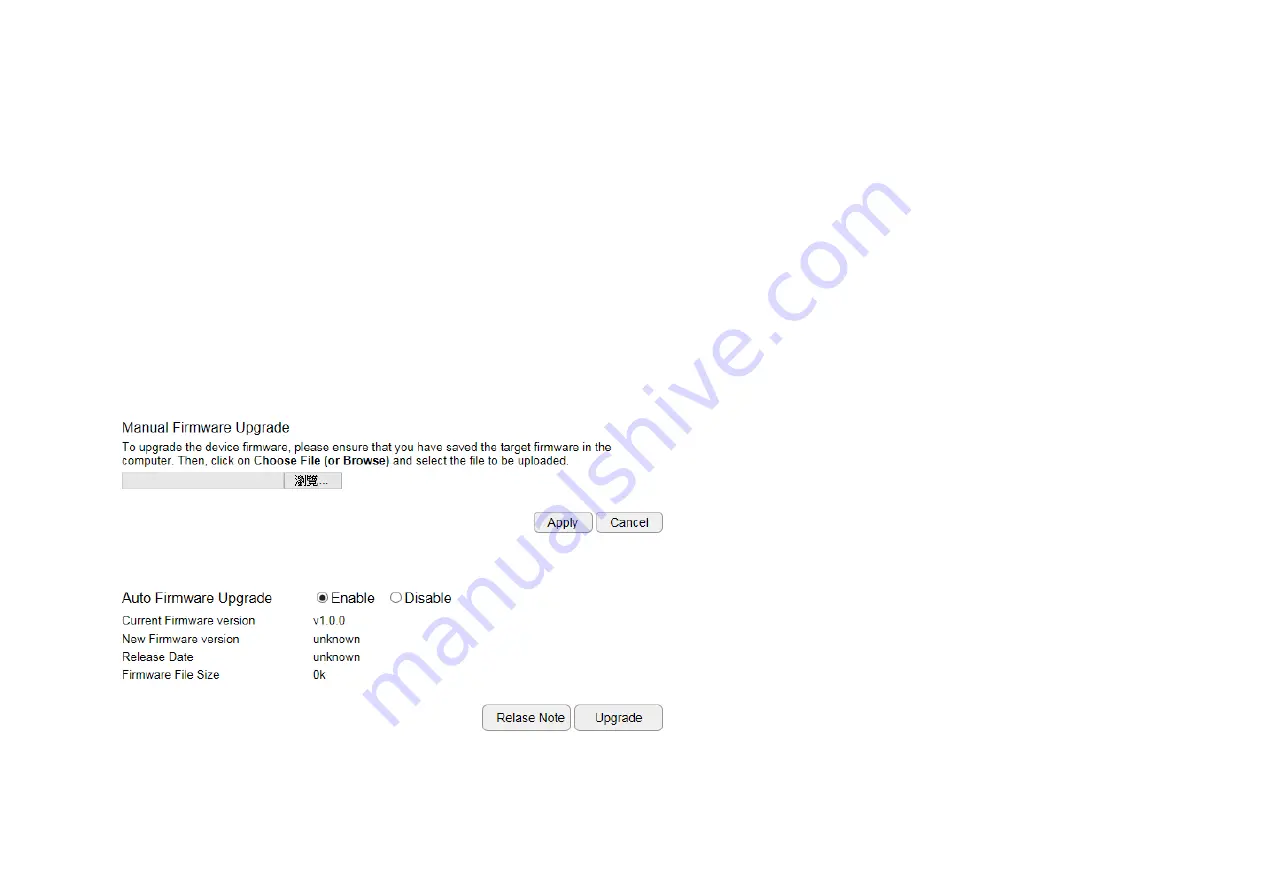
64
5.4.5.
Firmware
The product feature may improve over time; you may check EnGenius official web site for the latest firmware. New firmware may contain
bug fixes or feature improvement which is beneficial to you.
Either download the latest firmware file to your local computer or use Auto Firmware Upgrade when Internet connection is available. For
manual upgrade, click
Browse
and select the firmware file to start upgrading firmware.
Содержание EDS5255
Страница 1: ...0 Business Solutions 2Megapixel Full HD Wireless Bullet Network Camera EDS5255 ...
Страница 10: ...9 1 4 Package Contents The package should contain all of following items shown below ...
Страница 11: ...10 1 5 Physical Description ...
Страница 13: ...12 ...
Страница 15: ...14 B When connecting to a non PoE Switch Connect the camera to a non PoE Switch via PoE Injector optional ...
Страница 24: ...23 EnViewer Finder Network ...
Страница 29: ...28 3 1 1 1 EnViewer Finder DDNS ...
Страница 31: ...30 3 1 1 2 EnViewer Finder Config ...
Страница 42: ...41 If prompted with the following question click on Save Internet Explorer Save the downloaded file ...
Страница 47: ...46 Hostname Enter a new name into this field Click Apply to change the camera name ...
Страница 52: ...51 5 1 Navigation Panel ...
Страница 54: ...53 Logout ...
Страница 55: ...54 5 2 Live View Settings ...
Страница 59: ...58 ...
Страница 60: ...59 5 4 System The System setting menu consists of system related configurations ...
Страница 66: ...65 Select the downloaded new firmware then click on Open ...
Страница 69: ...68 Click Save to store the file to the chosen location ...
Страница 70: ...69 Restore Settings Click on Browse to select the backup file ...
Страница 71: ...70 Choose the configuration file and click on Open Click on Upload to start storing process ...
Страница 75: ...74 5 5 Network The Network setting menu consists of Network related configurations ...
Страница 80: ...79 5 5 2 EnGenius Cloud Service You must Enable EnGenius Cloud first and then choose the Type ...
Страница 93: ...92 5 7 1 Video ...
Страница 96: ...95 5 7 2 1 Light Setting Brightness Contrast ...
Страница 97: ...96 Sturation Sharpness ...
Страница 98: ...97 De noise Please note that some of the effects will be more obvious in higher resolution at real time ...
Страница 101: ...100 None Mirror Flip Vertical None Flip Both Horizontal and Vertical None Both ...
Страница 110: ...109 5 8 1 1 Motion Detection ...
Страница 112: ...111 Therefore you can have a combination of three different detection window sizes ...
Страница 131: ...130 Once all necessary changes are made to the accounts click Apply to make the changes affective ...
Страница 143: ...142 5 12 2 Edit Profile Select the camera profile and then click Edit button to make the changes ...
Страница 145: ...144 5 12 4 Synchronize ...
Страница 148: ...147 Choose Admin and click on Start button Choose the storage device to access the file ...
Страница 150: ...149 Click the file to download it ...
Страница 153: ...152 You can access the media files located under ENGENIUS sda1 IP_Camera Lobby ...
Страница 157: ...156 7 1 1 Step 1 Choose Event Control Please select preferred Event Action for example here E Mail would be suggested ...
Страница 158: ...157 7 1 2 Step 2 Configure Motion Detection Please specify Window of your interest and click Apply ...
















































