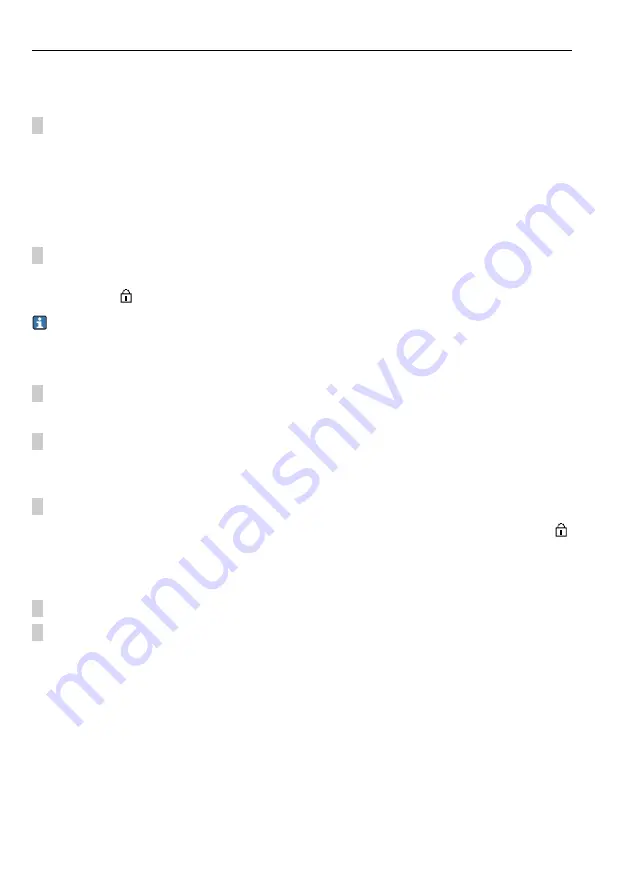
Operation options
Liquiline System CA80CR
54
Hauser
8.2.2
Locking or unlocking operating keys
Locking operating keys
1. Press the navigator for longer than 2 s.
A context menu for locking the operating keys is displayed.
You have the choice of locking the keys with or without password protection. "With password"
means that you can only unlock the keys again by entering the correct password. You can set
this password here: Menu/Setup/General settings/Extended setup/Data management/Change
lock password.
2. Choose whether you want to lock without or without a password.
The keys are locked. No more entries can be made. In the soft key bar you can see the
symbol .
The password is 0000 when the device is delivered from the factory.
Make sure to note
down any new password,
as otherwise you will not be able to unlock the keypad yourself.
Unlocking operating keys
1. Press the navigator for longer than 2 s.
A context menu for unlocking the operating keys is displayed.
2. Select "Key unlock".
The keys are unlocked immediately if you did not choose to lock with a password.
Otherwise you are asked to enter your password.
3. Only if keypad is password-protected: enter the right password.
The keys are unlocked. It is possible to access the entire onsite operation again. The
symbol is no longer displayed on the screen.
8.3
Access to the operating menu via the Web browser
1. Start your PC.
2. First, set a manual IP address in the network connection settings of the operating system.
This address must be in the same subnetwork as the IP address of the device.
Example:
• IP address for Liquiline System: 192.168.1.212 (Diagnostics/System
information/Ethernet/IP-Address)
• IP address for the PC: 192.168.1.
213
Содержание Liquiline System CA80CR
Страница 2: ......
Страница 188: ...www addresses endress com ...






























