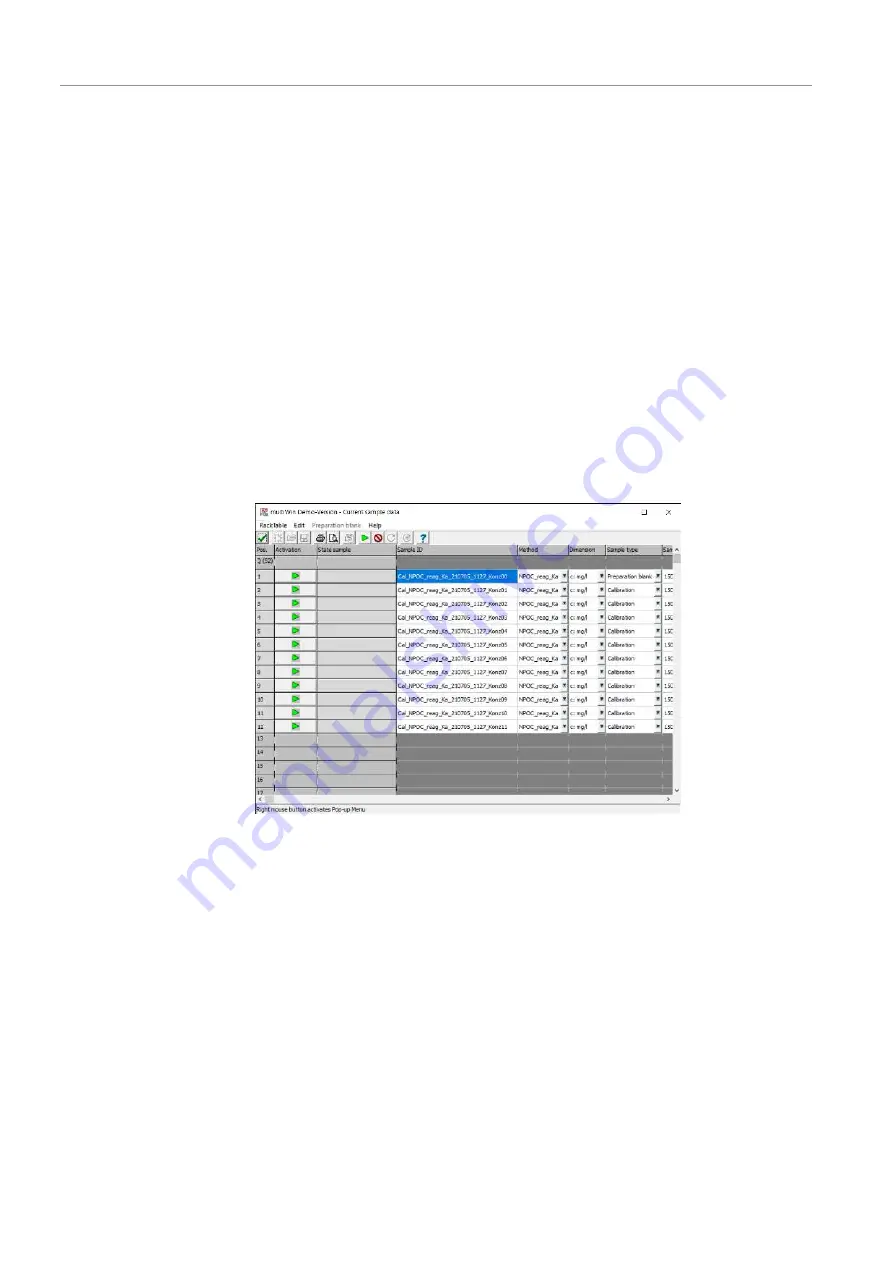
Operation
multi N/C 2100S (duo, pharma)
56
– Enter selection field:
Enter the content of the preparation water as a value.
Specify the normalized preparation water blank value 1 ml. If the preparation wa-
ter blank value is not taken into account, a
"0"
is entered in the input field.
}
Complete the calibration table for each parameter in accordance with the standard
solutions provided.
}
In the Rep. column, the software automatically accepts the number of repeat mea-
surements set in the method. If outlier selection is enabled in the method, the maxi-
mum number of repeat measurements is entered.
If necessary, change the number of repeat measurements for each standard solution
manually.
}
If the calibration table is to be used again later: Save the calibration table with the
CalibrationTable |Save CalibrationTable or Save CalibrationTable as menu option.
Calibration tables are automatically assigned the *.kaltab file extension and are
stored under ...\Calibration\Tables.
}
Click the Start measurement button. Carry out the software instructions that follow.
ü
Depending on the selected method and sample supply type, further queries ap-
pear. With sample feed via autosampler, the Current sample data window opens.
Figure 27Current sample data
}
Activate the calibration standards in the Current sample data window. After this, exit
the window with [].
}
The Measurement window opens. Click the [Start F2] button.
ü
The calibration process starts.
5.4.2
Displaying the calibration results
After all calibration measurements have been carried out, the software automatically
opens the calibration report in the Calibration - Calibration Settings window. The cali-
bration report can be edited. The calibration report can also be opened later with the
Data Evaluation |CalibrationReport |Selection CalibrationReport menu option.
The Calibration - Calibration Settings window has the Calibration data tab and the Cali-
bration results tab.






























