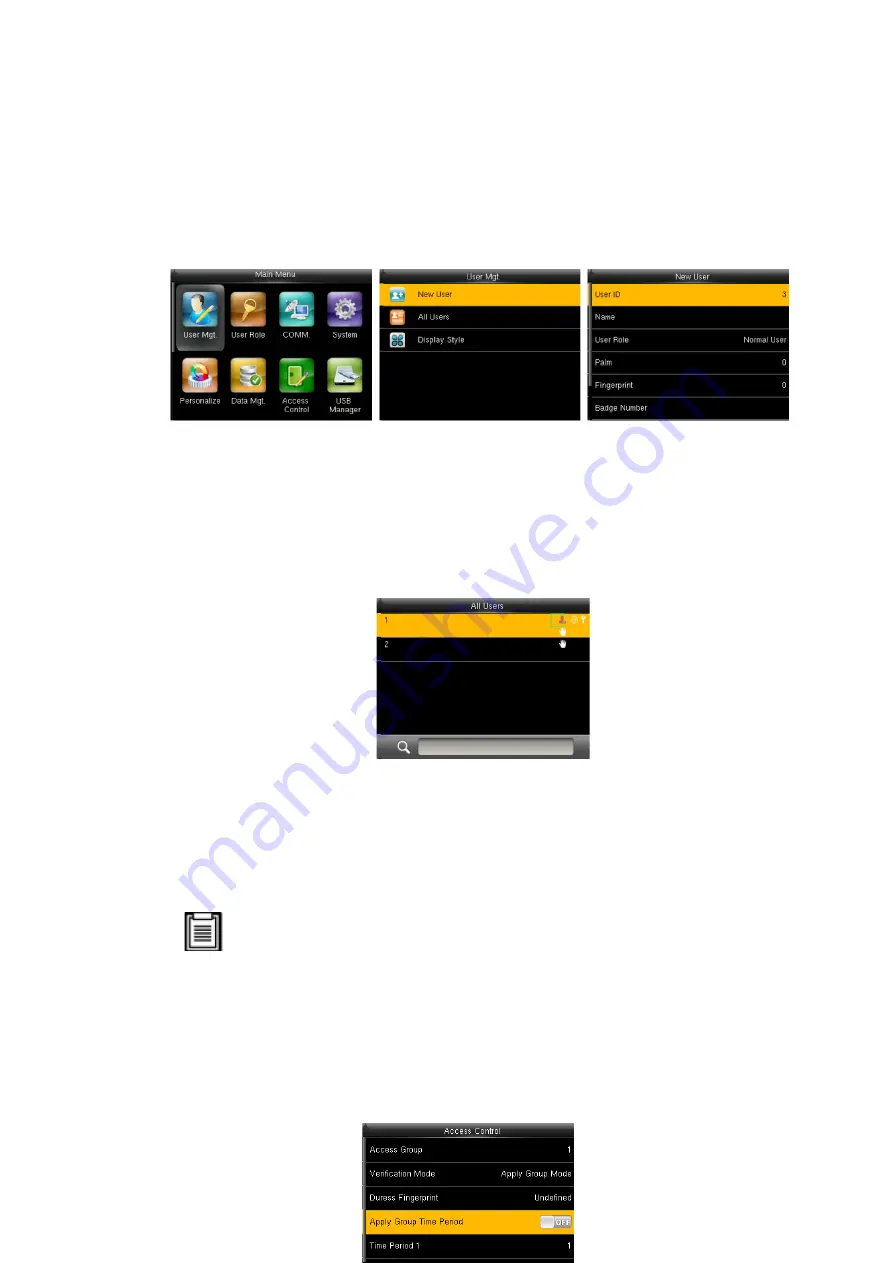
Figure 3-17 UPS power-up status
3.4.3.
Access control setting
Follow the below steps to set the access control on both front and back doors.
a.
Adding User
Including adding super admin and normal users.
Figure 3-18 Adding User
In the initial interface, press
[M/OK]
>
User Mgt.
>
New User
to enter
New User
setting interface. Settings include inputting User ID, name, choosing User Role,
registering Palm Fingerprint and badge number
★
, setting Password, and setting
Access Control Role.
Add a Super Admin:
Choose “Super Admin” in [
User Role
], who is allowed to
operate all the functions on the menu.
As shown in Figure 3-19, the user with User ID 1 is a super admin.
Figure 3-19 Add a Super Admin
Add a Normal User:
Choose “Normal User” in
[User Role]
. When the Super
Admin is set, Normal Users can only use palm, fingerprint, or password for
verification; when the Super Admin is not yet set, Normal Users can operate all
functions on the menu.
Password:
1 to 8 digits of password are accepted.
NOTE:
●
The device automatically allocates user ID for users in sequence, but users
can also set it manually.
●
The device supports user ID ranging from 1 to 14 digits.
b. Setting Access Control
The user access control option is to set open-door access aimed at everybody,
including access group setting, verification mode, time zone, and duress
fingerprint management.
27






























