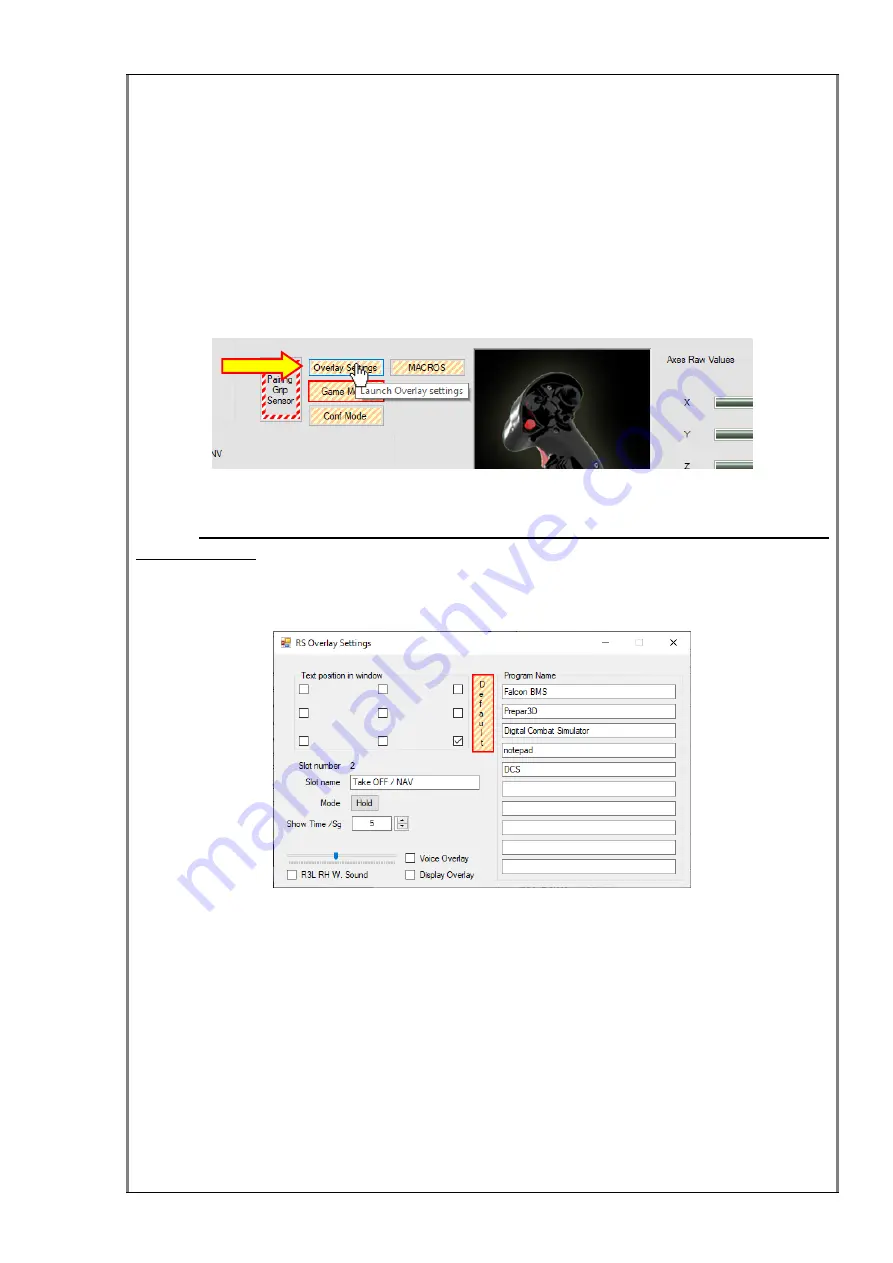
67 / 81
Digital Mouse SimButton
: to assign the mouse click button. You can choose
between:
Left
,
Right
and
Middle
.
Overlay Settings
A new feature has been implemented in the RS_HID_DEV_TOOL, the possibility to
show the name of the active slot over the application window that you want and/or hear
the slot name through speech synthesis. This allows you to know at any given time
which slot you have selected without looking away from the screen, so no need to look
at the Status LEDs in the F18CGRH. This feature is named
Overlay
and you can
access it by clicking on the button
Overlay Settings
.
As we explain in the Connecting
RS_HID_DEV_TOOL and F18CGRH
section, the
RS_HID_DEV_TOOL has two working modes:
Configuration mode
and
Game
mode
.
We suggest to change the mode to Game
before clicking the
Overlay
Setting
button
, so everything will work
properly and we won’t need to return to the
main window to change the mode.
After clicking on the
Overlay Settings
button, a new window appears:
The window allows to configure the next settings:
Text position in window
: 9 check boxes allow to select the position where you
want the slot name to appear (Up left, Up centre, Up right, ……, Down right).
Default:
button to set the Program Name list to default names.
Program name
: a list of 10 text boxes to be filled by the user with the program
names you want to use with the overlay function. The name to write in the text
box is the “process name”, which is not always the same shown in the window
or in the Task Manager. For example, in the Spanish Windows version, the
“notepad” program is shown as “Block de notas” in the Task Manager and in the
program window.
When the RS_HID_DEV_TOOL program searches programs from the list to





























