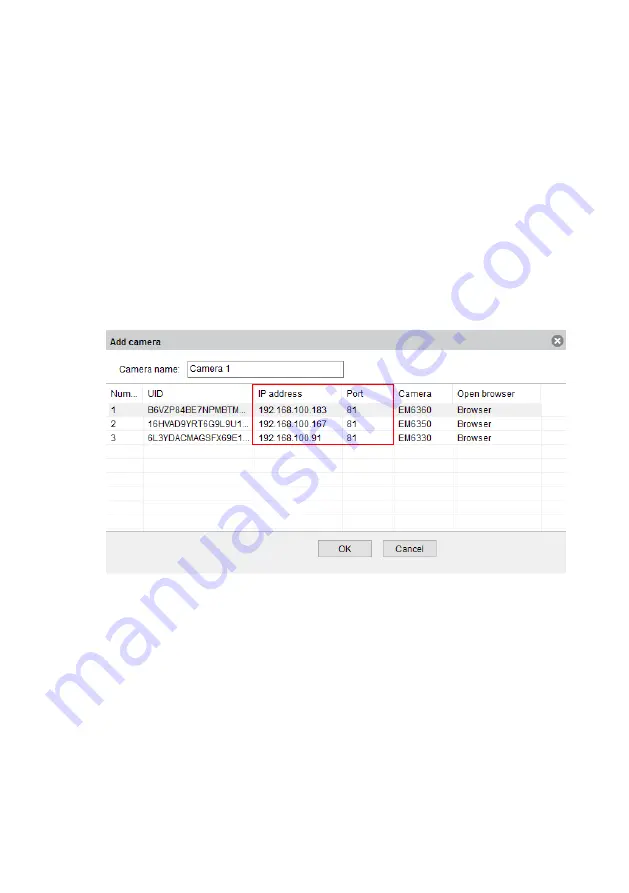
39
|
ENGLISH
6.0 The webpage of the camera
The Eminent camera is also an IP camera with its own webpage. This means you can
login to the webpage by using the camera’s IP Address. Use the following steps to
login to the webpage and change any of the camera settings.
In the section below, we assume you logged in using Internet Explorer.
The menu will be slightly different when using another browser.
6.1 Login by Web browser
1. Ensure the camera is connected to the network.
2.
Retrieve the camera’s IP address and port setting using the LAN search function
of the APP or PC software (Press the “
+
” to add a camera and choose for the
option “LAN Search” The camera ID will be shown in the list together with IP
address and port number.)
3. Enter the IP address in the address bar of your web browser followed by: and port
number e.g. 192.168.100.91:443
4. Choose the corresponding option matching your internet browser
5. Login with user: admin
Password: (leave blank by default)
Содержание CamLine Pro EM6331
Страница 1: ...EM6331 CamLine Pro Pan Tilt Full HD IP camera ...
Страница 15: ...15 ENGLISH 4 2 Menu of the app iOS 4 camera views APP information WiFi Smart config instruction video ...
Страница 16: ...16 ENGLISH Android 4 3 Overview and control of the camera Portrait view ...
Страница 20: ...20 ENGLISH 4 4 5 Camera settings 4 5 Camera settings 4 5 1 Reconnect 4 5 2 Remove this device ...
Страница 32: ...32 ENGLISH 5 3 4 WiFi setting 5 3 5 Date Time Set the time and time zone or sync the time with your PC ...





















