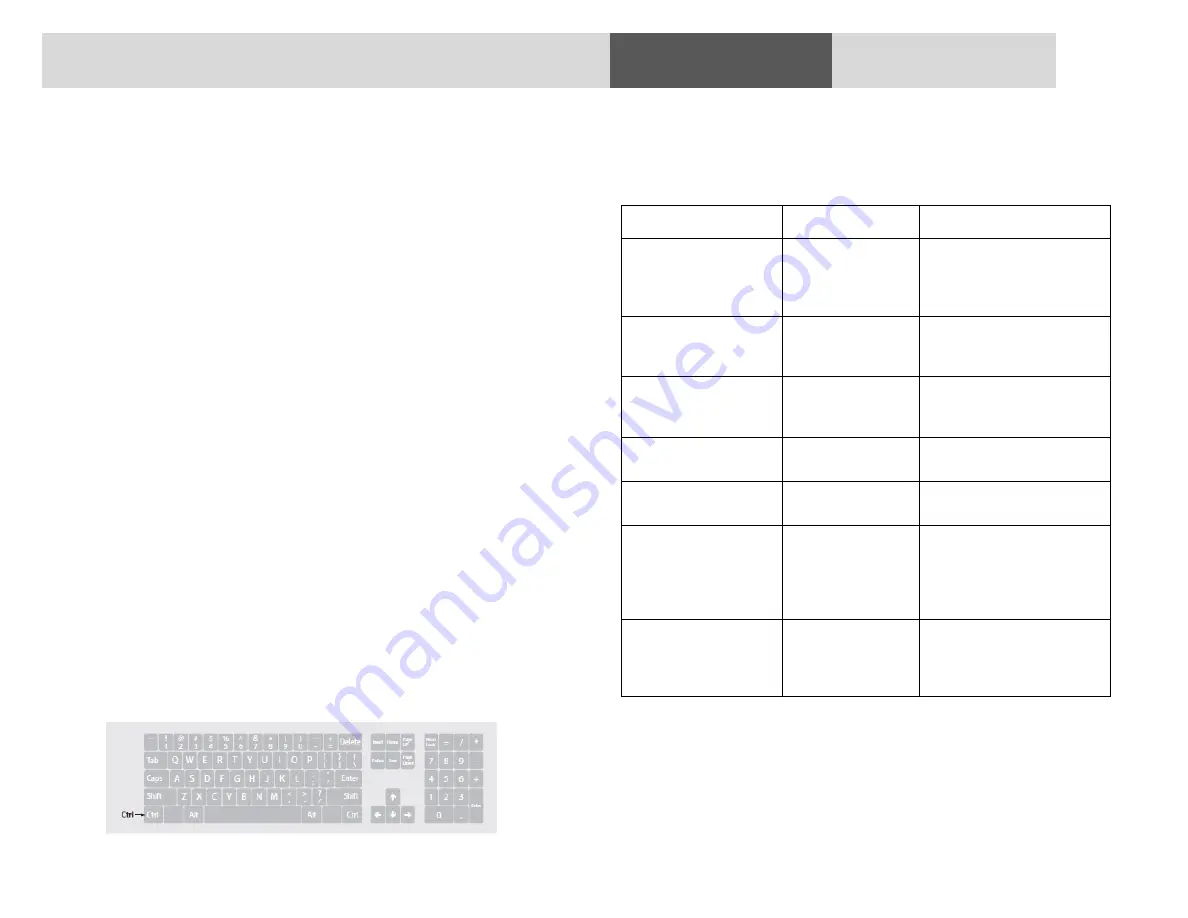
28
2/4/8 PORT SECURE KM: SM20N-3_SM40N-3_SM40NU-3_SM80N-3_SM80NU-3
SM80NU-3 SM80NU-3 SM80NU-3
Section 4 - Operation
Other Settings
Mouse Speed Setting
Constant mouse cursor speed is essential for system usability. Having
several systems each with a different cursor “ground speed” is bad
for the user. Emerson calculates and adjusts the cursor speed across
different displays and computers using the geometry and display
settings entered.
In addition, the KM settings include a global speed setting with input
values between 1 and 10 that can be changed to adjust the cursor
speed for all displays. Typical initial setting of cursor speed is 5. After
initial use the exact value can be set based on user inputs.
VDT Enabled / Disabled Setting
It is possible through the VDT enabled / disabled setting to disable
the mouse cursor tracking function. Once VDT is disabled – the KM
will enable channel selection only through front panel push-buttons.
This setting is enabled by default.
Prevent transition while dragging feature
Emerson Secure KM offers a unique feature that further improves
usability – Prevent transition while dragging. When this feature is
enabled, if the user drags an object on one display (while left mouse
key pressed), the cursor would not leave that display.
Notes:
1. Keyboard shortcut keys are to be pressed sequentially
2. CTRL key refers to LEFT CTRL key.
The following table describes the keyboard shortcuts available on
Emerson's KMs:
Key Combination
Name
Description
CTRL , CTRL , F11 , r
Reset
to
Factory
defaults
Device will reset to factory
defaults with all settings and
configuration
deleted
completely.
CTRL , CTRL , F11 , f
Freeze
Disable VDT. Switching between
systems will not be possible via
mouse movement.
CTRL , CTRL , F11 , U
Unfreeze
Enable VDT. Switching between
systems will be again possible
via mouse movement.
CTRL , CTRL , F11 , +
Increase
mouse
speed
Mouse speed will be increased.
CTRL , CTRL , F11 , -
Decrease
mouse
speed
Mouse speed will be decreased
CTRL , CTRL , F11 , d , c
Setup mode
In the next boot after pressing
this key combination the device
will boot into setup mode
allowing him to communicate
with configuration utility.
CTRL , CTRL , F12
Last loaded
configuration
Revert to the last externally
loaded
configuration
(configuration
loaded
via
configuration utility).








































