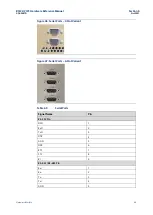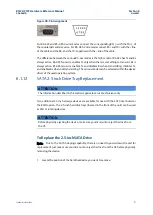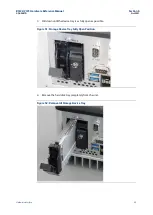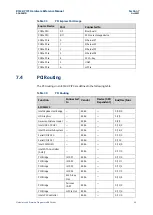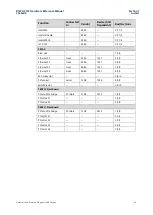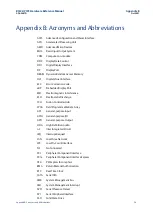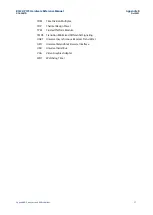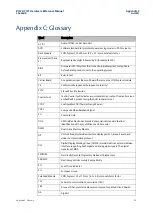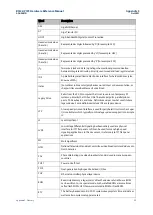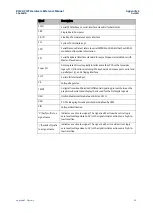RXi2-UP IPC Hardware Reference Manual
Section 9
GFK-3047D
Oct 2021
Troubleshooting
54
Section 9:
Troubleshooting
9.1
Movicon.NExT License File Recovery in
Windows 10
An industrial PC pre-installed with Windows 10 and a Movicon.NExT software package,
ships with the license files already activated and ready to use. In the rare case of a major
software crash, the IPC will require a re-
image of Windows’s license files, which will have to
be manually re-installed. Emerson Customer Care will assist with this recovery. Please
follow the procedure below to re-install your lost license.
1.
If you require to reinstall Movicon image please contact Technical
Support, reinstall the image and then proceed with next step.
2.
Record the MAC address of the system:
a.
Open a Microsoft File Explorer, navigate to C:\ Program
Files\Emerson\libipld\
b.
Click (left click) in the file path window, the path will become text and be
highlighted. Type: powershell
c.
Hit enter and a powershell window will open. In the powershell window
execute command: .\ipldutil.exe select
d.
You will be shown one or more MAC addresses, please copy the first MAC
address in the list and email it along with the Serial Number to Emerson
Customer Care. (The serial number can be found on the label located on
the left side of the unit, indicated by SN: xxxxxxxx)
e.
Contact information for Emerson Customer Care is provided at the end of
this document.
3.
Get new license files from Emerson Customer Care:
a.
Email MAC address and hardware serial number to Emerson Customer
Care, requesting new license files. Please note
–
do not contact Emerson
tech support.
b.
Customer care will respond with two files: license.json and license.sig
4.
Install new license files into the system:
a.
Open Microsoft File Explorer, navigate to C:\Program
Data\Emerson\libipld\
Note: you might
need to enable “Show hidden files, folders, and drives”
feature in File Explorer Options menu in order to see Program Data folder.
b.
Paste the files received from Customer care into this location
5.
Verify that the license and features that are enabled:
a.
Start MoviconNeXT software and check license under Options->License.
Note: the above procedure is only applicable to Industrial PCs with pre-loaded, unmodified
Movicon.NExT package requiring license recovery. In case of one or more of the conditions
below, please install Movicon.NExT (if not already installed), start it, go to Options-
>License->License Manager, then open Snipping Tool in Windows and make License
Manager window screen capture. Contact your local sales representative and email the
screen capture.
•
Movicon.NExT installations by user
•
Additional Movicon.NExT features need to be added to a pre-loaded software package
•
Modifications to pre-loaded software package have been previously applied