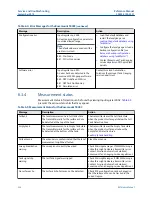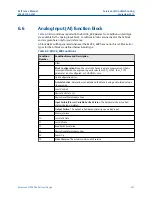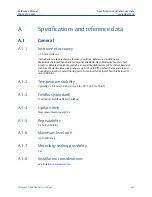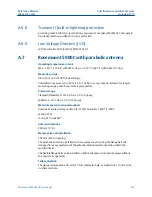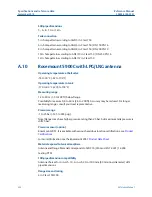6.8
Viewing device status in AMS Device Manager
To view the current device status:
Procedure
1. Start AMS Device Manager and open the
View
→
Device Connection View
.
2. Double-click the FF network icon and expand the network node to view the devices.
3. Right-click or double-click the desired gauge icon to open the list of menu options.
4. Choose
Service Tools
.
5. In the
Navigation Pane
select the
Maintenance
option.
6. Select the
Details
tab and click the
Device Status
button.
7. In the
Device Status
tab, check boxes indicate the current status of the device
grouped in separate categories. See also
on how to setup alerts for the Rosemount 5900C Radar Level Gauge.
Service and troubleshooting
Reference Manual
September 2019
00809-0100-5901
242
Reference Manual
Содержание Rosemount 5900C
Страница 1: ...Reference Manual 00809 0100 5901 Rev DA September 2019 Rosemount 5900C Radar Level Gauge ...
Страница 6: ...Contents Reference Manual September 2019 00809 0100 5901 vi Reference Manual ...
Страница 12: ...Introduction Reference Manual September 2019 00809 0100 5901 12 Reference Manual ...
Страница 116: ...Installation Reference Manual September 2019 00809 0100 5901 116 Reference Manual ...
Страница 204: ...Configuration Reference Manual September 2019 00809 0100 5901 204 Reference Manual ...
Страница 208: ...Operation Reference Manual September 2019 00809 0100 5901 208 Reference Manual ...
Страница 244: ...Service and troubleshooting Reference Manual September 2019 00809 0100 5901 244 Reference Manual ...
Страница 278: ...Specifications and reference data Reference Manual September 2019 00809 0100 5901 278 Reference Manual ...
Страница 290: ...Product Certifications Reference Manual September 2019 00809 0100 5901 290 Reference Manual ...