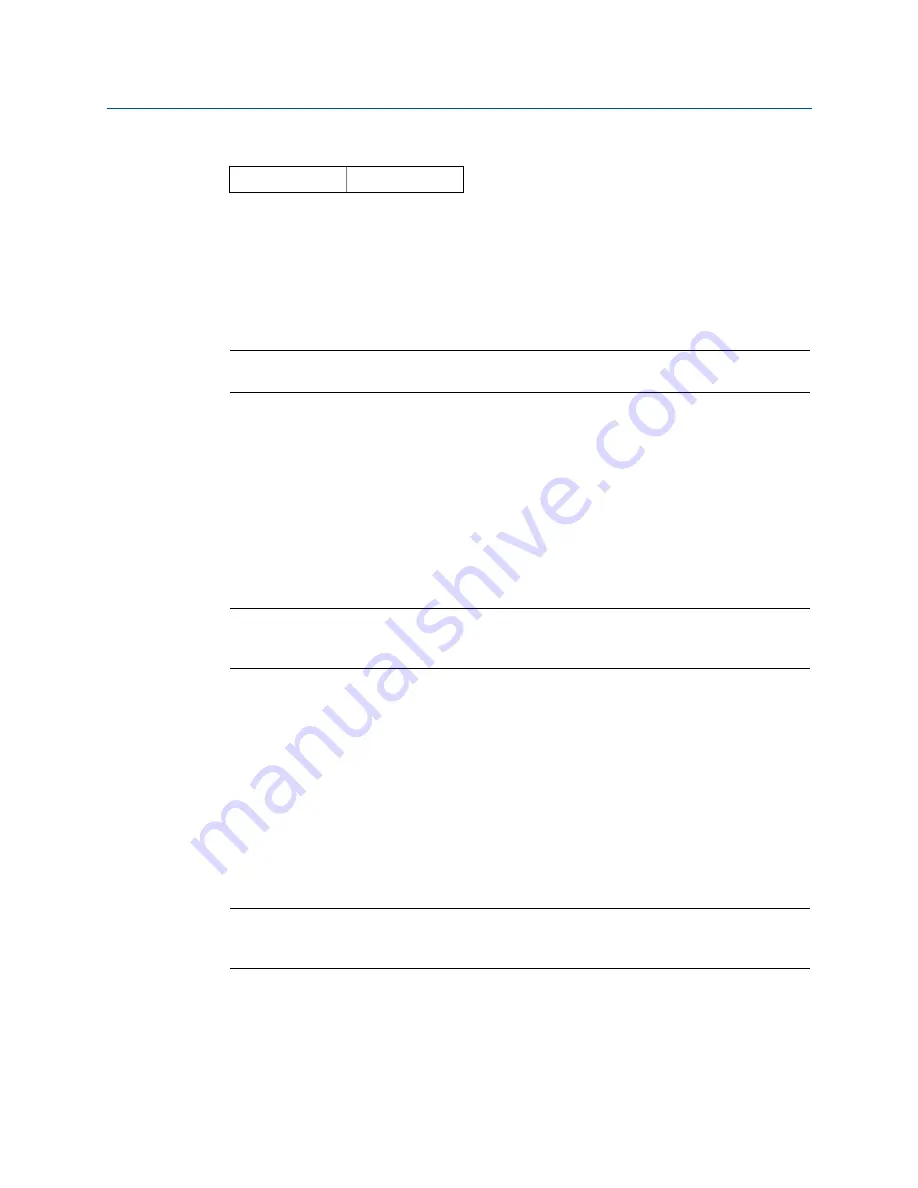
21
Reference Manual
00809-0100-4140, Rev AA
January 2017
2.8.5
Allowable change in dry fork frequency
When the level detector is re-calibrated in the field, a comparison is made between the new
dry fork frequency and original factory-set
Dry Fork Frequency
value. If the difference is
greater than the allowable change value, the re-calibration is rejected. Check the fork for
damage, corrosion, or coating, and clean the fork if necessary before re-trying.
The default setting is 100 Hz, but can be set to a value in the range 0 to 255 Hz.
Setting the value to 0 Hz switches off the allowable change monitoring.
Note
Fast key sequence is 3, 4, 1, 2, 1 for the original factory-set Dry Fork Frequency.
To change or view the allowable change
(Field Communicator)
1.
From the Home screen, select
2: Configure
.
2.
Select
2: Manual Setup > 1: Operation > 3: Sensor
.
3.
Select
1: Allowable Change In Dry Fork Frequency
.
4.
Follow the on-screen instructions to configure the allowable change.
Note
When messages about the loop appear, take appropriate safe action and select “OK”.
See
“Configuration basics” on page 10
for further information.
To change or view the allowable change
(AMS Device Manager)
1.
Right click on the device and select
Configure
.
2.
Select
Manual Setup
, and then select the
Operation
tab.
3.
If changing the allowable change setting:
a.
Edit a frequency in the range 0 to 255 Hz at the
Allowable Change In Dry Fork
Frequency
field.
Note
When messages about the loop appear, take appropriate safe action and select “Next >”.
See
“Configuration basics” on page 10
for further information.
To change or view the allowable change (LOI)
This configuration parameter is not available on the LOI.
Fast keys
2, 2, 1, 3, 1
Содержание Rosemount 2140
Страница 1: ...Reference Manual 00809 0100 4140 Rev AA January 2017 Rosemount 2140 Level Detector Vibrating Fork ...
Страница 2: ......
Страница 8: ...VI Reference Manual 00809 0100 4140 Rev AA Contents January 2017 Contents ...
Страница 14: ...4 Reference Manual 00809 0100 4140 Rev AA Introduction January 2017 Introduction ...
Страница 112: ...102 Reference Manual 00809 0100 4140 Rev AA Troubleshooting January 2017 Troubleshooting ...
Страница 143: ......






























