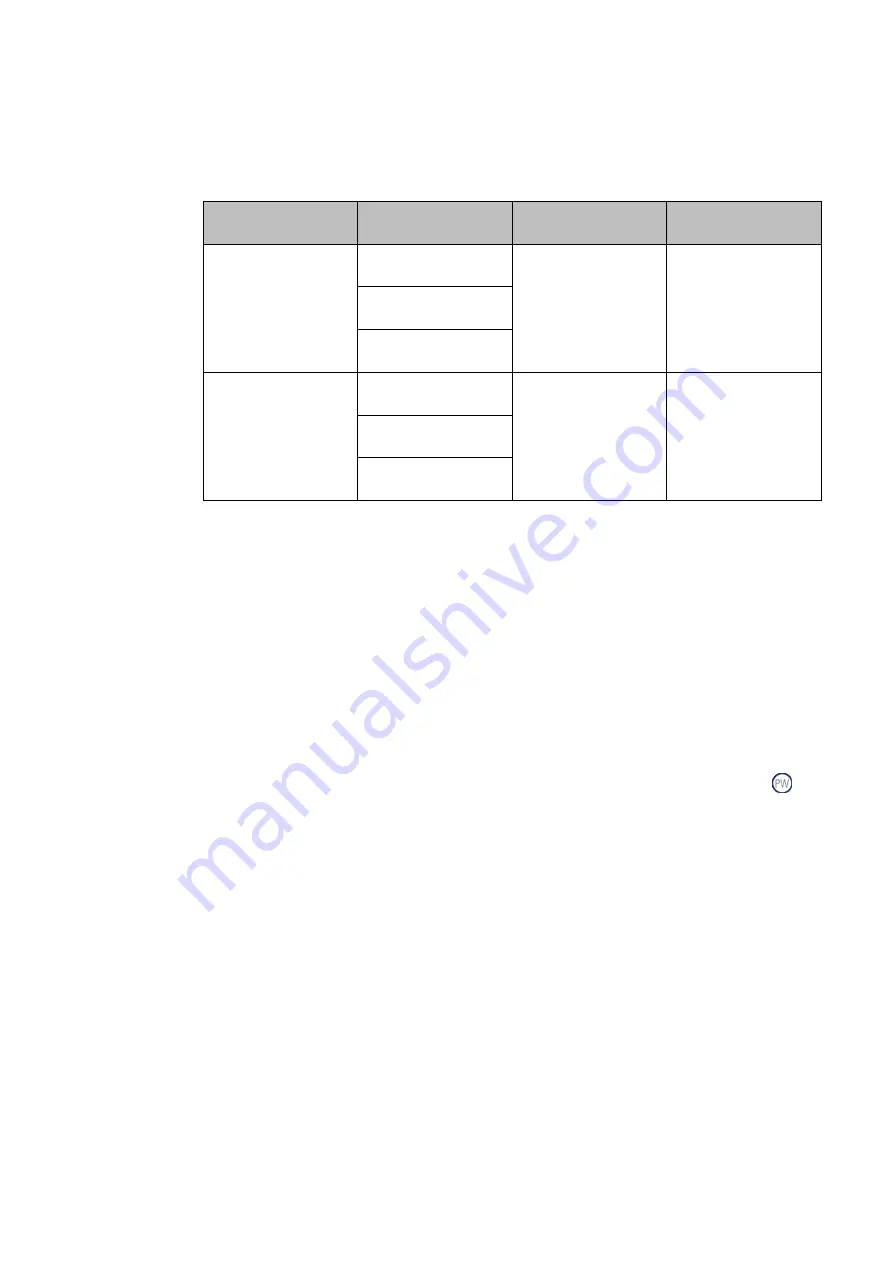
PACMotion™ PSD Installation and User Manual
Section 6
GFK-3168A
September 2020
Setup
98
6.2.5
Operating systems
6.2.5.1
Windows 7/8/10
PACmotion
Workbench Version
OS
.Net Framework
Internet Explorer
2.4.x.x
Windows 7
(x86/x64)
4.8
10 or higher
Windows 8
(x86/x64)
Windows 10
(x86/x64)
2.0.0.x
Windows 7
(x86/x64)
4.6.1
10 or higher
Windows 8
(x86/x64)
Windows 10
(x86/x64)
6.2.5.2
Unix, Linux
The functioning of the software has not been tested for Windows running with Unix or Linux
6.2.6
Installation under Windows 7/8/10
The DVD includes an installation program for the setup software.
6.2.6.1
Installation of PACMotion Workbench
From PAC Machine Edition
From the Utility section in the ribbon bar, the user can select the PACMotion Workbench
button to start the application. If Workbench is no
t installed on the user’s machine,
a dialog
window will appear with a link to
Emerson’s Customer Center
. From there, the user can locate and
download a licensed copy of PACMotion Workbench.
From DVD
Workbench installs automatically from the DVD included with the drive. Workbench is also
available on the Emerson support site. (Links are provided at the end of this manual.)
Once the installation is complete, click the Workbench icon to start the program. Workbench will
show a list of all the drives that it can find on your local network. Select the drive you wish to
configure and then click Next.
If multiple drives are detected, a drive can be uniquely identified using one of the following
methods:
1.
The MAC address of the drive. This address is printed on the sticker on the side of the drive.
2.
The name of the drive. The drive name is set using Workbench. A new drive defaults to
“No_Name.”
3.
Blinking the display. Select a drive and click Blink to force the display on the front of the
drive to blink on and off for 20 seconds.


























