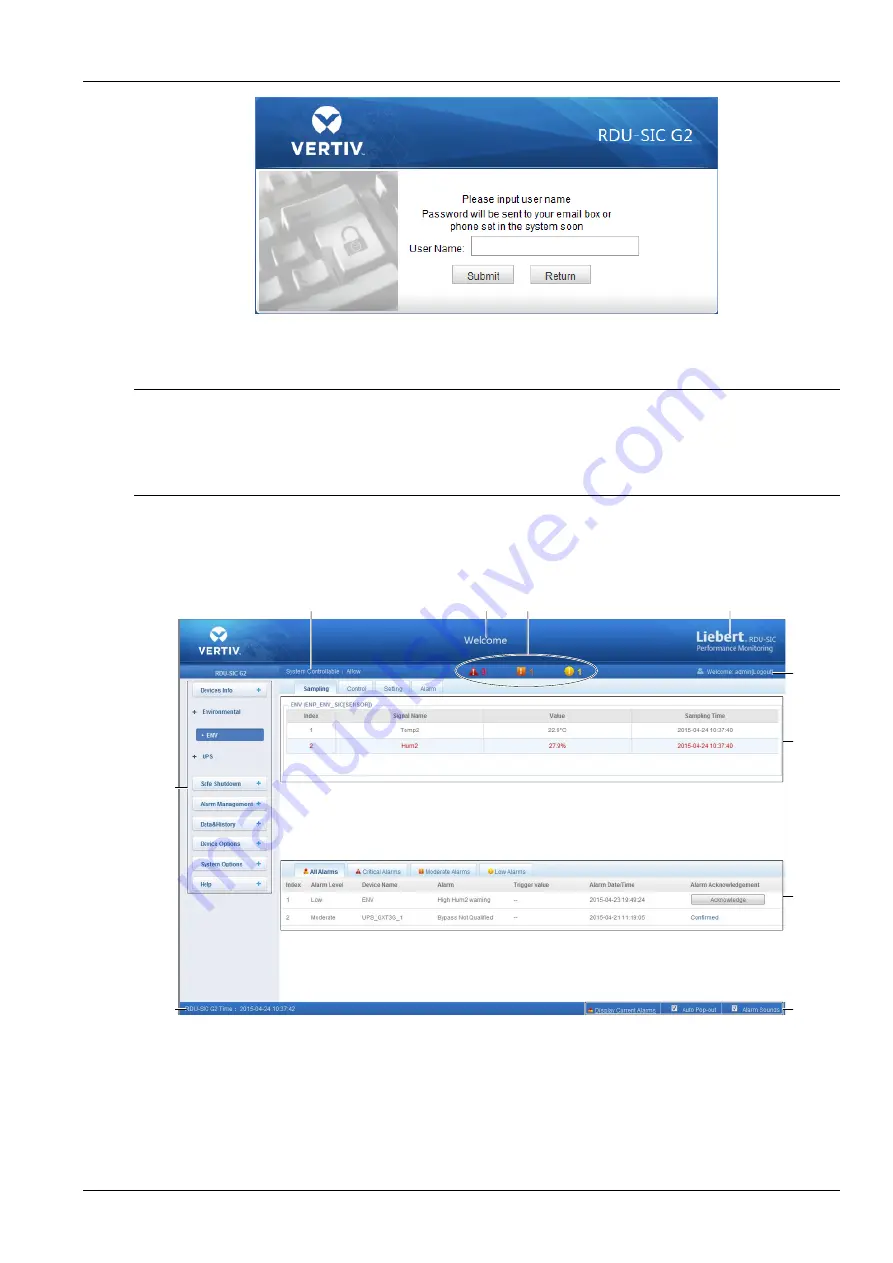
Chapter 3 Web Page Of RDU-SIC G2 11
RDU-SIC G2 Card User Manual
Figure 3-10 Page of getting password
Type your username, and click the
Submit
button, your password will be sent to the email box or phone which you
have configured before. Clicking the
Return
button cancels the operation.
Note
1. Only when you have correctly configured the email and SMS parameters on the
SMS and Email Server Configuration
page
can you receive the password sent by the system. Refer to
Alarm Notification
in
3.4.3 Alarm Management
for detailed setting
method.
2. The gotten password is a random new password generated by the system; please modify the password after logging in the
system successfully.
3.3 Homepage Of RDU-SIC G2
After successful login, the homepage of RDU-SIC G2 is displayed by default, as shown in Figure 3-11.
1
2
3
4
5
6
8
10
9
7
1. Menu item
2. Controllable status
3. Current number of every level alarm
4. System title
5. Logo
6. [User] Logout
7. Function display area
8. Real-time alarm displaying list
9. Alarm pop-out setting
10. Time calibrating link
Figure 3-11 Homepage of RDU-SIC G2
Содержание Liebert Vertiv RDU-SIC G2
Страница 2: ......




























