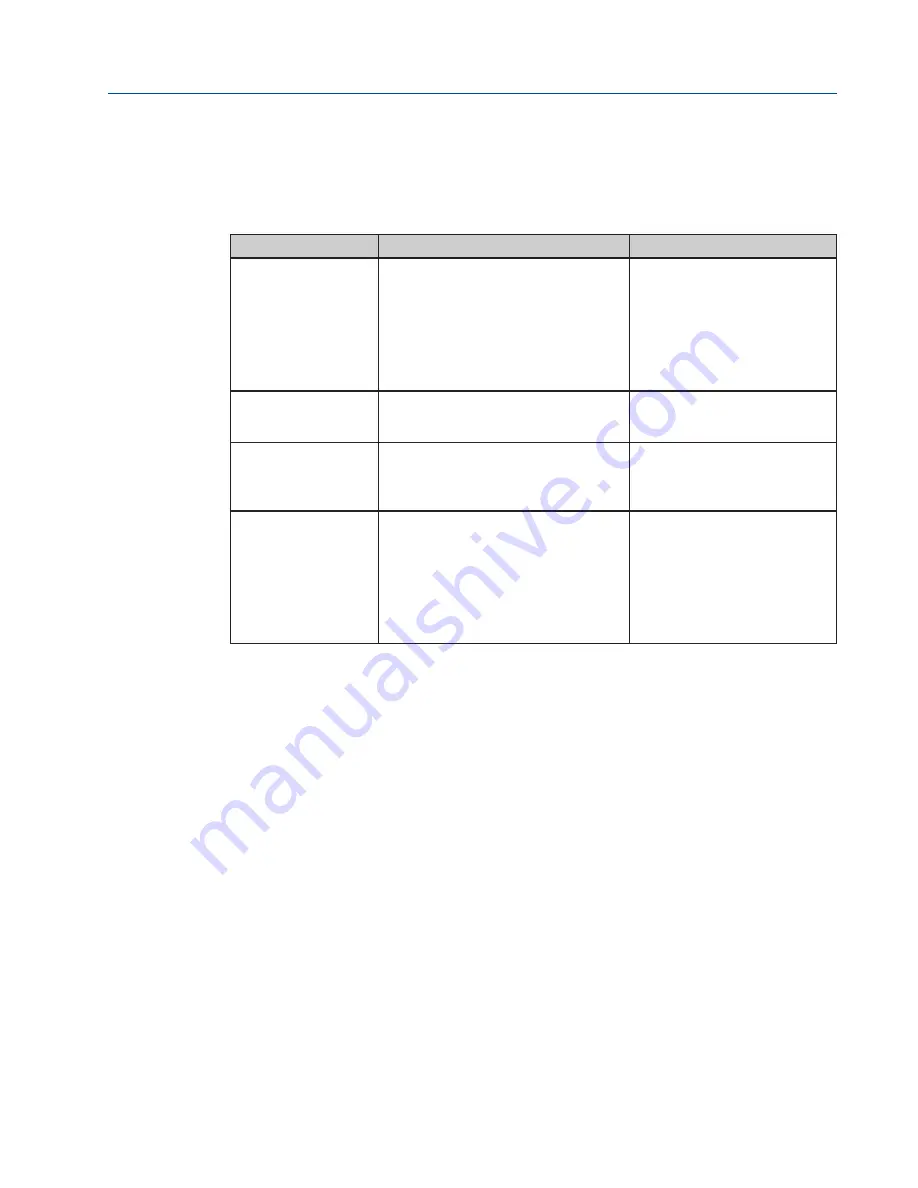
CAM216/16 IOM
Doc. Number: ECM-402-0116
January 2016, Rev. 1
81
Section 14: Troubleshooting
Troubleshooting
14.2
Control Issues
Table 45.
Known Control Issues
Issue
Description
Troubleshooting
Can read status but
cannot control.
Incorrect control mode configuration or
control knob is in off mode.
Make sure control knob is set to
Remote mode.
Verify if the device is properly
configured for “Analog” when
trying to control from AI 4-20mA
or “Network” when attempting to
send commands from host.
Analog control is not
properly functioning.
When device is configured for analog
control the 4-20mA signal does not allow
full stroke control.
Calibrate the AI on the device;
refer to the electric actuator
manual for details.
Sending commands
does not move the
valve.
When sending Open, Stop, Close
command or Setpoint (0-100%) the valve
doesn’t respond.
Ensure that the actuator is
properly configured for HART
Block mode or HART Modulation
(Setpoint) mode.
Valve does not move,
yellow light flashing on
LDM screen.
Incorrect control mode configuration or
control knob is in off mode.
Make sure control knob is set to
Remote mode.
Verify if the device is properly
configured for “Analog” when
trying to control from AI 4-20mA
or “Network” when attempting to
send commands from host.








































