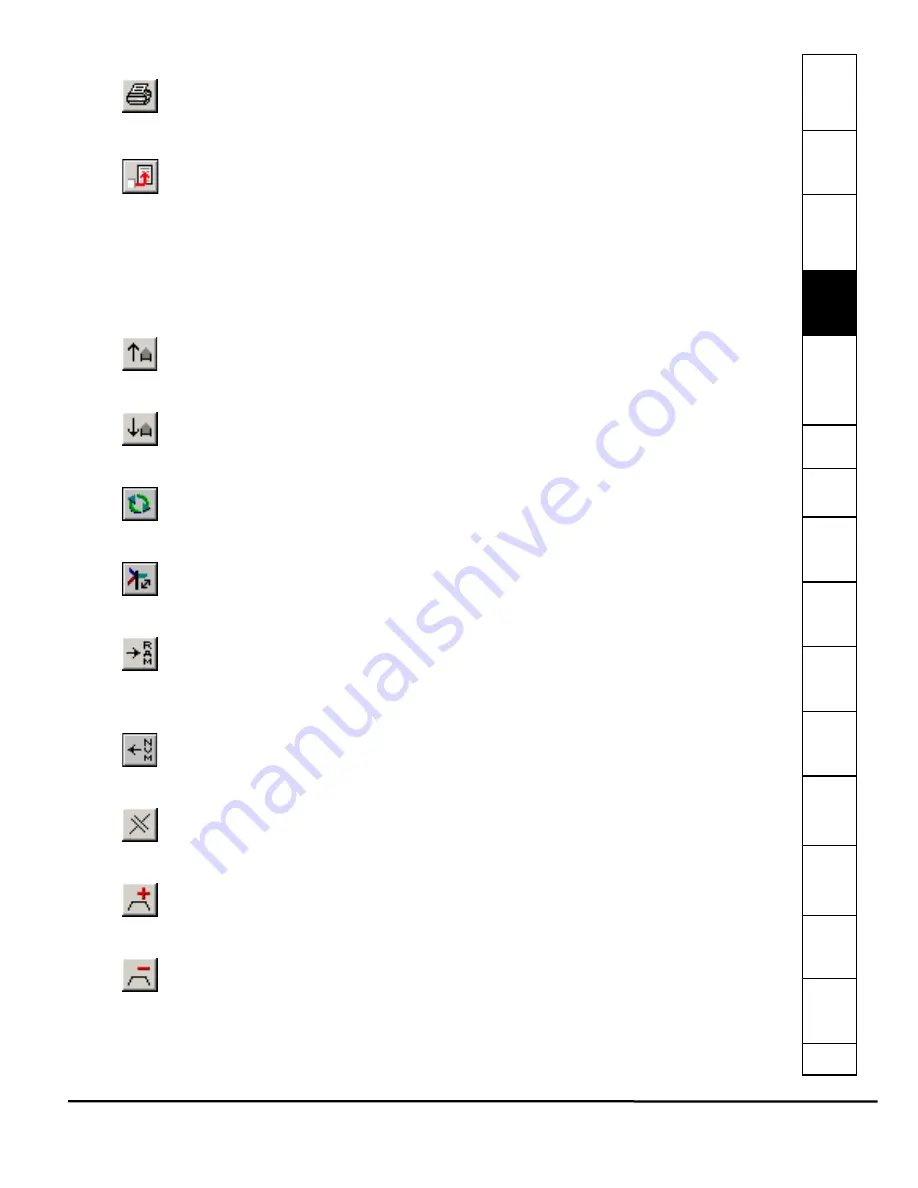
Safet
Introducti
Inst
Power
C
How
How
C
S
S
Parame
Drive
D
G
Ind
e
EZMotion User/Programming Guide
21
Revision A8
www.controltechniques.com
4.5.4
Same as
File
>
from the menu bar. Selecting
will send the active file to the printer specified by the user.
A
Print Options
dialog box will open allowing the user to specify which sections of the configuration are to be
printed. By default, all sections will be printed. To remove a given section from the printout, clear the specific check
box by clicking on the check mark.
4.5.5
Upgrade Configuration
Same as
File
>
Convert
from the menu bar. PowerTools Pro will open the existing file at the same interface
revision at which it was created. This means that not all of the latest features currently supported by PowerTools
Pro may be available within the application file. If, after opening an existing file, a user wishes to upgrade the file to
the latest interface revision so that all the latest features are available, it can be done by pressing the
Upgrade
Configuration
button.
Upgrading to the latest revision could possibly change some of the operation of the module, so it is highly recommended to
save the file prior to upgrading it, in the event that one needs to revert to the original file. Once the file is upgraded, the user
can then save the new file with a different name, and then download that file if they so choose.
When opening a new file, the
Upgrade Configuration
button will be unavailable because a new file is always created at the
latest interface revision.
4.5.6
Upload
Same as
Device
>
Upload
from the menu bar. Selecting
Upload
will scan the Modbus network for available
nodes, and then upload the specified node address configurations. Upload is only available if a configuration is not
already open.
4.5.7
Download
Same as
Device
>
Download
from the menu bar. Selecting
Download
will send the active configuration from the
PC to the target node address (specified on the Setup view). For more information on Downloading, see
on page 25 in this manual.
4.5.8
Reconnect to Device
Same as
Device
>
Reconnect
from the menu bar.
4.5.9
Change Connection Path
Same as
Device
>
Path Change
from the menu bar. Selecting
Change Connection Path
will open the Path
Change dialog box. The Path Change dialog box allows the user to change between the drive’s IP address or Com
port used to download and upload.
4.5.10 Send to RAM
Same as
Device
>
Update Drive
from the menu bar. Selecting
Update to Ram
will send any parameters that
have been changed since the last download into RAM. Doing so allows the user to send changes to the system
without requiring a complete download. Certain parameters when changed require a complete download and
cannot be sent to RAM. If one of these parameters is changed, the Update Drive option will be unavailable on the
Edit
menu. Parameter values only sent to RAM will be list when power is cycled.
4.5.11 Upload NVM
Selecting
Upload NVM
(Non-Volatile Memory) will read the current value from each of the parameters in
EZMotion’s NVM memory and display it in the PowerTools Pro configuration. The file can then be saved to retain
the current values stored in NVM.
4.5.12 Disconnect
Same as
Device
>
Disconnect
from the menu bar. Selecting
Disconnect
will terminate communications between
the PC and any nodes the PC is online with.
4.5.13 Add Index
Same as
Edit
>
New
>
Index
from the menu bar. Selecting
Add Index
will add a new index to the configuration.
Indexes are added in sequential order. The new index will be the next highest available index number. Adding an
index will take you directly to the new index view. Can not be used while online.
4.5.14 Delete Index
Same as
Edit
>
Delete
>
Index
from the menu bar. To delete an index, the user must select they specific index
they wish to delete on the hierarchy tree. Once the index is selected, click
Delete Index
on the toolbar. Doing so
will delete the index instance. Once the index is deleted, the data stored on the index view cannot be recovered.
Can not be used while online.
Содержание EZMotion
Страница 2: ......
Страница 12: ...x EZMotion User Programming Guide www controltechniques com Revision A8 ...
Страница 18: ...6 EZMotion User Programming Guide www controltechniques com Revision A8 ...
Страница 36: ...24 EZMotion User Programming Guide www controltechniques com Revision A8 ...
Страница 158: ...146 EZMotion User Programming Guide www controltechniques com Revision A8 ...
Страница 186: ...174 EZMotion User Programming Guide www controltechniques com Revision A8 ...
Страница 266: ...256 EZMotion User Programming Guide www controltechniques com Revision A8 ...
Страница 267: ......






























