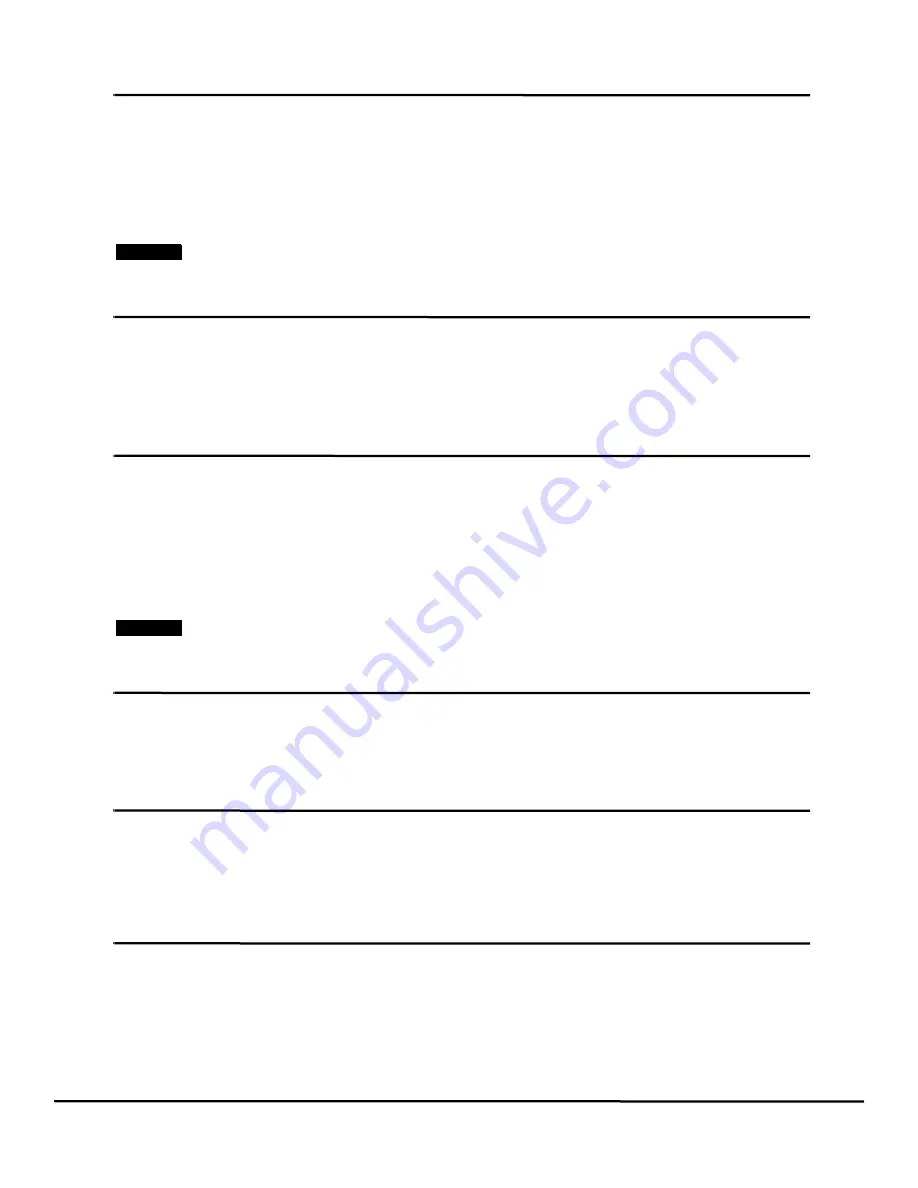
214
EZMotion User/Programming Guide
www.controltechniques.com
Revision: A8
for this parameter are selInput or selOutput. This parameter is modified automatically when the user changes the settings on the Slot
X view.
SM-IO 32 Module I/O Status
SlotX.DIO.#.In
This parameter is only available for SM-I/O 32 module that has been populated in one of the Unidrive SP/Digitax ST slots.
The X in “SlotX” defines the slot number that the SM-I/O 32 module has been fitted in. For example, if the I/O module is in slot 2, the
parameter would be named Slot2.DIO.#.In.
The I/O points on the SM-I/O 32 module are configured as Inputs or Outputs using PowerTools Pro software. If the I/O point has
been configured as a digital input, then the SlotX.DIO.#.In signal can be used in a user program to check the status of inputs, or on
the Assignments view to activate different signals.
NOTE
This parameter will appear on the Assignments view under the Inputs group of Sources even if the I/O point has been configured
as a digital output.
SM-IO 32 Module I/O Name
SlotX.DIO.#.Name
This parameter is only available for SM-I/O 32 module that has been populated in one of the Unidrive SP/Digitax ST slots.
The X in “SlotX” defines the slot number that the SM-I/O 32 module has been fitted in. For example, if an SM-I/O module is in slot 2,
the parameter would be named Slot2.DIO.#.Name.
Each digital I/O point on the SM-I/O 32 module can be given a name. The name can be used in a user program to reference a
specific I/O point. The name can be up to 12 alphanumeric characters, but must begin with a non-numeric character.
SM-IO 32 Module Output State
SlotX.DIO.#.Out
This parameter is only available for SM-I/O 32 module that have been populated in one of the Unidrive SP/Digitax ST slots.
The X in “SlotX” defines the slot number that the I/O module has been fitted in. For example, if a SM-I/O module is in slot 2, the
parameter would be named Slot2.DIO.#.Out.
The I/O points on the SM-I/O 32 module are configured as Inputs or Outputs using PowerTools Pro software. If the I/O points have
been configured as digital outputs, then the SlotX.DIO.#.Out signal can be used in a user program to activate an output, or on the
Assignments view to activate when a specified Source event activates. If assigned to a source on the assignments view, when the
source event activates, the output that it is assigned to will turn on.
NOTE
This parameter will appear on the Assignments view under the Outputs group of Destinations even if the I/O point has been
configured as a digital input.
SlotX Encoder Comms Baud Rate
SlotX.EncoderCommsBaudRate
This parameter is available only when using an Encoder with communications protocol. The Encoder Comms Baud Rate list box
provides direct access to parameter x.14 from the SM-Universal Encoder Plus module configuration menu. This parameter defines
the baud rate used for communications between the encoder hardware and the SM-Universal Encoder Plus module. See the SM-
Universal Encoder Plus section of this manual or the
SM-Universal Encoder Plus User Guide
for more information.
SlotX Encoder Comms Resolution
SlotX.EncoderCommsResolution
This parameter is available only when using an Encoder with communications protocol. The Encoder Comms Resolution text box
provides direct access to parameter x.11 from the SM-Universal Encoder Plus module configuration menu. This parameter defines
the maximum resolution of the absolute position of the encoder transmitted from the encoder to the SM-Universal Encoder Plus
module. The value is entered in a number of bits of resolution. See the SM-Universal Encoder Plus section of this manual or the
SM-
Universal Encoder Plus User Guide
for more information.
SlotX Encoder Enable Auto Configuration
SlotX.EncoderEnableAutoConfiguration
This parameter is available only when using an Encoder with communications protocol. The Enable Auto Configuration check box
provides direct access to parameter x.18 from the SM-Universal Encoder Plus module configuration menu. When a SC.Hiper, SC,
EnDat, or EnDat encoder is being used, the SM-Universal Encoder Plus can interrogate the encoder for the necessary configuration
parameters (x.09, x.10, x.11) automatically. To enable the auto configuration, the check box should be active (checked), to disable
the feature and manually configure the parameters, the check box should be unchecked. See the SM-Universal Encoder Plus
section of this manual or the
SM-Universal Encoder Plus User Guide
for more information.
Содержание EZMotion
Страница 2: ......
Страница 12: ...x EZMotion User Programming Guide www controltechniques com Revision A8 ...
Страница 18: ...6 EZMotion User Programming Guide www controltechniques com Revision A8 ...
Страница 36: ...24 EZMotion User Programming Guide www controltechniques com Revision A8 ...
Страница 158: ...146 EZMotion User Programming Guide www controltechniques com Revision A8 ...
Страница 186: ...174 EZMotion User Programming Guide www controltechniques com Revision A8 ...
Страница 266: ...256 EZMotion User Programming Guide www controltechniques com Revision A8 ...
Страница 267: ......






























