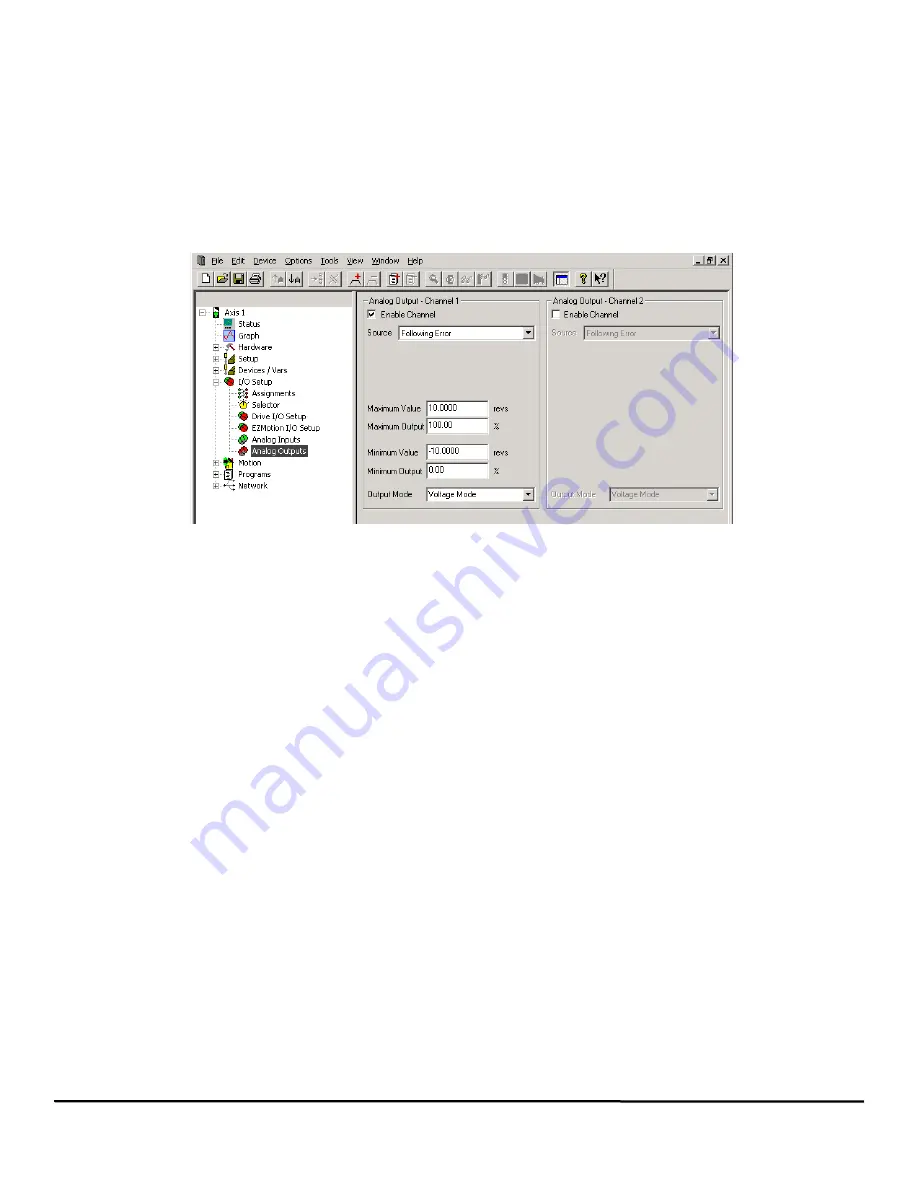
124
EZMotion User/Programming Guide
www.controltechniques.com
Revision: A8
1.
0 – 20 mA Mode – If this mode is selected, the Drive Analog Input will accept an input value between 0 and 20 mA. 0
mA corresponds to minimum scale (or 0%), and 20 mA corresponds to full scale (or 100%).
2.
4 – 20 mA Mode – If this mode is selected, the Drive Analog Input will accept an input value between 4 and 20 mA. 4
mA corresponds to minimum scale (or 0%), and 20 mA corresponds to full scale (or 100%).
3.
Voltage Mode – If this mode is selected, the Drive Analog Input will accept an input value from 0V to 10V. 0V
corresponds to minimum scale (or 0%), and 10V corresponds to full scale (or 100%).
Popup Variables Button
Once either of the Analog Input channels have been enabled the
Popup Variables
button becomes available. When the
Popup
Variables
button is pressed the Select Variables From Tree window will open containing the list of variables that can be dragged into
the Module Variable text box.
8.6.7
Analog Outputs View
Figure 135:
Analog Outputs View
The Unidrive SP/Digitax ST has two Analog Output channels that can be used for a wide variety of applications. The Analog Outputs
can be referred to as Analog Output 1 and Analog Output 2. Following are descriptions of each of the setup parameters for each
Analog Output.
For more information on the Analog Outputs that is not covered in this manual, please refer to the
Unidrive SP
User Guide
, Unidrive
SP
Advanced User Guide
or the Digitax ST
User Guide
.
8.6.8
Analog Output – Channel 1
Enable Channel
By default, the analog output channel is not enabled meaning that EZMotion is not sending a value to the analog circuit. If the Enable
Channel check box is clear (disabled), the configuration parameters for the analog output appear dim and are unavailable. To enable
the output, simply select the Enable Channel check box, and the configuration parameters will become available for editing.
If the user wishes to control the Analog Output through other means within the Unidrive SP/Digitax ST, it is necessary to clear the
Enable Channel check box.
Source
The user can create a direct connection from a Source parameter to the Analog Output. This means that the current value of the
parameter selected as the Source will directly determine the value of the Analog Output signal. The Source list box contains a list of
predefined parameters to select from. The list is as follows:
Following Error
If the user selects Following Error from the list of predefined parameters, EZMotion will constantly write the present value of the
parameter FollowingError to the Analog Output. Following Error is defined as the difference between position command and the
position feedback. Selecting Following Error from the list will automatically configure the scaling parameters to the correct units and
default values. The units for FollowingError are User Distance Units.
User Defined Module Variable
If the user selects User Defined Module Variable from the list, then a text box titled Module Variable will appear where the user can
enter any desired parameter from within EZMotion to control the Analog Output. For a list of available parameters, click
Popup
Variables
button and the Select Variables From Tree window will open containing the list of variables that can be dragged into the
Module Variable text box. Once the user enters a Module Variable, the units and resolution will change accordingly.
User Defined SP Menu
If the user selects User Defined SP Menu from the list, then text boxes titled Menu and Scale will appear. The user can enter any
desired parameter from within the Unidrive SP/Digitax ST to control the Analog Output. For a list of available parameters, refer to the
Unidrive SP
Advanced User Guide
or Digitax ST
User Guide
.
Selecting User Defined SP Menu from the list will also cause the Max and Min Value/Output parameters to disappear because the
Содержание EZMotion
Страница 2: ......
Страница 12: ...x EZMotion User Programming Guide www controltechniques com Revision A8 ...
Страница 18: ...6 EZMotion User Programming Guide www controltechniques com Revision A8 ...
Страница 36: ...24 EZMotion User Programming Guide www controltechniques com Revision A8 ...
Страница 158: ...146 EZMotion User Programming Guide www controltechniques com Revision A8 ...
Страница 186: ...174 EZMotion User Programming Guide www controltechniques com Revision A8 ...
Страница 266: ...256 EZMotion User Programming Guide www controltechniques com Revision A8 ...
Страница 267: ......






























