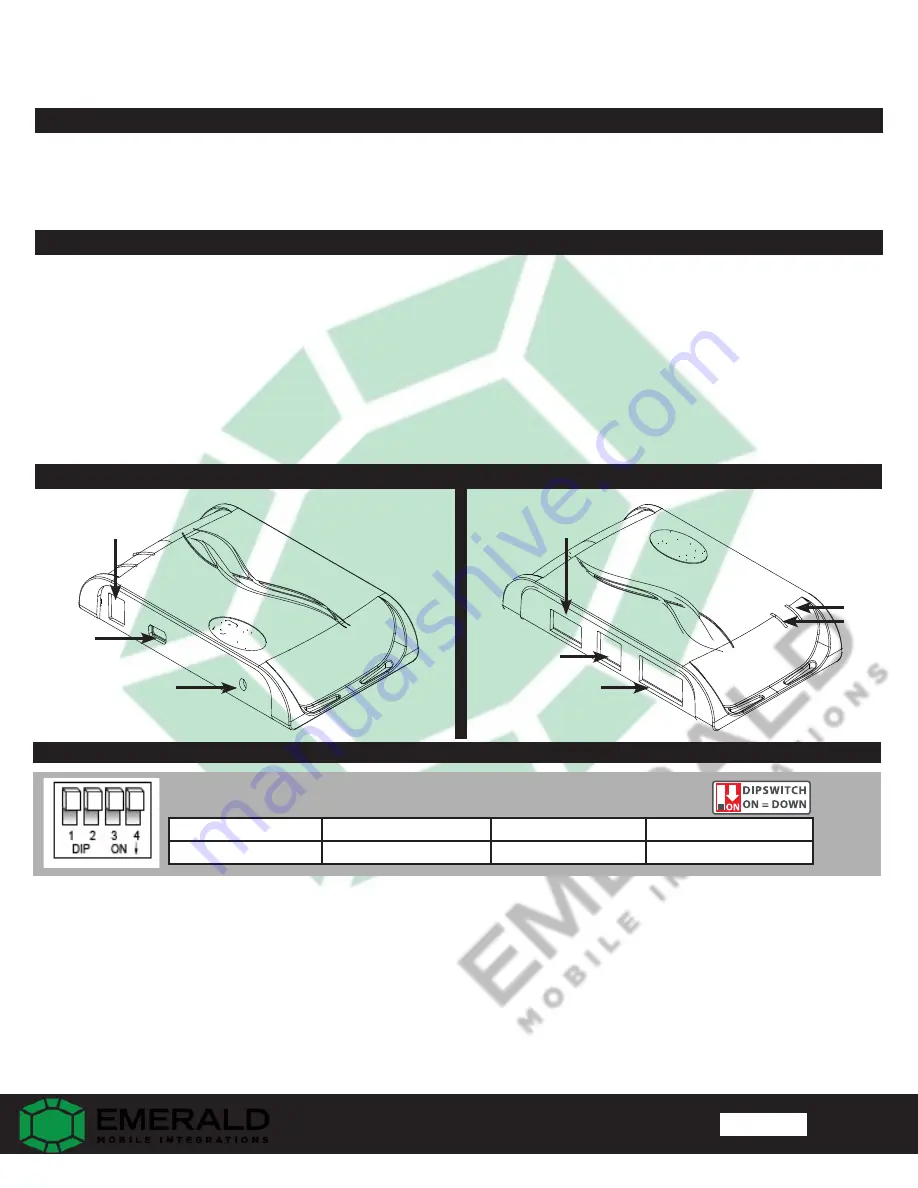
Reverse Camera Input and Navigation Unlock
Interface for Chrysler / Dodge / Jeep Vehicles
FC-
CH21
Page 1
Rev. 032317
Page
The
FC-
CH21 will program your Chrysler / Dodge / Jeep radio to allow the addition of a reverse camera and VES input
video source sold separately).
if the vehicle is not equipped with these features from the factory (reverse camera and
The
FC-
CH21 will also allow the factory navigation features of your radio to be used by the passenger at anytime. The
Cameras, Front Camera, and
interface can also be configured via PC to add even more features, such as: Blind Spot
three programmable 12v outputs. The
FC-
CH21 also has on-demand activation of rear or front camera.
Introduction & Features
Important Notes
1. It is very important to follow the exact sequence of installation steps as listed in the installation section. Failure to do so will result in
the interface not working as intended.
2. If you change the DIP switch settings, you must disconnect and reconnect power for the change to take effect.
3. If you wish to use the blind spot camera, front camera, or programmable outputs 2 & 3, you must use the PAC app to activate them.
See page 6 for more details on the PAC app.
4. The navigation unlock feature must be activated every time the key is cycled.
5. If you are streaming audio and activate the navigation unlock, the audio will pause during this process and resume when the radio
returns to the audio screen.
6. The VS41 video switcher, AVS21 A/V switcher, or any other universal video switcher must be used in order to use more than one video
source with the
FC-
CH21.
7. If the vehicle is equipped with an external VES Player, the RCAs labeled “Audio/Video To Head Unit” will not allow an additional input
to the head unit. You must use the factory A/V input located in the rear of the vehicle.
8. In order to see the text generated by the
FC-
CH21 on the multi-function display (MFD), it must be set to display audio text.
1. Set DIP switches to the ON position that correspond with the features you want to add. Feature DIP switches must be set before connecting
the interface to the vehicle harness.
2. At this point, you can plug the
FC
into a Windows PC and set up the blind spot cameras, front camera, or the programmable outputs using
the PAC app. See page 6 for more details on the
3. Depending on the vehicle you are installing the
PAC app.
FC-
CH21 into, you may need to cut the white / red loop in the harness. Please refer to
Fig. B on the next page to see if you need to cut the loop. If your vehicle is listed, cut the loop. If not, do not cut the loop. Please see the
Troubleshooting section on page 7 for further explanation of the loop and its purpose.
4. Remove the factory radio and disconnect the factory harness(es).
5. Connect the factory harness(es) into the female connectors on the
FC-
CH21 harnesses.
6. Connect the aftermarket reverse camera’s video output to the female yellow RCA located on the radio side of the
FC-
CH21-AUX harness.
If you are also adding blind spot and / or a front camera, the VS41 can be used (sold separately) in conjunction with the BCI. See page 3
for VS41 wiring. You can also use any universal video switcher and utilize the programmable outputs to trigger as necessary.
Installation Steps
Reverse Camera
Navigation Unlock
VES Activation
Not Used
1
2
3
4
Set DIP switches to the ON position to activate the corresponding features.
Set DIP switches to the OFF position for any features that are not desired.
Module Layout
LED 1
LED 2
Interface
Connector 1
Expansion Port
Interface Connector 2
Reset Button
USB Port
Feature Select
DIP switches
For technical support, please contact
(442) 400-9489








