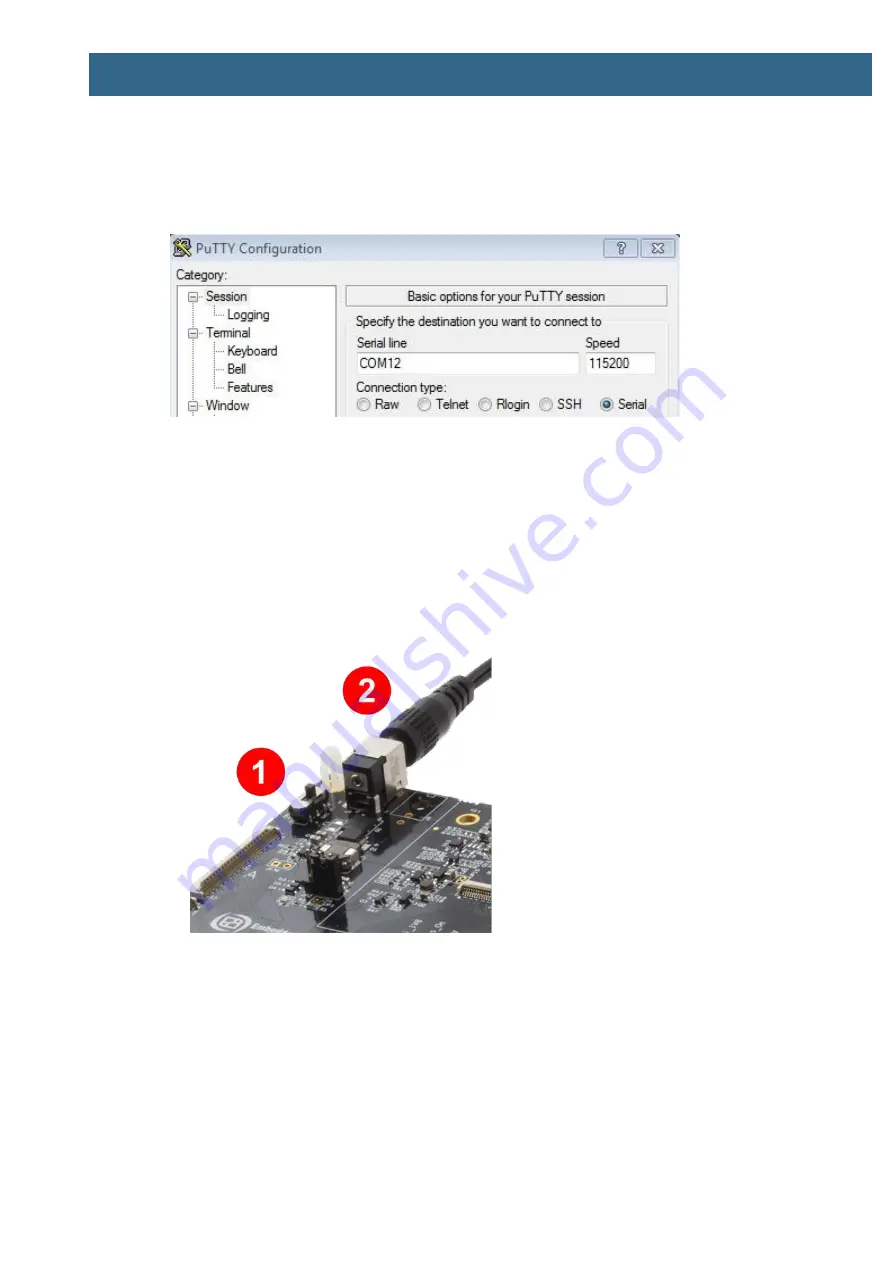
iMX RT1176 uCOM Developer’s Kit - User’s Guide
Page 9
Copyright 2021 © Embedded Artists AB
Launch PuTTY by either double clicking on the *.exe file you downloaded or from the Start menu,
depending on the type of download you selected.
In the window that launches, select the Serial radio button and enter the COM port number that you
determined earlier. Also enter the baud rate, in this case 115200.
Figure 6 – PuTTY New Session Configuration
Click Open to open the serial connection. Assuming the FTDI cable is connected and you entered the
correct COM port, the terminal window will open. If the configuration is not correct, PuTTY will alert
you.
2.3.4
Powering
The 12V power supply comes with plug adapters for different countries. Select the plug used in your
country and attach it to the power supply. Connect the 2.1mm male barrel jack to the uCOM Carrier
board (2 in the picture below).
Set the Power on/off switch (1 in the picture) to On state and the board will now power up.
Figure 7 – 12V Power Supply input
2.3.5
Console output
The pre-loaded demo application will output a greeting message on the console. Verify that you can
see this text in the terminal application.
2.4
Alternative Powering
The board is normally powered from the 12V input supply voltage. The board can also be powered via
the console USB interfaces, J29 and J30. Power selector JP2 must be placed in the 2-3 position for
this alternative supply source.
















