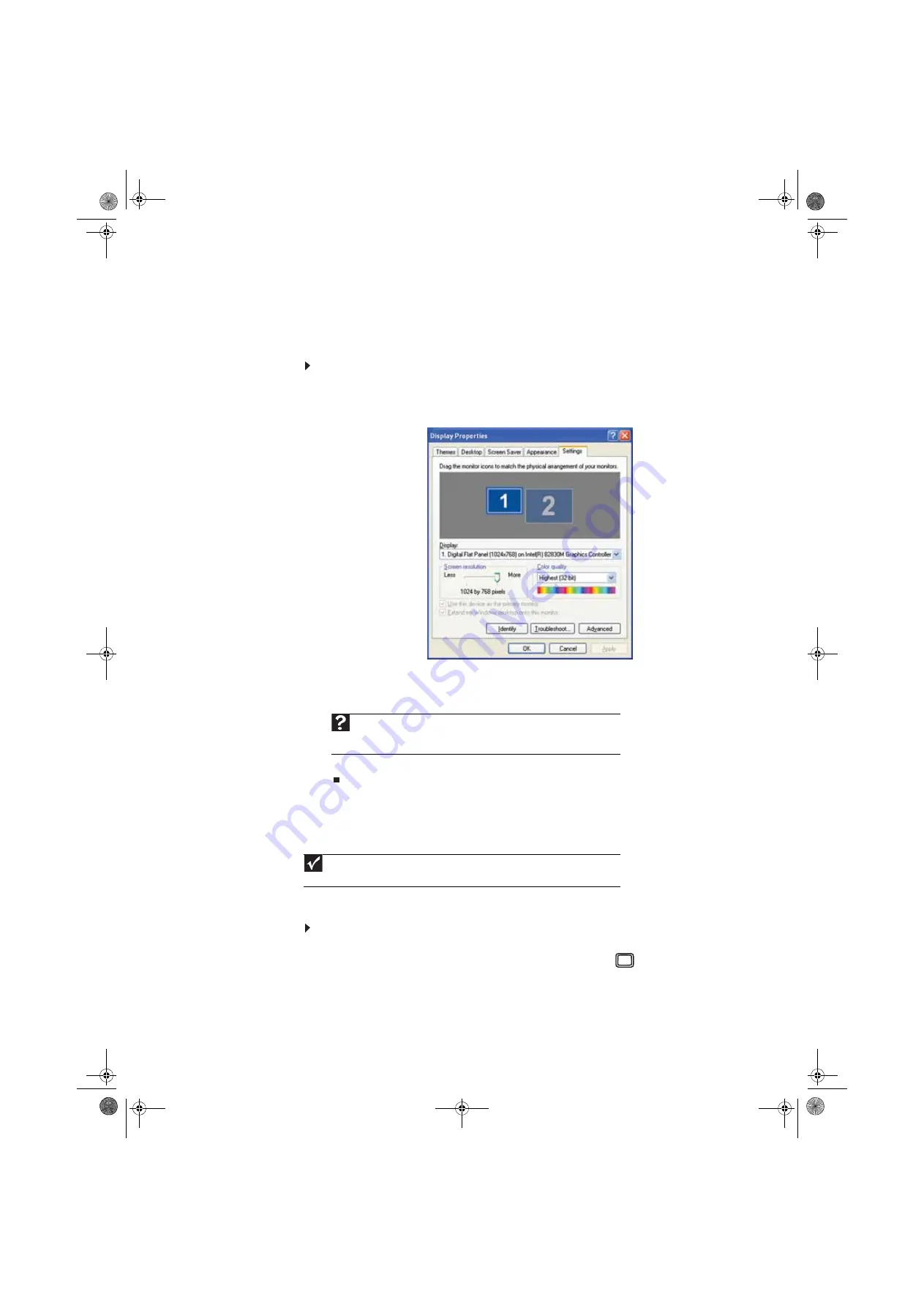
www.emachines.com
63
Using an extended desktop
If your computer supports dual monitors (it must have multiple monitor ports), you can use a
second monitor to roughly double the size of your Windows desktop. You can use the additional
desktop space to accommodate additional windows.
To turn on extended desktop:
1
Right-click any empty space on the desktop, then click Properties. The Display Properties
dialog box opens.
2
Click the Settings tab.
3
Click the second monitor icon (labeled 2), then click Extend my Windows desktop onto
this monitor.
4
Click Apply.
5
You can open windows in your desktop and drag them over to the second monitor.
Using a second monitor
If your computer’s video card supports additional monitors (it must have two video connections),
you can connect an additional monitor or projector to your computer.
To use a projector or additional monitor:
1
Turn off your computer.
2
Plug the projector or monitor cable into the secondary VGA port
on your computer. For
the location of the VGA port on your computer, see the poster or Reference Guide.
3
Turn on your computer.
Help
For more information about using an extended desktop, click
Start
, then click
Help and Support
. Type
multiple monitors
in the
Search Help
box, then press
E
NTER
.
Important
The dialog boxes shown in this section are for demonstrative purposes only and may
not represent the screens on your computer.
8512634.book Page 63 Monday, August 6, 2007 2:57 PM
Содержание W3615
Страница 1: ...Desktop PC User Guide 8512634 book Page a Monday August 6 2007 2 57 PM...
Страница 2: ...8512634 book Page b Monday August 6 2007 2 57 PM...
Страница 6: ...Contents iv 8512634 book Page iv Monday August 6 2007 2 57 PM...
Страница 36: ...Chapter 3 Using the Internet and Faxing 30 8512634 book Page 30 Monday August 6 2007 2 57 PM...
Страница 50: ...Chapter 4 Playing and Creating Media Files 44 8512634 book Page 44 Monday August 6 2007 2 57 PM...
Страница 62: ...Chapter 5 Networking Your Computer 56 8512634 book Page 56 Monday August 6 2007 2 57 PM...
Страница 93: ...8512634 book Page 87 Monday August 6 2007 2 57 PM...
Страница 94: ...MAN ECOOPER XP USR GDE R0 8 07 8512634 book Page 88 Monday August 6 2007 2 57 PM...






























